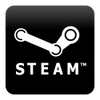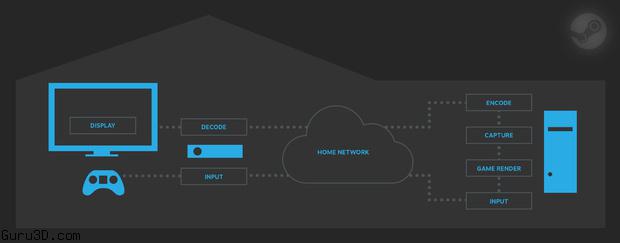Valve added Steam client beta's in-home streaming functionality to support In Home Streaming. You'll be able to beam your most powerful games between local area network PCs if your hardware and internet is up for it. All of which relies on the in-home streaming functionality being stable and reliable. We've not had a chance to test it ourselves yet.
What is Steam In-Home Streaming?
Steam in-home streaming allows you to play a game on one computer when the game process is actually running on another computer elsewhere in your home. Through Steam, game audio and video is captured on the remote computer and sent to the player’s computer. The game input (keyboard, mouse or gamepad) is sent from the player’s computer to the game process on the remote computer.
Any two computers in a home can be used to stream a gameplay session and this can enable playing games on systems that would not traditionally be able to run those games. For example, a Windows only game could be streamed from a Windows PC to a Steam Machine running Linux in the living room. A graphically intensive game could be streamed from a beefy gaming rig in the office to your low powered laptop that you are using in bed. You could even start a game on one computer and move to a more comfortable location and continue playing it there.
How do I use it?
- Opt into the Steam client beta on two computers.
- Login to the Steam beta client on both computers with the same account.
- Go to the computer where you want to play and start playing your game.
How do I improve my streaming experience?
Hardware:
We recommend a minimum of a quad-core CPU for the computer running the game. The client has more modest requirements, but should have a GPU that supports hardware accelerated H264 decoding. Any recent laptop or PC should meet the client requirements.
Network:
We recommend using a wired network for the best streaming experience. People have had some success with powerline networks and wireless N and AC networks with good signal, though your experience may vary.
Game Settings:
To improve your streaming experience, you can go into your game settings and lower your resolution and turn off vertical sync.
Steam Settings:
In the In-Home Streaming settings you can change a number of things that can affect your experience. You can change your preference for speed vs quality, limit the network bandwidth, and adjust the maximum capture resolution.
Is there a community group?
Yes, you can join the Steam In-Home Streaming community group and discuss the feature with thousands of other players.
Known issues
General:
- There is currently no indication of whether Steam is able to bind the discovery port 27036, but if that fails no other computers will show up in the remote computer list in the In-Home Streaming settings.
- If a game takes a long time to launch, it will time out on the client but will start anyway. Retrying the launch will connect to the running game. If this happens consistently for any particular game, please report it on the bug discussion group.
- If your game loses focus, Steam will start streaming the desktop so that you can get back to it. This is a feature of Steam In-Home Streaming.
- Streaming non-Steam games in the Steam library may work but is not officially supported.
- Surround sound is not currently supported and is converted to stereo.
- Voice recording over streaming is not currently supported.
- Streaming may not perform well when streaming to older systems with a single or dual core CPU and no hardware accelerated H264 decoding.
Windows:
- Streaming from a Windows XP host is not supported.
- UAC dialogs prevent streaming. If you're a game developer, please avoid requiring elevated permissions to run your game.
Mac OS X:
- Streaming from a Mac OS X host is not yet supported.
SteamOS / Linux:
- Streaming from a Linux host is not yet supported.
- In order to support streaming game controllers on a Linux host computer, /dev/uinput or /dev/input/uinput needs to be readable and writable by Steam.