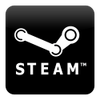In its latest client beta update, Steam has introduced a new feature that enables users to transfer games locally to other devices. This is a significant development for gamers who want to play their favorite titles on multiple computers or the Steam Deck without having to download the game multiple times.
The feature allows users to transfer both the game and update files from one PC to another or to a Steam Deck via a local network. This means that users can avoid having to download the same game from the Steam servers on each device, making it quicker to play on the second device.
Local network game transfers allow for Steam users to copy existing Steam game installation and update files from one PC to another over a local area network, without having to download and install from a Steam content server on the internet. This reduces internet traffic and can speed up installs or updates.
A common use case would be a home setup with multiple PCs or Steam Decks on the same local network. Once a game is installed on one PC, all other PCs or the Steam Deck can install or update that game by transferring files directly from that one PC. A modern PC can easily transfer game content with 100MB/sec, and during the transfer the Steam client sending content will generate disk and CPU load (ie, you probably wouldn't want to be doing any intensive tasks on this PC during the transfer).
By default, the feature only works between Steam clients that are logged into the same account, but it is possible to enable games to be transferred locally to other Steam users as well. This allows users to share their games with friends or family members who are also part of the Steam community.
How it works
Before you start to download or update a game on Steam, Steam will first check if there are other PCs running Steam on your LAN (local area network) that could transfer the needed game content to you directly.
If a potential PC is found, your client will ask the Steam backend server to contact that other PC’s Steam client and start a game file transfer if local network transfers are enabled and possible. If the game file transfer is accepted, your PC will try to download as much content as possible from the other PC. If the connection is lost or no more content is available, Steam will fall back to use public Steam content servers to download the remainder.
There are four settings to specify what other PCs + Steam clients can be used for game file transfer. These settings are bi-directional, and to allow local transfers in, local transfers out are automatically enabled. The default setting is "Only my own devices", meaning you can only transfer in and out of PCs where your own account is logged into Steam.
-
Off- this client will not look for or allow local game file transfers. It will not download from or transfer to any other PC connected to your LAN.
-
Only my own devices- allow transfers to/from another device you are currently logged in with the same Steam account on your LAN (this is the default)
-
Only my friends- allow transfers to/from devices your Steam friends are logged into, connected to your LAN
-
Any user- allow transfers to/from any device that has Steam running and is connected to your LAN
Any Steam client or Steam Deck can receive game content from another client on their LAN, but there are a few conditions that have to be met before the local transfer can take place.
- Both Steam clients must be online and see each other directly on the same LAN (no downloads while either Steam client is in offline-mode)
- Game File Transfer settings on both devices must allow a transfer (e.g. if both have "Friends only" set, they must be Steam friends)
- Game content can only be transferred out if the transferring Steam client is idle, e.g. no downloads or games running.
- The game needs to released to the public and playable by both Steam users (no preloads)
- The game needs to be up-to-date on the PC sending the game files
- Only a PC running in Steam desktop mode can send files. So Steam Decks, PCs in Big Picture mode, and custom launchers can currently not transfer files out over the local network