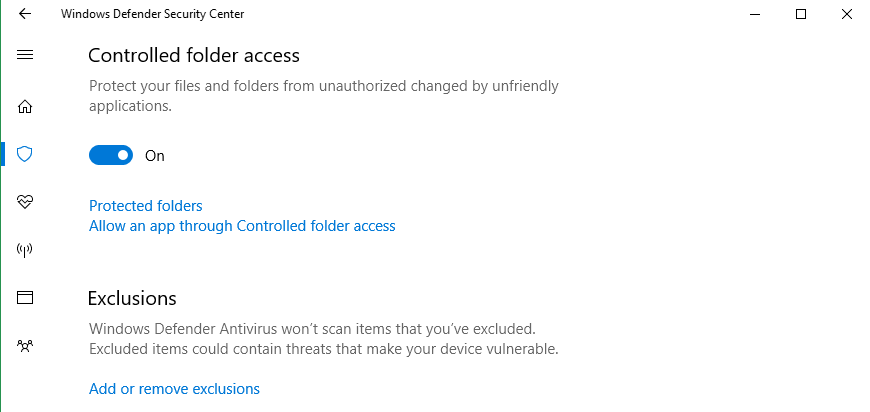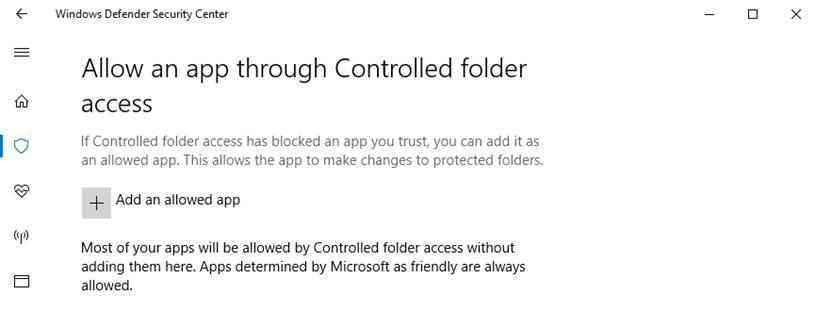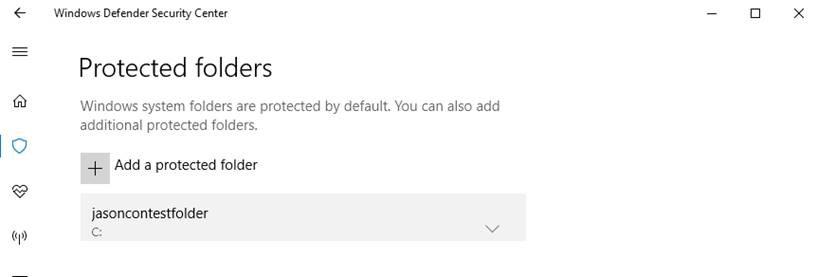Microsoft is working on a new security feature against ransomware in a test build of Windows 10 which they call ‘Controlled Folders’ which works by monitoring user specified folders and blocking suspicious behavior.
Controlled Folders has been added to an Insider’s build for users in the Fast Ring who should get access to the feature in the coming days. The build is a test version of the Fall Creators Update that is scheduled for the end of this year, reports myce. Microsoft has added the Controlled Folders feature as a setting in Windows Defender, the built-in anti malware application in Windows. When users mark a folder as being a Controlled Folder, then only software which is not blacklisted can make modifications. If the software isn’t trusted then Defender blocks the modifications and warns the user, who can then decide to manually allow the software to make changes nevertheless.
The feature should make, “it easier for you to protect valuable data from malicious apps and threats, such as ransomware”, Microsoft writes on its website.
In this build, we’re making it easier for you to protect valuable data from malicious apps and threats, such as ransomware. To enable the feature, search for and open the Windows Defender Security Center from Start, go to the Virus & threat protection settings section, and set the switch to On:
Enable Controlled folder access.
Controlled folder access monitors the changes that apps make to files in certain protected folders. If an app attempts to make a change to these files, and the app is blacklisted by the feature, you’ll get a notification about the attempt. You can complement the protected folders with additional locations, and add the apps that you want to allow access to those folders.
Allowing apps can be useful if you’re finding a particular app that you know and trust is being blocked by the Controlled folder access feature. Click Allow an app through Controlled folder access and locate and add the app you want to allow.
Allowing apps can be useful if you’re finding a particular app that you know and trust is being blocked by the Controlled folder access feature.
You can add additional folders to the list of protected folders, but you cannot alter the default list, which includes folders such as Documents, Pictures, Movies, and Desktop. Adding other folders to Controlled folder access can be handy, for example, if you don’t store files in the default Windows libraries or you’ve changed the location of the libraries away from the defaults.
Click Protected folders in the Controlled folder access area and enter the full path of the folder you want to monitor. You can also enter network shares and mapped drives, but environment variables and wildcards are not supported (for right now).
Microsoft Experimenting with Controlled Folders in Windows 10 against ransomware