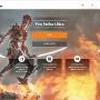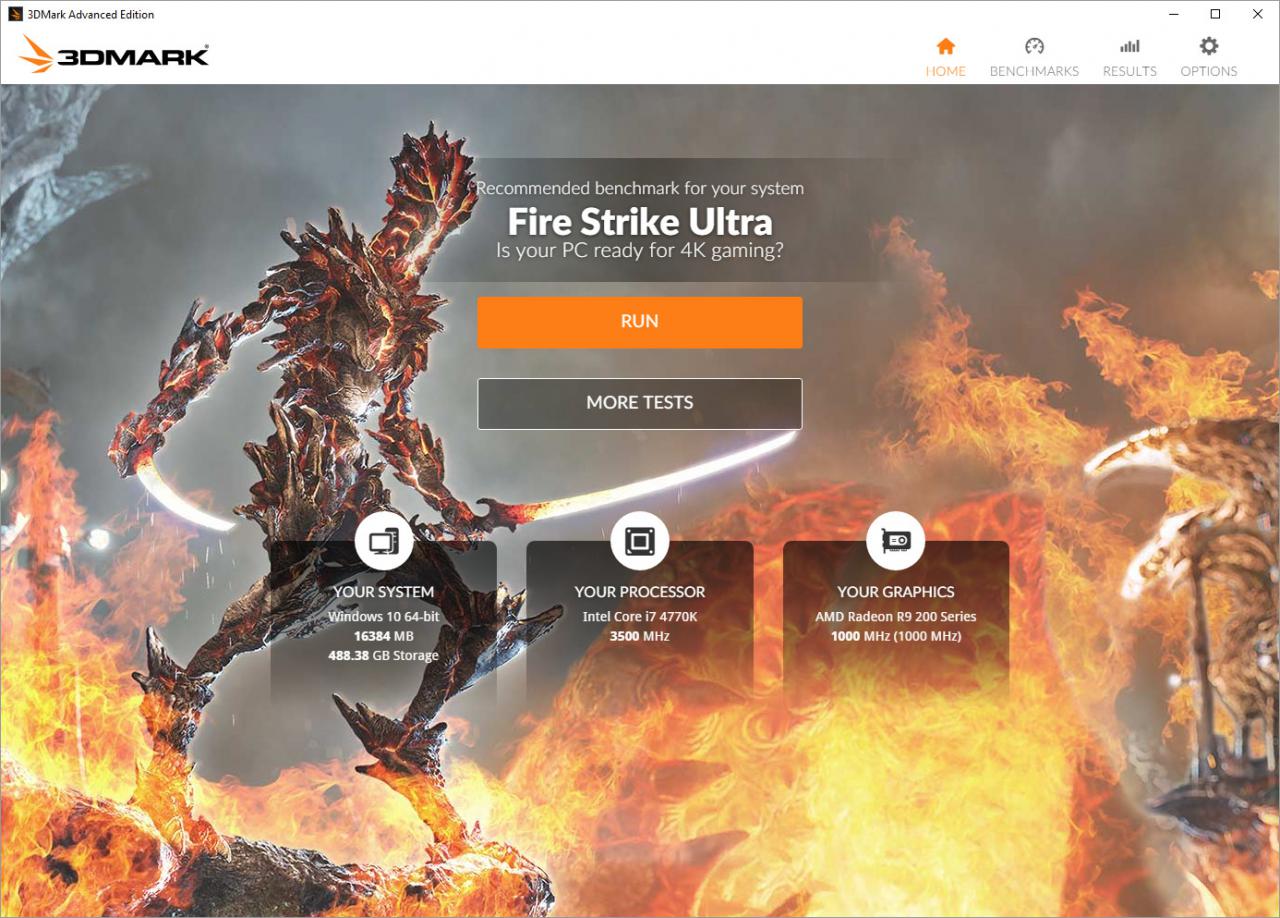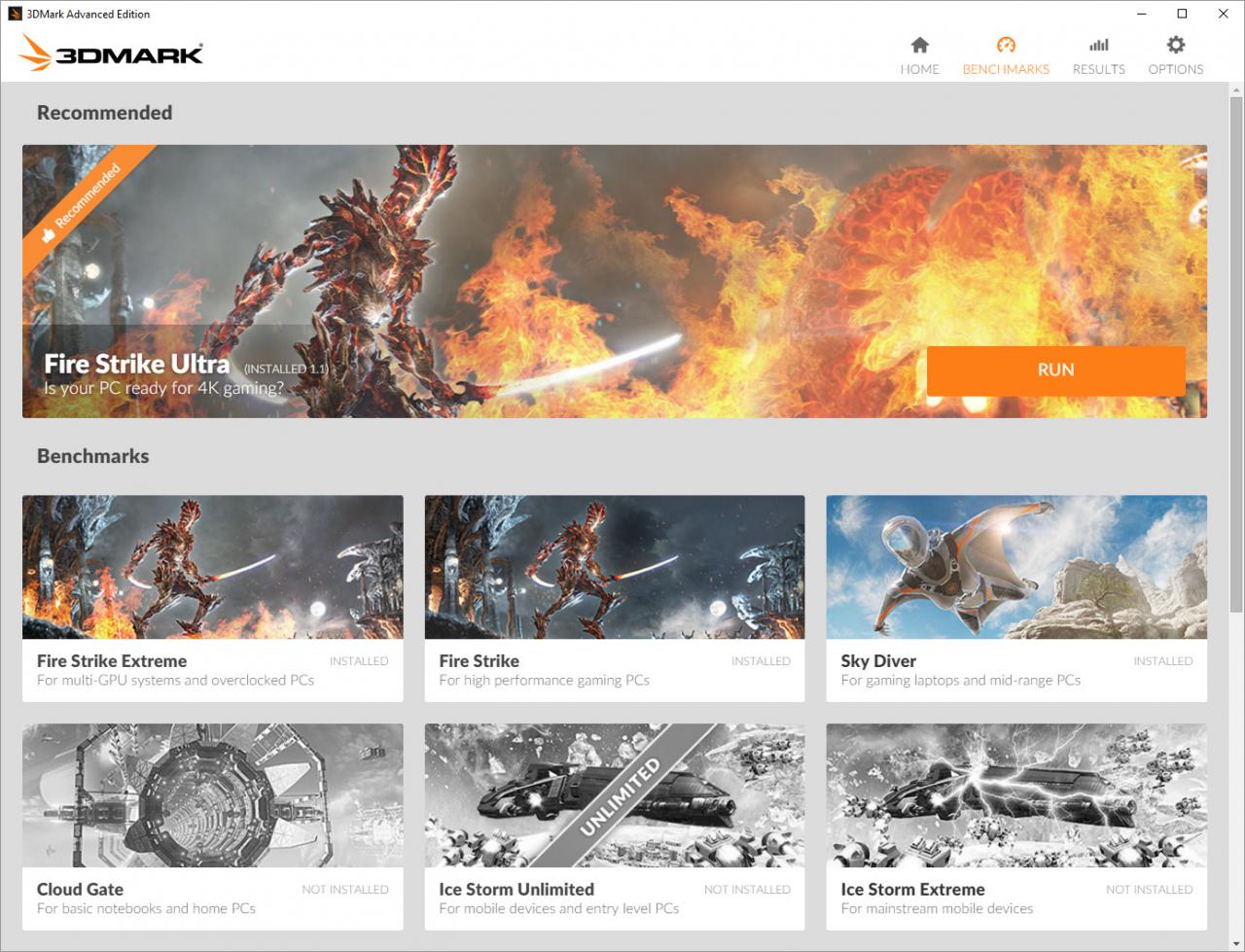If you have a set of Oculus goggles, you might wanna try this. Futuremark has opened up a public beta os VRMark. In this exclusive preview, you can move freely within one of VRMark's test environments. Get up close to four classic 3DMark scenes in VR with Oculus Rift and HTC Vive.
The VRMark preview is for entertainment only. It does not produce a score. 3DMark grows bigger every year with new tests. Since launch, we've added Fire Strike Ultra, Sky Diver, and the API Overhead feature test. With more tests coming soon, we've created a new UI for 2016 that's faster, more flexible and more intuitive.
The new Home screen shows the recommended benchmark for your system. No more guessing which benchmark is right for your PC. You can install and run other tests from the Benchmarks screen.
FM also rebuilt the internals of the 3DMark app. You can download, install and update benchmarks independently. This makes the initial download much smaller. And it means you can choose to install only the tests you need. Say goodbye to massive downloads with every update.
How to join the 3DMark Holiday Beta
The beta is open to everyone who owns the paid version of 3DMark on Steam. Sorry, demo users. To join the beta:
- Open your Steam Library, and choose Software.
- Right-click on 3DMark, and select Properties.
- In the window that opens, click on the BETAS tab.
- Enter access code "HappyHolidays", then click on the CHECK CODE button.
- From the drop-down menu, select "2016 UI & VRMark Preview"
- The beta will now start downloading.
--- This section updated December 21, 2015
If you bought 3DMark from Steam, the benchmark DLCs should have been added to your account automatically. You can install them from within 3DMark.
If not, or if you bought 3DMark elsewhere and added the key to your Steam library, then the DLC installation process is a bit awkward. For now, follow the steps below. You will then be able to install and uninstall each test from within 3DMark.
---
- Right-click on 3DMark in your Library, and select "View Downloadable Content."
- In the new window, click on "View available downloadable content for this product"
- For each DLC, click through to its store page, and click on the "Play Game" button.
- This adds the free DLC to your account and allows you to install it in 3DMark.
- When you have unlocked all the DLCs, launch 3DMark and enjoy!
You can leave the beta and revert to the public version of 3DMark at any time. You do that by going to the BETAS drop-down and selecting “NONE - Opt out of all beta programs."
Known issues and notes
- The VRMark Preview does not work on Windows 7 as that OS is not supported by the VR headset drivers. We're looking into enabling monitor mode on Windows 7.
- VRMark Preview does not support multi-GPU yet. Disable SLI/Crossfire to avoid rendering issues. We’re working on a fix for this.
- The VRMark Preview fails on PCs set to Turkish locale in Windows.
- The beta includes a workaround for the AMD driver issue where the preview videos in the UI caused some AMD graphics cards to use low power mode and run at lower clock speeds. If you experienced this issue earlier, please tell us whether the beta solves the problem for you and your exact video card model.
If you run into problems, let us know in this thread. We're here to help! Please include your system specs and other relevant details when reporting a problem.