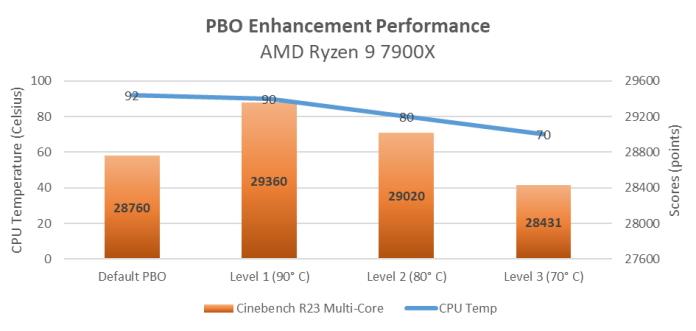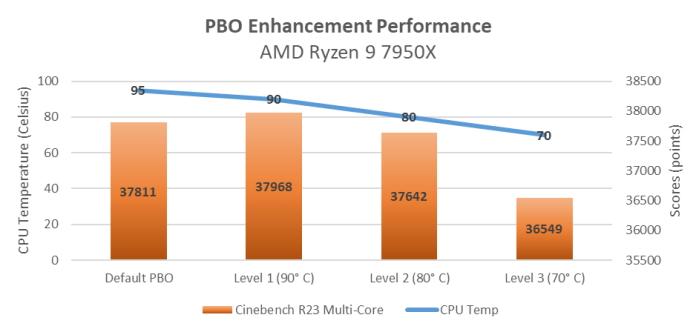Advanced thermal control for AMD Ryzen 7000 series processors in the ASUS ROG, TUF Gaming, ProArt and Prime AM5 line of motherboards.
These latest CPUs are pushing the performance envelope further than ever before. They utilise the available thermal headroom dynamically to allow users to run at greater clock rates. Users may notice higher CPU temperatures in a new AMD Ryzen-powered device than they are accustomed to. ASUS is releasing a BIOS update for its X670 and B650 motherboards with new PBO Enhancement features that make it simple to manage heat and performance. Users may substantially reduce CPU temperatures with a few clicks, perhaps enhancing performance and lowering fan noise. To be clear, AMD assures its customers that its most recent chips can run securely at ordinary temperatures. Modern CPUs have self-imposed restrictions that keep them from reaching dangerous temperatures. Furthermore, users are unlikely to reach the 95 C maximum temperature until they undertake a workload that utilises all CPU cores. Users will often notice substantially lower CPU temperatures in regular operations, from modest workloads to most gaming sessions.
Enabling PBO Enhancement in BIOS
If users need help with the following process, they can watch the official ASUS support video or follow the step-by-step guide. The basic steps to enable PBO Enhancement are as follows:
Download the above BIOS update from the ASUS support site, then extract the contents of the ZIP archive. Double click on the BIOS renamer tool extracted along with the firmware file. This will automatically convert this update to the correct format with the CAP file extension. Then copy or move the renamed file to the root of a USB drive with the CAP extension. To start the update process, turn off the PC but leave it connected to the power supply. Then insert the USB drive into the port labeled “BIOS” on the back panel of the motherboard. Press and hold the nearby BIOS Flashback button for three seconds or until the Flashback LED blinks three times. This indicates that the update has started. The light will then flash slowly for the next few minutes. When this blinking stops, the update process is complete. At this point, remove the flash drive, turn the PC back on and the update process will automatically take the user to the motherboard UEFI BIOS interface where the user will have the option to enable the PBO Enhancement. Once the user got into the UEFI BIOS interface, enable Advanced Mode. Then navigate to the Extreme Tweaker tab and select Precision Boost Overdrive.
In the menu that opens, select the Enhancement option from the Precision Boost Overdrive drop-down menu. Then select one of the three preset thermal limits. Level 1 sets the maximum target temperature to 90°C, a slight drop from the default 95°C. Levels 2 and 3 lower the maximum CPU temperatures more aggressively to 80°C and 70°C, respectively. Once the desired level has been selected, the user can save this setting and exit BIOS.
Several factors affect how CPU performance changes after enabling PBO Enhancement. The model of the CPU and the motherboard have the greatest influence, followed by the cooling solution. The PBO Enhancement setting also has a significant impact, as do factors such as the ambient temperature and the characteristics of the other components in the computer. To get an idea of what kind of performance changes to expect, ASUS ran its own tests with four different AMD Ryzen CPUs. Each chip has been tested with a 280mm AIO liquid cooler. For comparison, ASUS also tested each chip with the default PBO settings. Let's start at the top with the AMD Ryzen 9 7950X and the Ryzen 9 7900X: With the default settings, this system achieved a score of 37,811 in the Cinebench R23 multi-core test. Enabling PBO Enhancement Level 1 lowered temperatures by 5°C while increasing performance – because with this setting, the user not only sets a temperature limit, but also enables voltage and PBO optimizations. Setting PBO Enhancement to Level 3 reduced performance by just 3.5% while peak temperatures dropped by 25°C. That's a compromise that many enthusiasts would be happy to make. The benefits of PBO Enhancement are even more pronounced on the AMD Ryzen 5 7600X. Setting PBO Enhancement to Level 3—the most aggressive option—reduces observed CPU temperatures by as much as 20 C without changing performance by more than 0.003% in this test. Users of this chip can expect Level 3 PBO Enhancement to significantly lower CPU temperatures without a noticeable impact on system performance.
Excellent balance between thermals and performance
The latest AMD Ryzen 7000 series CPUs don't leave performance on the table. They make full use of the thermal headroom available to give users the highest clock speeds available, moment after moment. Users can thus decide whether they don't mind the resulting higher CPU temperatures - or that they would prefer a different balance between heat and performance. The ASUS X670 and B650 motherboard families give users the power to make that choice themselves. With PBO Enhancement you can easily switch between different temperature targets. It is quite possible that they not only get lower temperatures compared to the standard settings, but also higher performance and quieter fans. ASUS is excited to introduce this feature specifically for its B650 motherboards. As internal tests show, PBO Enhancement can be used to increase CPU performance while reducing temperatures. Owners of ASUS X670E motherboards with AI overclocking already had the opportunity to get more computing power out of their CPU with just a few clicks. PBO Enhancement allows ASUS to offer simple performance tweaks to a much larger audience.
If users are still looking for the perfect X670 or B650 motherboard for their next AMD Ryzen build, ASUS offers a wide range of options from its ROG, ROG Strix, TUF Gaming, ProArt, and Prime motherboards -Familys. Check out the ASUS X670 motherboard guide for the best options, while check out the B650 motherboard guide for a look at the mainstream models.
Begin with a basic BIOS upgrade.
The first step is to install the most recent firmware on the motherboard. ASUS is introducing the new capability through BIOS upgrades to the complete X670 and B650 motherboard families. The products where ASUS is implementing this feature are listed below, along with links to their corresponding product support sites and BIOS version numbers.
| X670E/X670 motherboard model | BIOS version |
| ROG Crosshair X670E Extreme | 0705 |
| ROG Crosshair X670E Hero | 0705 |
| ROG Crosshair X670E Gene | 0705 |
| ROG Strix X670E-E Gaming WiFi | 0705 |
| ROG Strix X670E-F Gaming WiFi | 0705 |
| ROG Strix X670E-A Gaming WiFi | 0705 |
| ROG Strix X670E-I Gaming WiFi | 0805 |
| ProArt X670E Creator WiFi | 0705 |
| TUF Gaming X670E-Plus WiFi | 0805 |
| TUF Gaming X670E Plus | 0805 |
| Prime X670E-Pro WiFi | 0805 |
| Prime X670-P WiFi | 0805 |
| Prime X670-P | 0805 |
| B650E/B650 motherboard model | BIOS version |
| ROG Strix B650E-E Gaming WiFi | 0805 |
| ROG Strix B650E-F Gaming WiFi | 0805 |
| ROG Strix B650-A Gaming WiFi | 0805 |
| ROG Strix B650E-I Gaming WiFi | 0805 |
| ProArt B650 Creator | 0212 (coming soon) |
| TUF Gaming B650-Plus WiFi | 0805 |
| B650E/B650 motherboard model | BIOS version |
| TUF Gaming B650 Plus | 0805 |
| TUF Gaming B650M-Plus WiFi | 0805 |
| TUF Gaming B650M Plus | 0805 |
| Prime B650 Plus | 0805 |
| Prime B650M-A AX | 0805 |
| Prime B650M-A WiFi | 0805 |
| Prime B650M-A | 0805 (coming soon) |