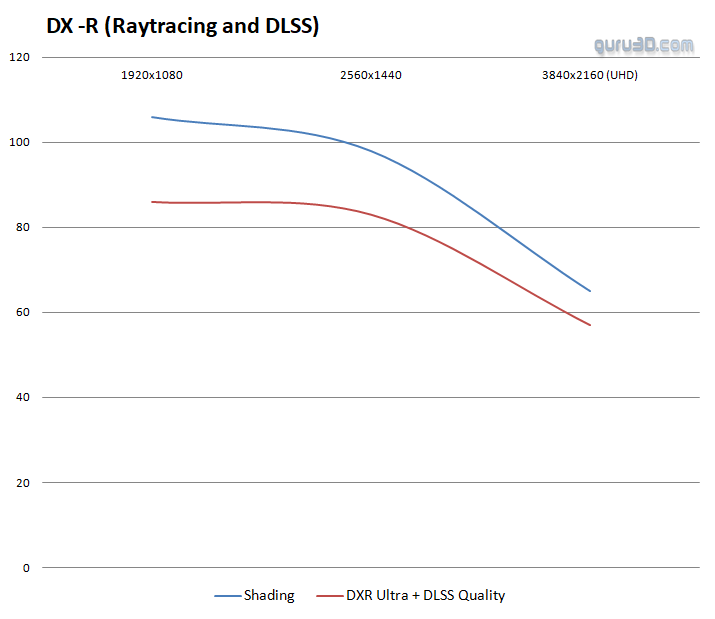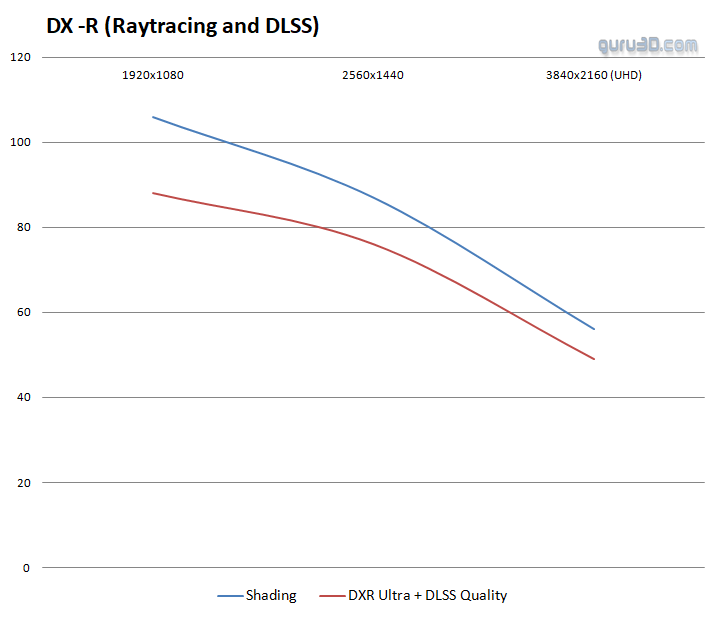RTX - DLSS 2.0 Perf - Quality
Image quality modes
We know, as a PC gamer you want Ultra quality settings. But as it turns out, the game is a too brutal theatre to observe, and only the very best graphics cards will be able to handle it. If Ultra quality is too hefty, throttle down a notch to Very high-quality settings and you'll soon learn that it can really help. below a GeForce RTX 3080 showing the primary IQ spread. And image quality wise, you'll be hard-pressed to notice a real difference in-between High quality and ultra mode.
GeForce RTX Raytracing and DLSS
This game features DirectX Raytracing (marketed as RTX on NVIDIA graphics cards that support it) as well as DLSS 2.0 technology. For both you need a GeForce RTX GPU installed. In combo with RTX in combo with DLSS will run good framerates especially in higher 4K image modes. DLSS 2.0 is the latest iteration of NVIDIA's AI Deep learning algorithm that boosts frame rates while sharp game images. It whoever requires the investment of an RTX graphics card that has Tensor cores. The performance advantage gained is that traditional anti-aliasing can be disabled, creating faster framerates.
Above: GeForce RTX 3090
Above: GeForce RTX 3080
So the game offers two DLSS modes, performance, and Quality. We can wholeheartedly recommend using the Quality mode as it offers a good chunk of extra performance. Performance mode works well, here however you forfeit on image quality, and that's visible. A waterfall for example looks more blurry. So if you have an RTX card, quality mode ON, end of the story (as the increase in your FPS is ginormous).
Image quality with RTX Ultra + DLSS Quality
This game at Ultra settings is very satisfactory in quality; you will however have an option to enable Raytracing and DLSS with the RTX series graphics cards from NVIDIA. Below I have two sets of Image comparisons to see what the differences are.
Note: We just discovered a bug in the image comparison code that makes the right side image more blurry, that's the one with RT and DLSS enabled. We have contacted the developers and hope that it can be solved. We removed the sliders, you can now simply hover over the comparisons with your mouse.
Default image = OFF
Mouse over image = is RTX + DLSS ON