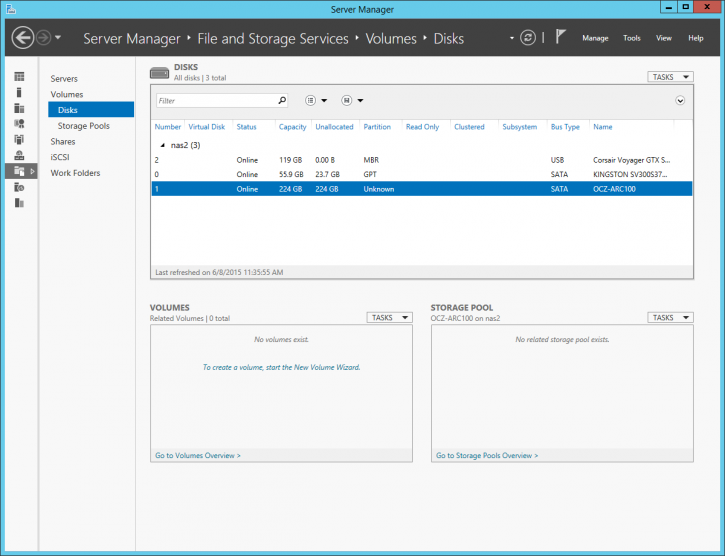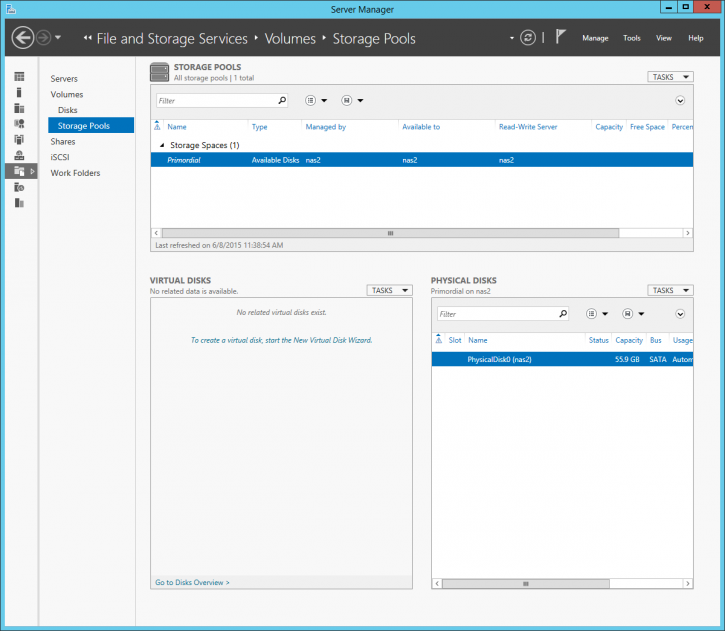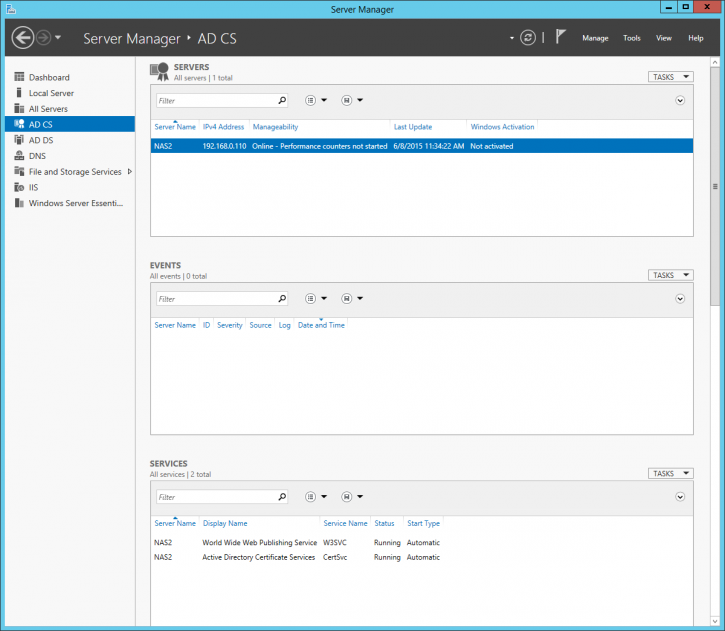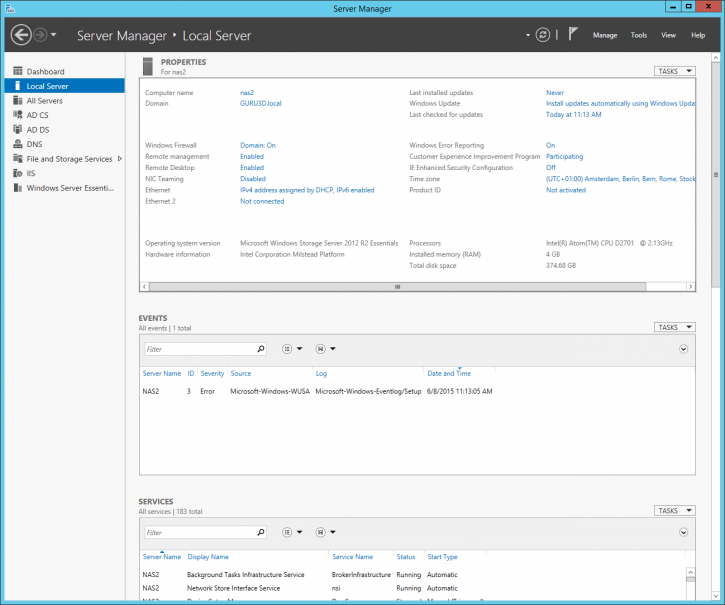Initial NAS setup
Storage setup
One fundamental feature of a NAS unit is the fact that you can assign drive partitions and network shares to users and/or user groups. This greatly helps out allocating certain security and accessibility features. You can stick to your admin account, or create a new user with admin rights yourself.But let's configure our storage unit fist. We have opted to test with an SSD, not because its so cool to do, but basically we do not want a HDD to be a bottleneck for our storage benchmarks. So basically we want to find the SSD we added, partition & format it. If you have multiple HDDs and one to make one huge RAID pool, of course that is an option as well. Once you formatted your storage unit and it is accessible, you will need to make a directory share and assign users/groups to is so they can access it. But first Disk management.
We select the server manager and go to File and Storage devices. We can see the Kingston OS SSD, a 119 GB USB flash disk from Corsair and an OCZ-ARC100 present, that last one we want to format. We select it and clock on the "Create a volume, start new Volume wizard". This will get the job done.
After the format we have an NTSF partitioned SSD that we can now use and share directories on.
Obviously is you have multiple drives you can setup a pool to create one huge redundant partition. The procedure is a step-by-step wizard where very little interaction is needed really. Start by selecting the File and Storage Services and create a new Storage Pool with the hard drives of your preference. You last step would to create a new Virtual Disk on the drive pool, here you name it and select the RAID mode you prefer and then assign a driver letter.
There is plenty more to be found in the Server manager application, it would go too in-depth to describe all, but being Windows Storage Server 2012 based, it has support for Active Directory and DNS services as well.