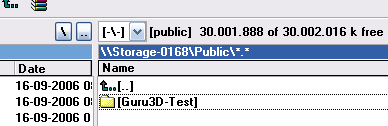Page 4
A Graphical User Interface
Really simple stuff. Remember we are doing this with Windows XP. The one thing you need to be sure of when you sell a product like this is to make sure it works quick and easy. Although it's not for everyone I have to say that installation is indeed quick and easy. First off let me tell you a bit about the office here.
We have 6 PC's on a 1000 Mbit/sec Local Area Network connected though a 24 port switch which has an uplink towards a router that shares the Internet. Now the NexStar LX will be the 7th 'pc' connected on that switch. So once you have connected it to the switch and powered up the device will try to establish a DHCP connection. Since ANY LAN network nowadays has a router it'll configure itself.
After a few seconds you type http://STORAG-xxxx where XXX are the last four letters of your MAC address (located at the backside of the device) and the Web GUI loads up. Enter admin/admin and you are all set.
We are now logged onto a simple and straightforward web-interface where we can configure the device.
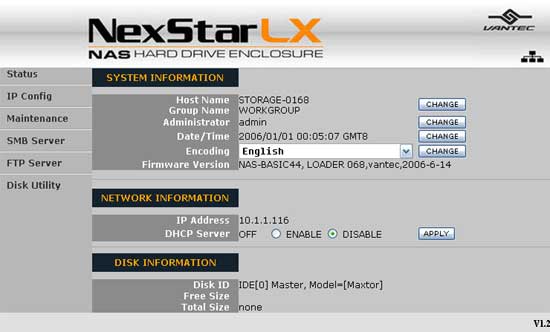
Once logged on we are going to configure the device a little. We leave it at DHCP settings, but we could for example assign a Static IP, gateway, DNS servers and all else.
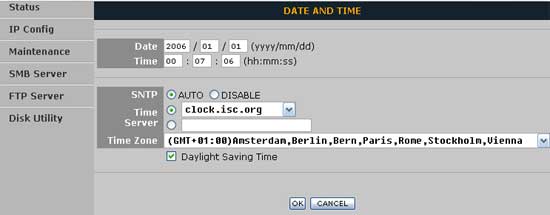
But first we want the files on the HD to be written at the right time index .. nice feature. The Nexstar LX can synchronize with a number of internet time servers though Simple Network Time Protocol assures accurate synchronization to the millisecond of computer clock times in a network of computers.
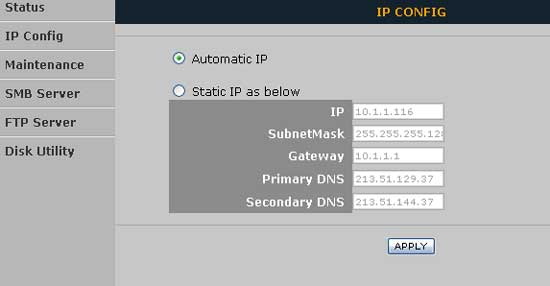
When we hit the tab IP config we can decide to go with automatic (DHCP) or static where you can fill out your network details. One tab lower we can see maintenance where we can update firmware, do a system reboot or reset to factory defaults.
Once you have everything right you can now access the device from within windows and start using it.