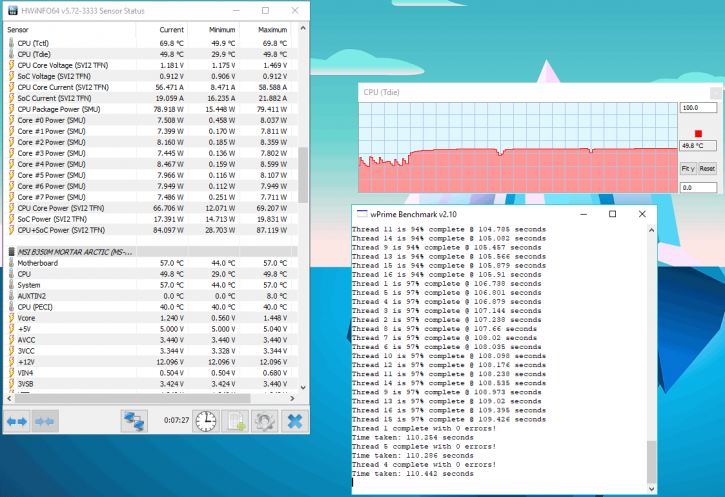Pushing the cooler
Laying down the gauntlet.
Here, we will test the system the unit is installed under a variety of overclocked and stock conditions, in order to measure how well the unit holds up against an overclocked CPU. We will also be covering noise later. We will, therefore, be considering the following three factors:
- System noise levels at stock and with a CPU overclock.
- Thermals with the CPU at stock settings (aka. all relevant settings set to 'automatic').
- Thermal performance with the CPU overclocked.
For the overclock, the test system is using AMD's Ryzen Generation 1 platform, aka. Summit Ridge. The CPU in question is an R7 1700X Octa-Core processor, and the motherboard is an MSI B350M Mortar 'Arctic'. The B350 chipset supports overclocking, and is the 'mainstream' choice for all those wanting to get into AM4 without shelling out the extra dollar for the more expensive X370/X470 chipsets.
Some may wonder why we have chosen Ryzen to test with? Well, given its huge popularity amongst the prosumer, consumer, and home user, we know that plenty of people adopted Ryzen CPUs, and we, therefore, reflect this by using one. It's also appropriate given the potential strain a well overclocked 8 core/16 thread CPU will put on any cooler, AIO or not. This is especially considering the CPUs stock 95W TDP, which matches that of the 'gaming king' Intel Core i7 8700k. Within reason, then, if the cooler performs well on the 1700X, then it is a reasonable assumption that it will also perform reasonably well on the 8700k or 8600k, though please take into account the generally hotter running nature of Intel's Coffee Lake architecture. The overclock in question will be with the 1700X operating at a fixed 3.8Ghz at 1.31v on the VCore, and 1.15v on the SOC voltage. The latter does actually affect CPU core temperatures, so it is worth mentioning. Whilst I could certainly blast the CPU with a full 1.425v (stated by AMD as the absolute max for safe 24/7 operation, assuming safe temperatures), this 1700X also happens to be my 1700X, so blowing it up isn't in my list of things to begin 2018 with. This motherboard also happens to be my motherboard, so the same principle applies. I like reviewing, but I also value my wallet.
The stress tester
We follow a set protocol when testing CPUs. The stress test in question is wPrime, using the 1024 data set. The wPrime benchmark is allowed to run three times in a row (in order to 'saturate' temperatures), as AIOs can take a while to equalize. Ryzen CPUs will automatically trigger a shutdown if they hit 95C on the package, but we do not expect the CPU to get anywhere near that level today. Indeed, we have a reference chart (specific to Ryzen) for cooler performance, so you can gauge where the Orcus lies. Below, you can see an example of a test run we did when the system was overclocked. As core temps can vary fairly wildly, we measure the maximum rated 'package' temperature, using HWInfo. You can see that the CPU is operating at 3.8Ghz using the stated 1.31v. Given that I have only recently started working for Guru3d, the number of coolers I have to compare against isn't that big. That said, the portfolio is growing, and the Orcus will be going up against the Noctua NH-U12S, Fractal Design S24, and the relatively new Raijintek Leto Pro RGB. If I had to hazard a guess, I would put this cooler a fair way ahead of the Leto Pro, perhaps 3-4C ahead of the NH-U12S, and level pegging or slightly behind the S24 (given what I said earlier about the fans).
With that said and done, we can move on to the meat of this review. Hitting the CPU with WPrime at stock settings. A gentle warm up, for a 1700X, anyway.
Example reference screenshot of a stress test