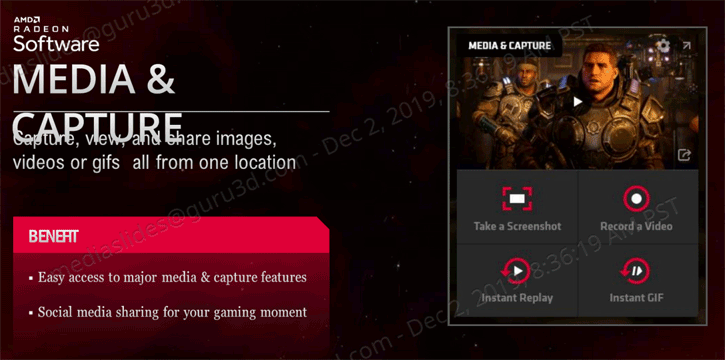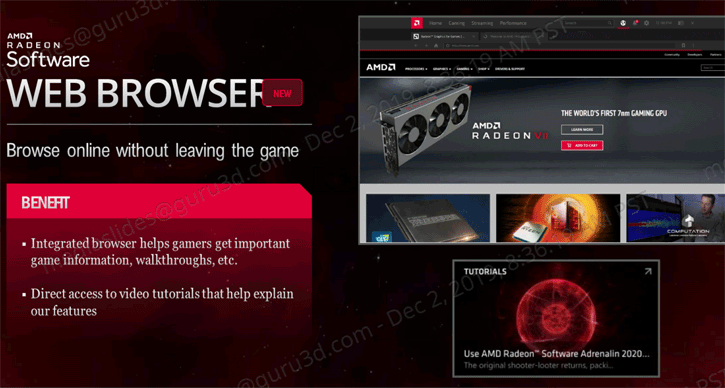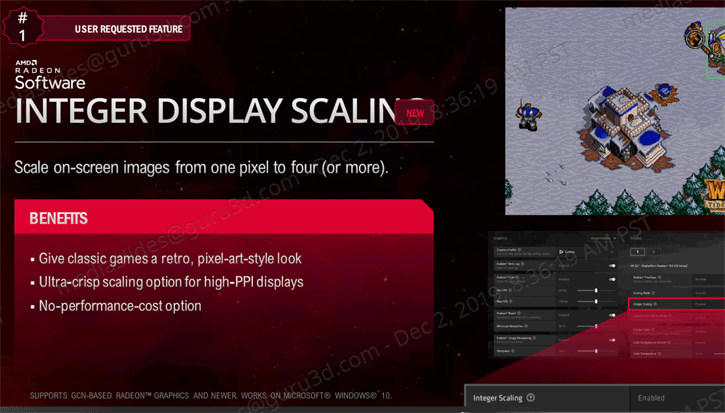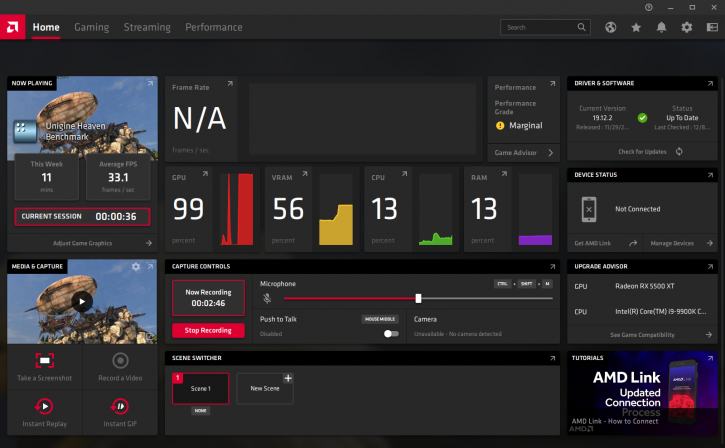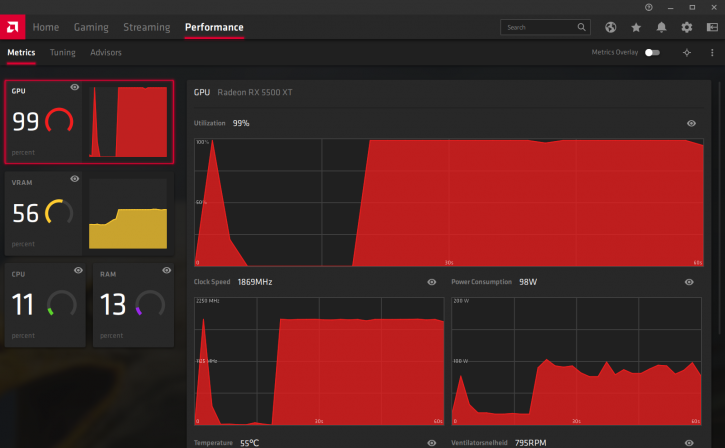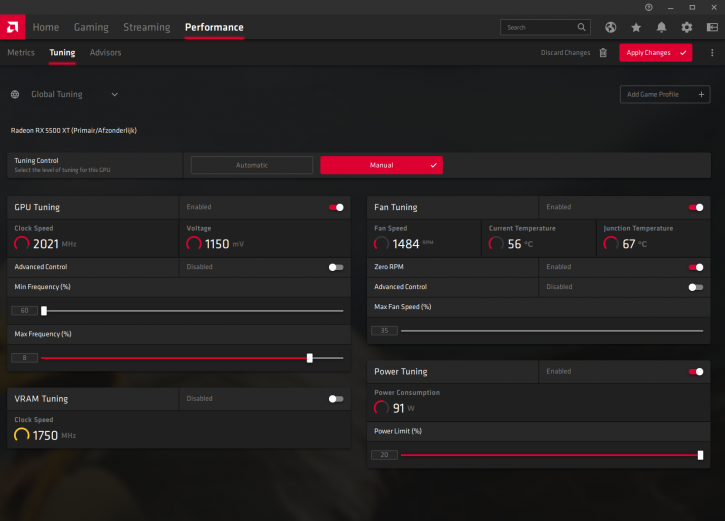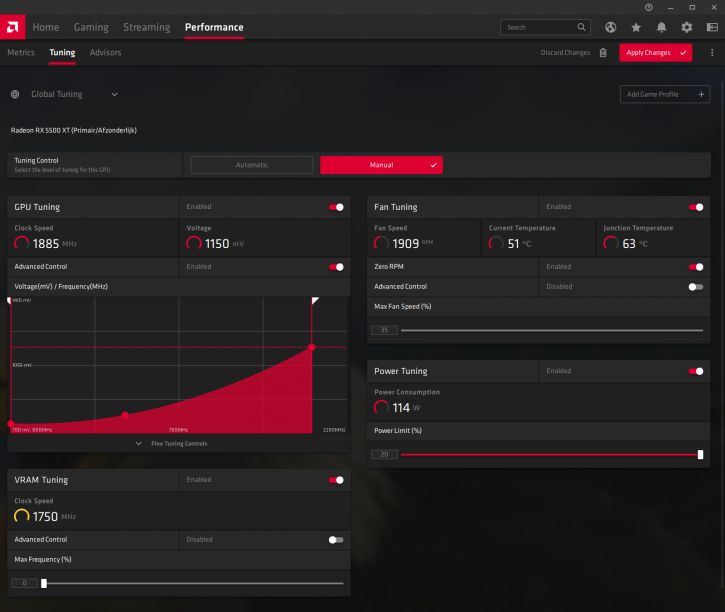Page 2
Hit Alt+R and you'll get your overlay options. Easy media and capture buttons, you can grab a screenshot, recorded video by just by hitting a button and you can take those and share those on social media. Nothing really new here, aside from an aesthetic tweak. However, the following features is funny.
Included in the new Radeon software is a web browser so this is obviously part of the overlay that you can pull up in-game as well as it was on desktop - it's nice to have, say you are playing say a difficult puzzle in the game, want to check the web for some help, well then you don't even have to go back to the desktop switch back and forth. It's pretty simple straightforward browser does have multiple tabs and bookmarks and things like that so should be useful for folks who want to take advantage of it. This overlay web browser is Chromium based btw.
One of the more requested features from end-users was an Inter display scaling and AMD got ahead and implemented that. This of course was already announced and made available in recent driver builds. If you're not familiar what it does is it basically can take one pixel on the screen it scale it up to 4 more so if you have a low res image from a retro game and want to play it on a high-res screen it wouldn't be very crisp. Instead of traditional bi-linear scaling that tends to blur things, integer scaling is basically just pixel for pixel and it will duplicate pixels. Basically you change the display scaling mechanism from blurry to nice and crisp.
Right, let's have a look at the actual driver.
It'll take some time getting used to, but the new interface is showing quite a bit of stuff included the last games you played, or if active the framerate and utilization of the Radeon and processor subsystem.
A performance tab will offer you a plotted overview of what's going ton with the game, GPU and CPU and here we already arrive at tweaking. No more Wattman, new is the Performance and Tuning tab.
The tuning tab is you know what previously was Wattman, it offers all the capability and functionality ou had in the past but now starts in a simplified view that will give you some autotuning options you can click. So again, here you'll spot a complete GUI overhaul. Simply auto overclock and it will make an attempt and run it up and give you a little bit perf for your GPU Clock speed and voltage or similarly for memory or for undervolting. In addition to that if you wanted to take advanced control you can click through and get more advanced sliders or stuff like frequency curves to modify as you see fit optimal masterpoints metrics capabilities and so you can go in you can see what how those look here on the bottom right you can go in and take a look at things like frame rate GPU and CPU utilization VRAM utilization and so on.
Give it a try, it looks and works so much better then it was.
What I like very much is the new revamped interface. All advanced features are hidden until activated by a checkered button. Once activated more features will kick in. This GUI is easy to use for beginners as well as advanced features. And this round in a more compact screen space making it easier to understand. Personally we believe this is one of the best improvements to the new software suite.