Software Configuration
Software Configuration
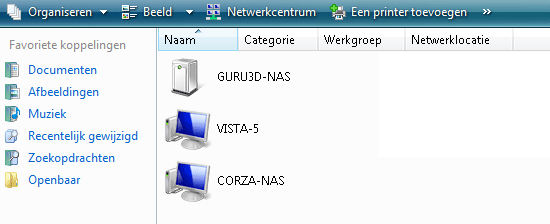
After powering up the device we can open up network settings and see the NAS unit present. Now you can do two things:
- Startup the included CD software configuration wizard which guides you through a setup procedure.
- Or -- If you have a DHCP router, just look in network devices.
We took option 2, as well .. I'm more die-hard like that. As you can see here it's already renamed to Guru3D-NAS. Click on it and your browser will open up the graphics user interface, in our case LAN address: http://192.168.1.19
In theory you do not have to configure the device in your network to be able to access it. Almost 99% of you guys have a router with DHCP server, the NAS unit will bind to it and will become alive all by itself.
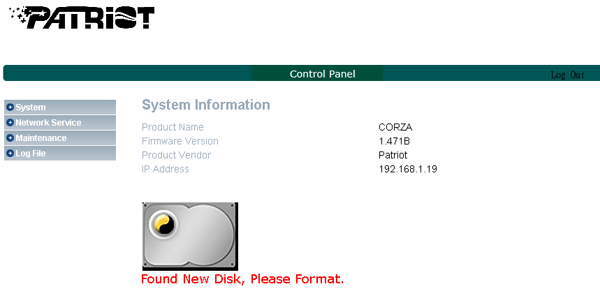
If you login for the first time, you can login with user:admin pass:admin we now get direct access to the configuration GUI. As you can see, the NAS unit already spotted the unformatted HDD.
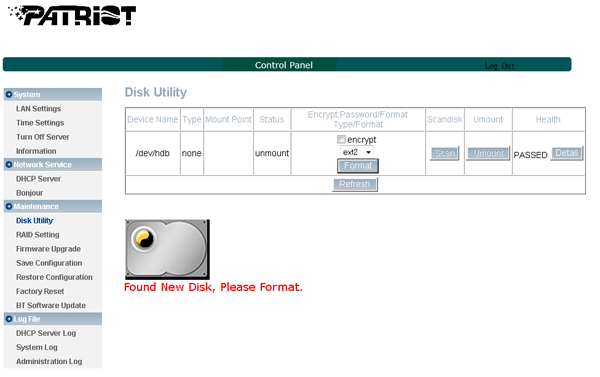
The first thing you want to do is hit Maintenance and then the link disk utility. If needed click on format to initialize and format your HDD. Alternatively you can also hit RAID if you have two drives installed and make a:
-
RAID 0 (striping) - Increased performance, workload is balanced between drives. We get one big partition with both volume sizes accumulated.
-
RAID 1 (mirroring) - All the same data is written to the second drive as mirror.
Now do not get scared away by all functions. But yes, the NAS device is very configurable and once updated with the latest firmware. You even can have extra software running from this device. Incredible really.
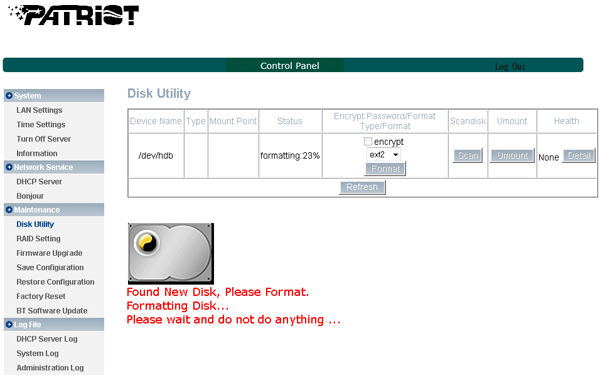
We use one drive, a WD VelociRaptor and have it formatted.
