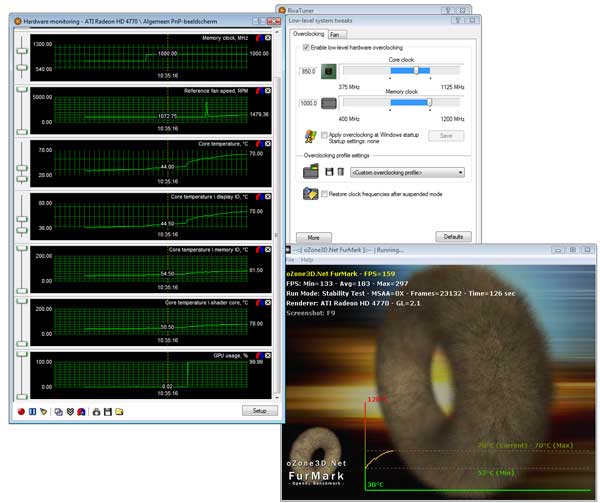The overclocking 101 - The video memory
Once you have found your 'sweet spot' Core Clock frequency, we need to seek the maximum for the memory, increase the clock frequency. Typically once the memory frequency hits its maximum you'll spot little dots or small artifacts on your Furmark screen. Once you hit that spot or have a system freeze/lockdown, restart, and drop back at least 25 to 50 MHz, we recommend dropping back 50 MHz on the memory.
Our final and stable overclock results for the Radeon HD 4770:
- The reference clock for the card is 750 MHz, we ended up at 850 MHz.
- The memory clock for the card is 3200 MHz (975x4), we ended up at 4000 MHz (=4x1000 MHz).
This is roughly what you should have in your screen during the overclocking session. After you are confident that your overclocking session is stable and not a danger at all, you could flag the 'Apply overclocking at Windows startup', for an automated overclock each time you have restarted Windows. This is optional of course.
Right we, have the card clocked stable at 850 MHz on the core and 4000 on the memory.
Obviously results can differ per card, per brand and sure .. you need to have bit of luck as well. But fair enough, this is a pretty significant overclock.
Other tips to improve overclocking:
- Improve cooling, in Rivatuner often you can control the RPM fans speed of the graphics card. Increase RPM, increase airflow, get better cooling results.
- Remove cooler, apply good thermal compound and or new cooler.
- Create proper and decent airflow inside your PC.
- Look around for voltage tweak utilities and increase GPU voltage (though this is fairly dangerous).
Right we, have the card clocked a good amount higher Let's check out what that does for us in terms of game rendering performance, let's check out the results.