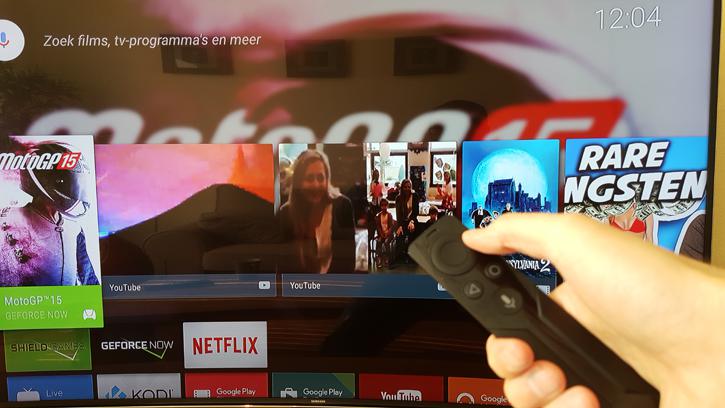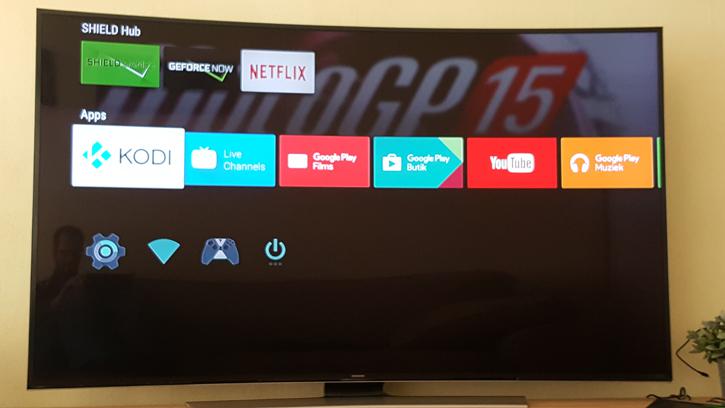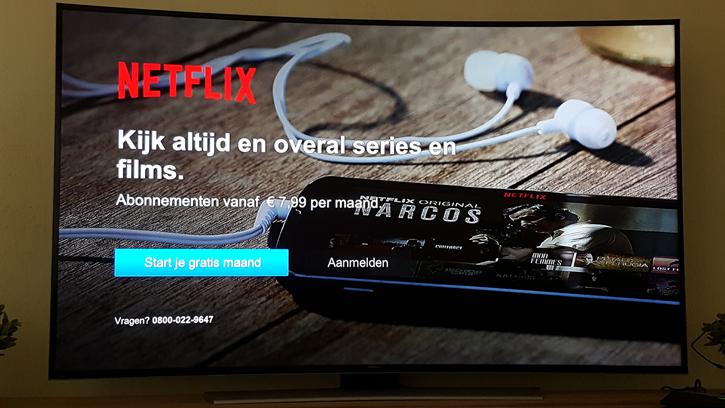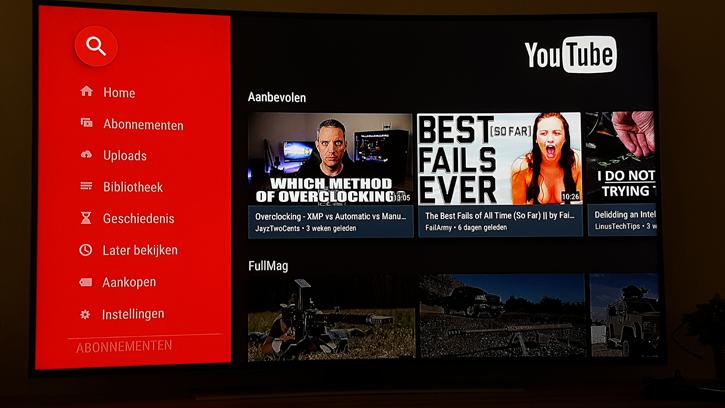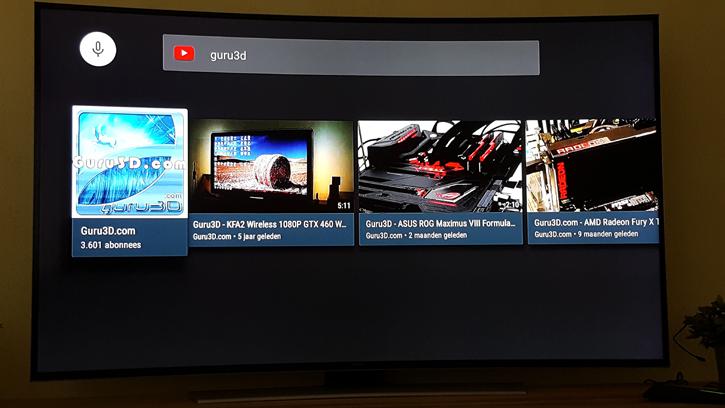Installation and the main menu
Installation
Connecting the Shield Android TV is a piece of cake. Simply connect the HDMI cable to your TV and it'll auto-detect HDMI compatibility and accompanying resolution of your screen. We have hooked up the unit to our oh-sooo small Samsung 65HU8500 4K Ultra HD television (hey guys know why). Once the box is powered up you'll be guided through some basic installation steps + you'll need to hook the unit into a Google gmail account, much like your smart-phone.
Nearing the end of our configuration the unit detected a firmware OTA update, which we applied. Android 6.0 Marshmallow was downloaded at a whopping 0,3 MB per second for a 830 MB update (I am on a a 200 Mbit/s connection). So that kinda sucked! Right, roughly half an hour later the unit was flashed as the firmware updated automatically without any issues. But before we talk any further about the functionality we first want to check something:
Yes, you can see it already next to the HDMI4 placeholder, we indeed have an active HDMI 2.0 connection at 2160p60 (whew - Samsung you did not screw me over). How do you know if HDMI 2.0 works? Well, if it says 60p then it is, if it says 30p... it's not. You'll now be welcomed by an introduction screen and before you say hoopsiedayseeh your remote and controller will want to update to new firmware as well. Yes, another ten minutes lost. But after all updates and upgrades we're now good to go. The introduction screen shows your standards and most recent activities (can be a game, a movie, some music, Youtube videos, recent other activities with apps).
This will be the stage where you'll put aside your Nvidia Shield Game Controller as it is bulky and not handy to operate an Android menu with, it's good that Nvidia delivers the remote for free currently as it is the bomb to navigate the GUI with. If you purchase it without a remote, cough up the extra 45 bucks and spend the extra money, seriously.
The upper two photos pretty much show the main menu and options. You can hit the Google Play 'Butik' (shop) to download your compatible apps. Stuff like Google Play, Plex, Youtube and Netflix are already installed. Google Play is all over the place though, up-to the point that it gets a little irritating. If you search an audio-book or movie, rest assured that you'll be forwarded to something Google so you can purchase it (perhaps they should rename it to Google Pay). All the way below you can find the preferences, likely you do not need to alter any settings as the Shield Android TV is set up pretty darn well straight from the box. But if you need to add a new device or configure a new WIFI setting, this is where you'll need to be.
Obviously if you have a modern HDTV bought in the last year or two, (and preferably an ultra HD TV if you bought a 55-inch screen or larger) you'll already have some of these smart app features. The Nextflix app of course is all too familiar. It works really well in Ultra HD and offers pretty good playback quality with Ultra HD series.
Obviously everything is in Dutch, sorry for that. But very handy is the Youtube application. Just browse through the menus to watch the most popular broadcasts and videos.
Also here's where the remote comes in handy, remember the voice recognition I talked about? Just press search and speak, "guru3d" for example immediately loads up the Guru3D YouTube channel and some videos. Goodness, the Fury X... has it been 9 months already?