Installation - 3D Vision Software (2)
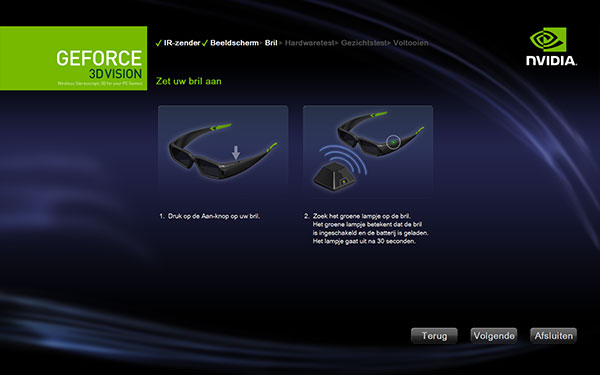
The next step is to turn on your glasses; we now synchronize the glasses to the IR transmitter.
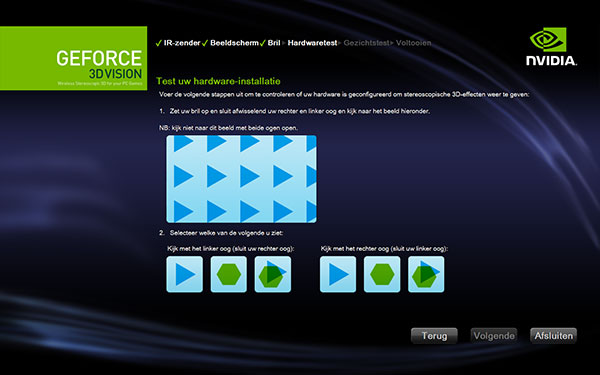
3D Vision is now active and from here on we calibrate the entire setup. This test will ask you to close your right eye and look at the large image on the screen, then you have to select what image you see with your left eye. You repeat this for the other eye and then move on to the next step. However, if you see a mix of both it will tell you your hardware is not compatible and point you to NVIDIAs website for more information.
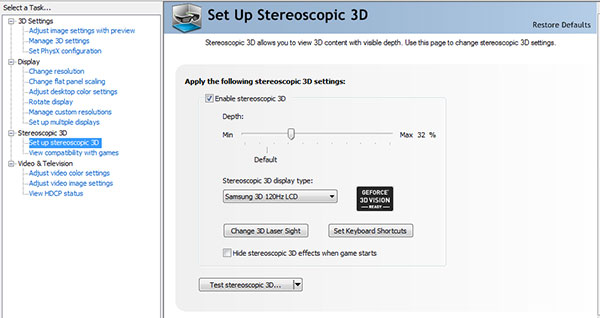
After the wizard has finished, you really are ready to go. But we jumped into the NVIDIA driver properties to see if there is a stereoscopic entry available. And there sure is. The driver properties tab will allow you to enable or disable the 3D effect, but you can do the same with the IR transmitter button. Depth can also be regulated here, yet again... the IR transmitter can do this on the fly with the scroll wheel.
In fact, you should just leave these settings alone.
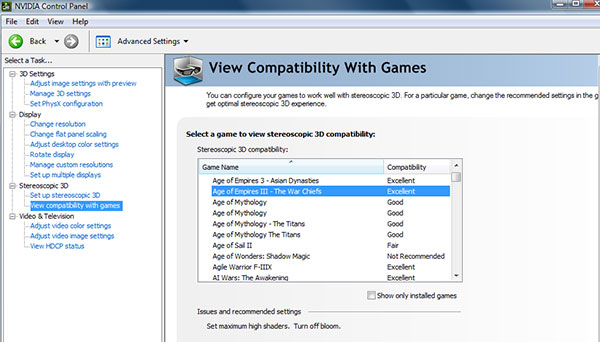
The second stereoscopic driver tab available shows game compatibility. Here you'll find profiles and games that NVIDIA has tested with GeForce 3D Vision. The fun thing is that they included recommendations for in-game settings. In fact the first time when you start up a game, these recommendations will be displayed on-screen.
