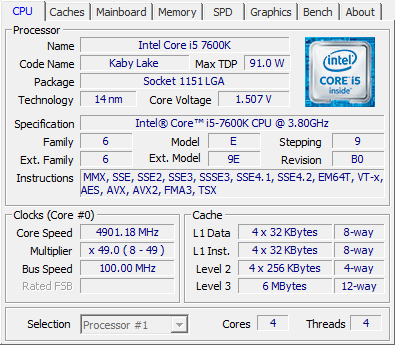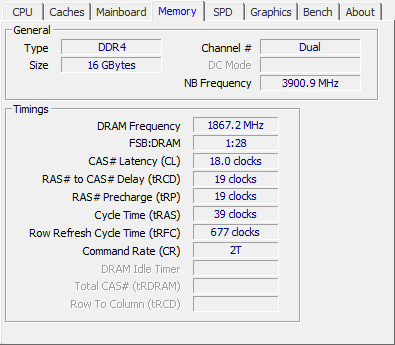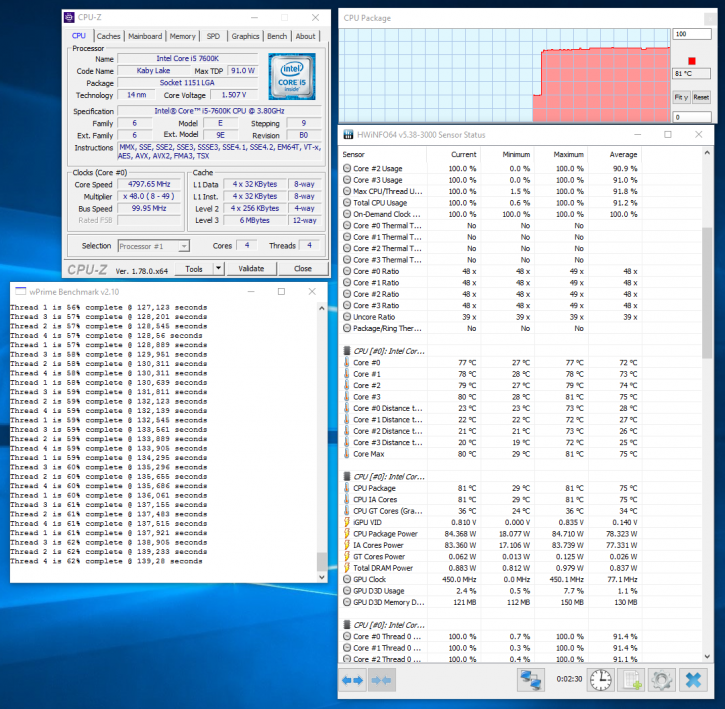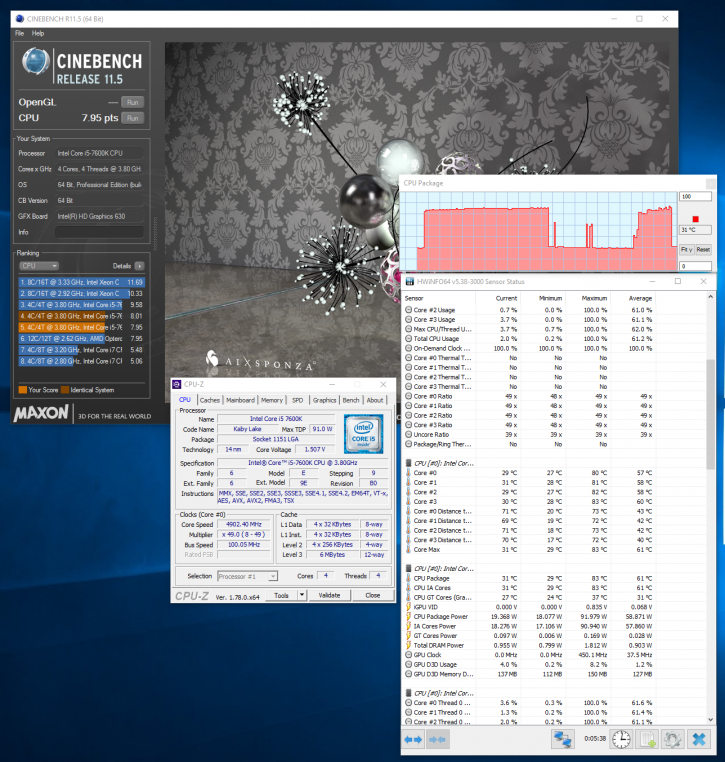Overclocking with GAME BOOST knob
Overclocking with GAME BOOST knob
There is a new HUGE big rotatable button slash knob. This is an interesting one and is called the Game Boost Knob.Typically I do not have much good words for automated overclock processes, but this one worked okay really.
The knob allows you to manually select a stage from 0 to 11 for overclocking your processor. So increasing this know will increase the processor frequency and the cool thing is, the voltage will be automatically adjusted as well. You power off the PC, rotate the know to your preference and then start the PC.
We powered down the PC, then turned the knob to position 11, we got 102 Mhz x 49 = 4900 MHz. We now start-up the PC, have to wait a few seconds as the automated overclock configures itself, and boom we where booting into windows. This is a 100% stable, energy consumption remained at a 155 Watt under load level. Totally OK BUT the Voltage applied is just ridiculous at 1.5 Volts. Be warned there as you will need liquid cooling.
Above you can see the automated OC at its maximum 4.9 GHz running Wprime, after a while of load it would drop to 4800 MHz. We ran it a couple of times and the OC remained stable.
Software like CineBench ran totally stable. Not bad for an automated overclock feature not bad at all.I also want to mention that the memory was tweaked at default as well with this function, it was clocked stable at 3734 MHz. So yeah for the tweaking layman that needs an easy overclock, this might be very helpful. But watch our for that CPU voltage !!