Setup | Noise | Power consumption | cooler performance
Hardware installation
Installation of the product really is easy. Once the card is installed and seated into the PC we now connect the two 8-pin power connector to the graphics card.
And yes... do make sure your power supply is compatible, preferably with two 8-pin power PEG header directly from the power supply. If not, two 6-pin PEGs are sufficient as well, just use the two converter cables that are bundled with the Lightning.
You can now turn on your PC, boot into Windows, install the latest ATI Catalyst driver and after a reboot all should be working. No further configuration is required or needed.

Energy consumption
We'll now show you some tests we have done on overall power consumption of the PC. Looking at it from a performance versus wattage point of view, the power consumption is slightly above reference, nothing extraordinary though.
The methodology is simple: We have a device constantly monitoring the power draw from the PC. After we have run all our tests and benchmarks we look at the recorded maximum peak; and that's the bulls-eye you need to observe as the power peak is extremely important. Bear in mind that you are not looking at the power consumption of the graphics card, but the consumption of the entire PC.
Our test system is a power hungry Core i7 965 / X58 based and overclocked to 3.75 GHz. Next to that we have energy saving functions disabled for this motherboard and processor (to ensure consistent benchmark results).
I'd say on average we are using roughly 50 to 100 Watts more than a standard PC due to higher CPU clock settings, water-cooling, additional cold cathode lights etc.
Keep that in mind. Our normal system power consumption is a little higher than your average system.
Single GPU 5870
- System in IDLE = 189 Watts
- System with GPU in FULL Stress = 371 Watts
- Difference (GPU load) = 182 Watt (TDP = 188W)
The monitoring device is reporting a maximum system wattage peak at roughly 375 Watts and for a PC with this setup, this is simply low and certainly remains within acceptable levels.
The IDLE wattage is very okay, the card is clocking down massively, resulting in an all time low power consumption (for our test PC). We'll show you that in a graph in a minute.
Recommended Power Supply
So here's my power supply recommendation:
Radeon HD 5870
- On your average system the card requires you to have a 550 Watt power supply unit at minimum (we recommend 600W) if you use it in a high-end system. That power supply needs to have (in total accumulated) at least 40 Amps available on the +12 volts rails.
Radeon HD 5870 CrossfireX
- A second card requires you to add another 188 Watts. You need a 700+ Watt power supply unit if you use it in a high-end system (800 recommended). That power supply needs to have (in total accumulated) at least 55 Amps available on the +12 volts rails.
For each card that you add, just add another 200 Watts and 10A on the 12V rails as a safety margin.
There are many good PSUs out there, please do have a look at our many PSU reviews as we have loads of recommended PSUs for you to check out in there. What would happen if your PSU can't cope with the load?:
- bad 3D performance
- crashing games
- spontaneous reset or imminent shutdown of the PC
- freezing during gameplay
- PSU overload can cause it to break down
The graphics card cooler performance examined
Let's have a look at the temperatures this custom cooler offers.
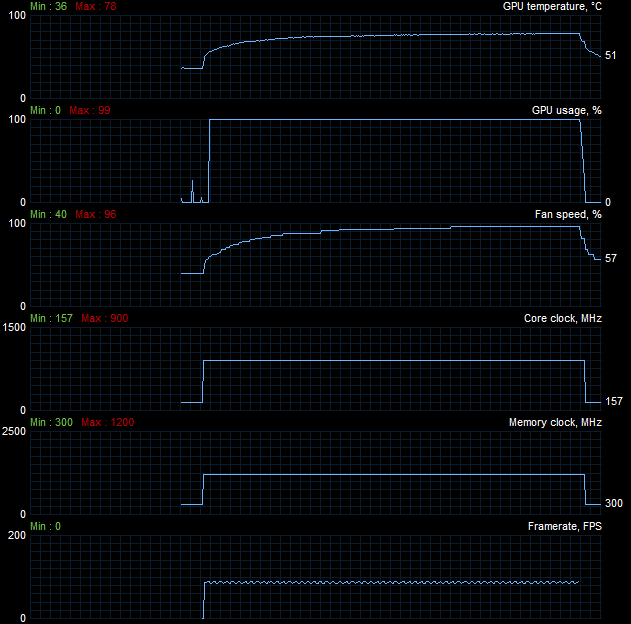
We now fire off a hefty shader application at the GPU and start monitoring temperature behavior as it would be when you are gaming intensely and continuously, we literally stress the GPU 100% here as you can see in the graph.
We measured at a room temperature of 21 degrees Celsius. Now we report at two stages the GPU(s) in IDLE and under stress. Here's what we get returned:
| Card setting | TEMP IDLE C | TEMP FULL C |
| Radeon HD 5870 Reference | 35~40 | 77 |
| MSI R5870 Lightning | 34 | 78 |
As you can see we get respectable temperatures returned, extremely similar to the reference cooler really. When the card is clocked down we see a temperature of give or take 35 to 40 degrees C (104F). And when we completely stress out the GPU 100% for a while, temperatures rise towards roughly 78 degrees C (171 F), that's fine.
But is the cooler very loud then?
Noise Levels coming from the graphics card
When graphics cards produce a lot of heat, usually that heat needs to be transported away from the hot core as fast as possible. Often you'll see massive active fan solutions that can indeed get rid of the heat, yet all the fans these days make the PC a noisy son of a gun. I'm doing a little try out today with noise monitoring, so basically the test we do is extremely subjective. We bought a certified dBA meter and will start measuring how many dBA originate from the PC. Why is this subjective you ask? Well, there is always noise in the background, from the streets, from the HD, PSU fan etc etc, so this is by a mile or two not a precise measurement. You could only achieve objective measurement in a sound test chamber.
The human hearing system has different sensitivities at different frequencies. This means that the perception of noise is not at all equal at every frequency. Noise with significant measured levels (in dB) at high or low frequencies will not be as annoying as it would be when its energy is concentrated in the middle frequencies. In other words, the measured noise levels in dB will not reflect the actual human perception of the loudness of the noise. That's why we measure the dBA level. A specific circuit is added to the sound level meter to correct its reading in regard to this concept. This reading is the noise level in dBA. The letter A is added to indicate the correction that was made in the measurement. Frequencies below 1kHz and above 6kHz are attenuated, where as frequencies between 1kHz and 6kHz are amplified by the A weighting.
| TYPICAL SOUND LEVELS | ||
| Jet takeoff (200 feet) | 120 dBA | |
| Construction Site | 110 dBA | Intolerable |
| Shout (5 feet) | 100 dBA | |
| Heavy truck (50 feet) | 90 dBA | Very noisy |
| Urban street | 80 dBA | |
| Automobile interior | 70 dBA | Noisy |
| Normal conversation (3 feet) | 60 dBA | |
| Office, classroom | 50 dBA | Moderate |
| Living room | 40 dBA | |
| Bedroom at night | 30 dBA | Quiet |
| Broadcast studio | 20 dBA | |
| Rustling leaves | 10 dBA | Barely audible |
The idle noise levels coming from the card are fine really, in idle you will not hear the card as we measured 40 dbA, which is below the threshold of noise from the PC itself.
Once the GPU starts to heat up the fan RPM will go up real fast and the card does become noisy. We measure roughly 44 dBA With heavy GPU stress. As such we can only conclude that the Twin Frozr II cooling is adequate at best.
Also what we dislike is that this cooler dumps heat inside the system, we prefer cooler designs that exhaust hot air outside the system. See, not only will other components warm up, the cooler will have to reuse the hot air that it just got rid of.

