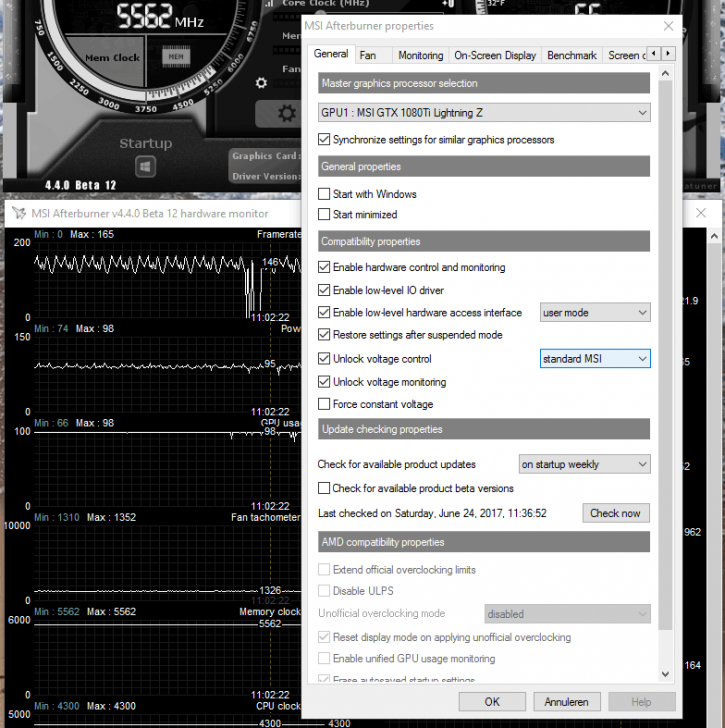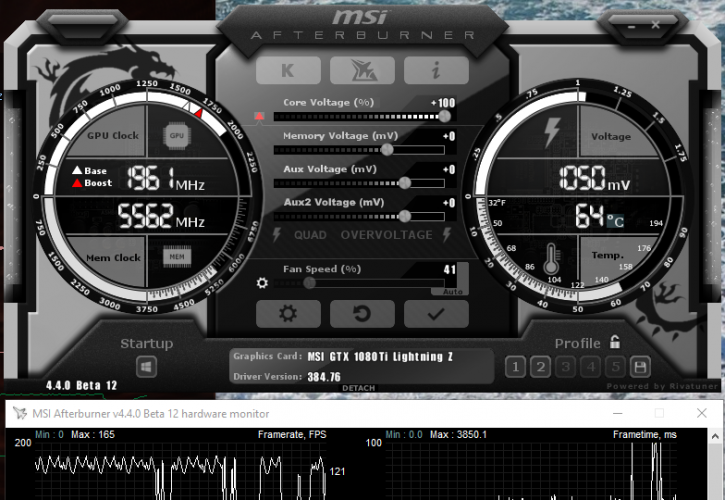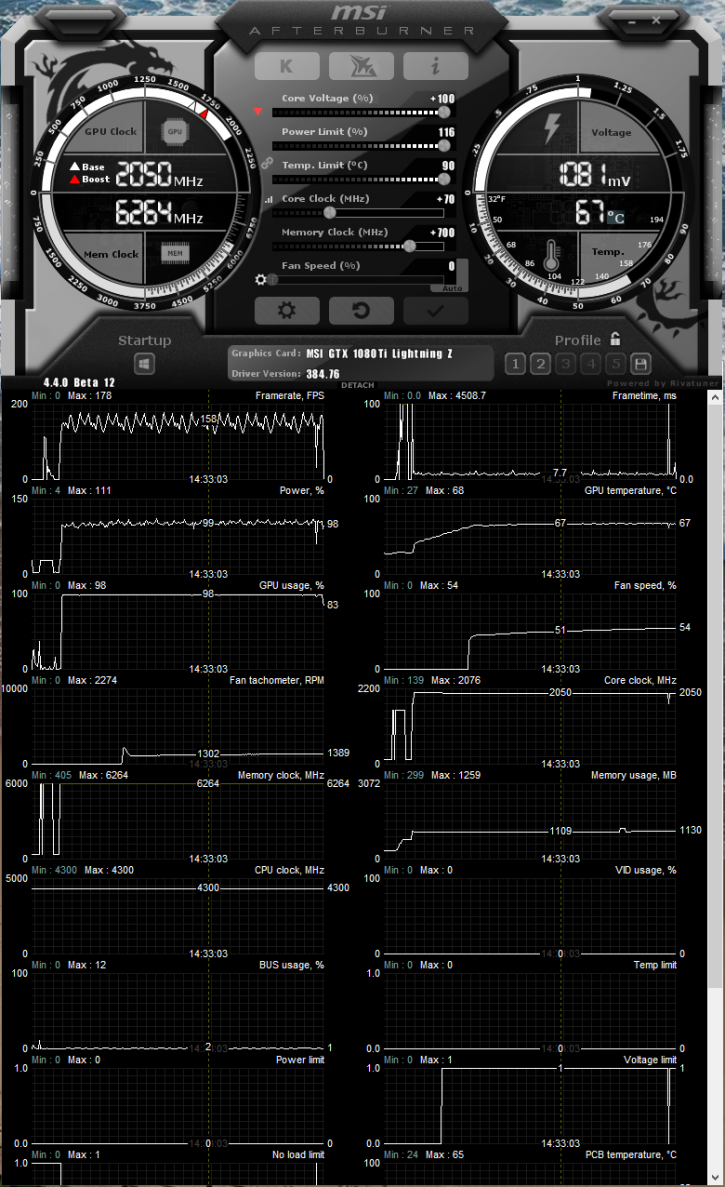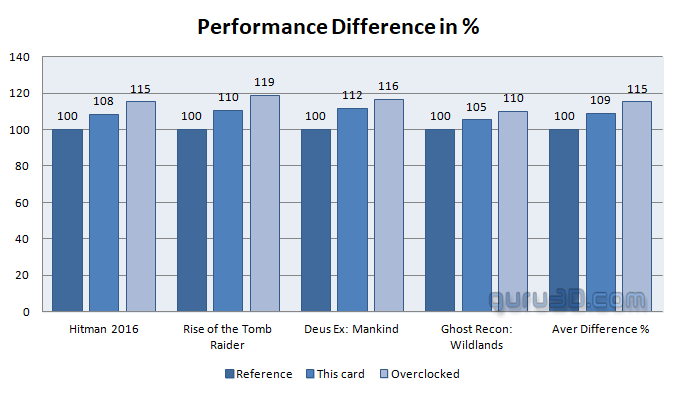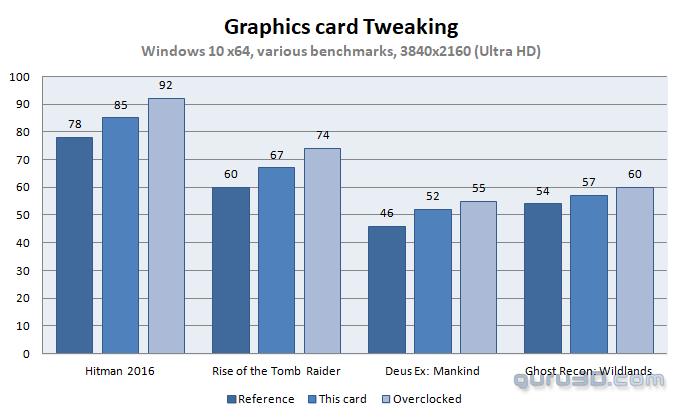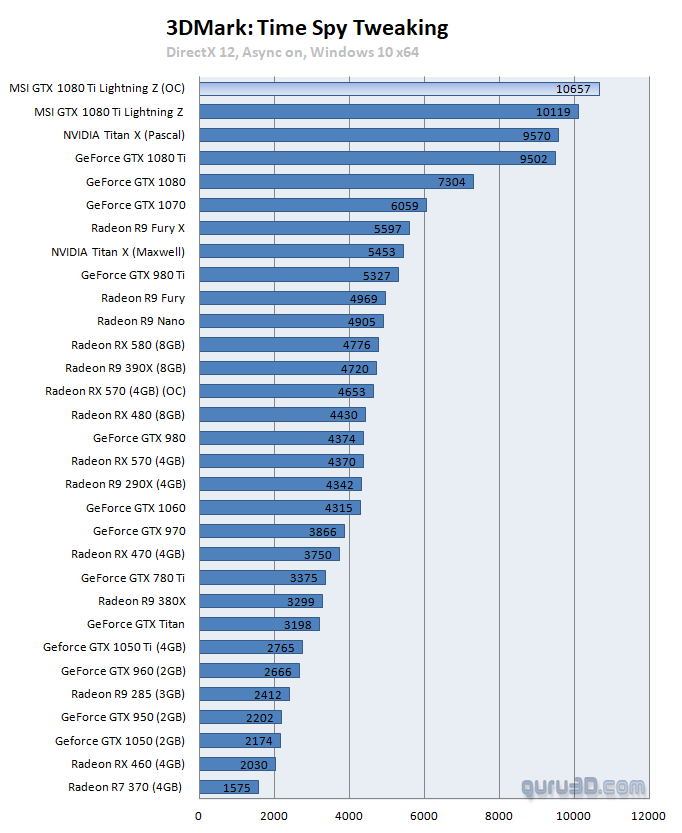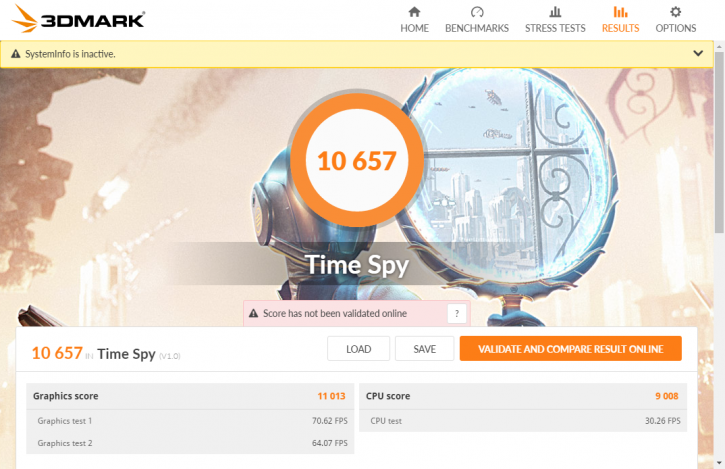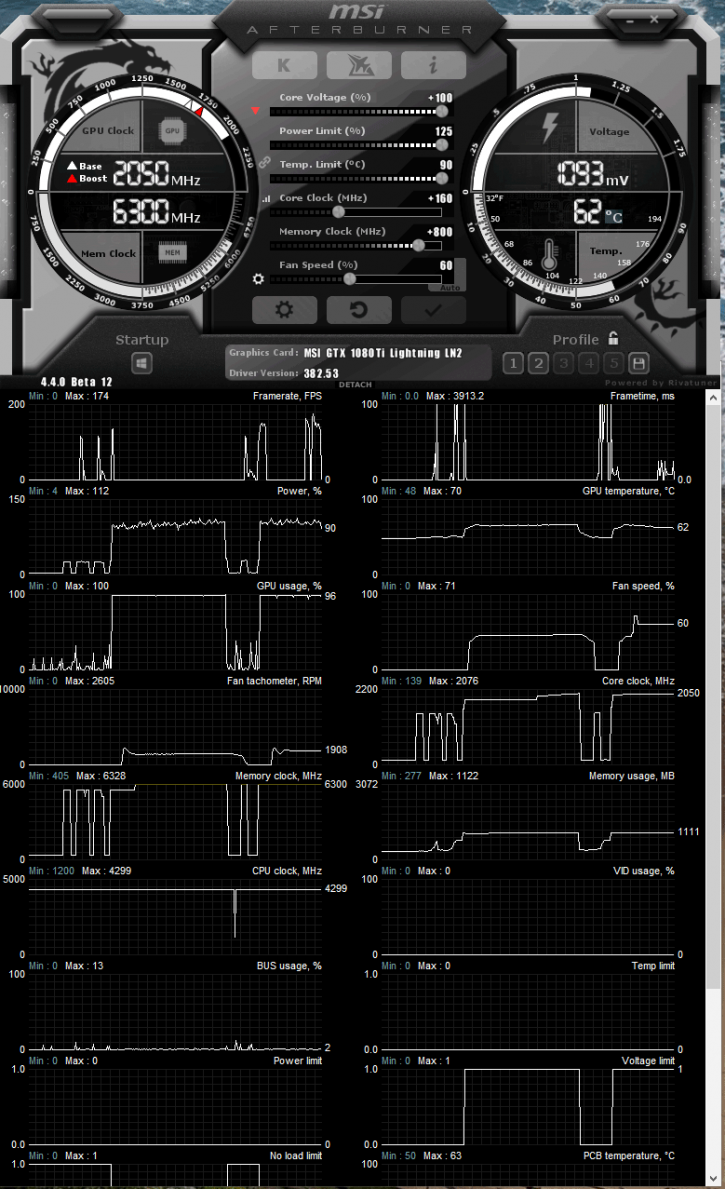Overclocking The Graphics Card
Overclocking The Graphics Card
Traditional overclocking - As most of you know, with most video cards you can apply a simple series of tricks to boost the overall performance a little. Typically you can tweak on core clock frequencies and voltages. By increasing the frequency of the videocard's memory and GPU, we can make the videocard increase its clock cycles per second.
We'll first test with the standard BIOS mode 1 setting and thus the factory OC. The Lightning has quadruple voltage modes, allowing you to select four voltage stages, GPU, memory and the two Auxiliary voltages modes. To access this feature please look above. Load up MSI AfterBurner and select the Standard MSI voltage mode. After you select it, Afterburner will restart.
Once AB has restarted you will notice the small red arrow next to the Core Voltage slider, click it and you can access & use the quad-voltage mode. If you desire to tweak a bit with more voltage on the memory for example, you can manage that this way. We can now start tweaking the rest of the variables and registers:
Use any tweaking utility of your preference of course. We use AfterBurner based on personal preference, Gigabyte has nice tweaking software available as well, it's just that advanced overlay and tweak functionality that AB offers that has my personal preference. Our applied tweak:
- Core Voltage : +100%
- Memory Voltage: +50 Mv
- Aux1: +30 Mv
- Aux2: +30 Mv
- Power Limit : 116%
- Temp. limit : 90C
- Core Clock : + 70
- Memory Clock : +700 MHz (=12528 MHz effective data-rate)
- FAN RPM: default
Remember, MSI applied a very good overclock for you already by tweaking it so closer to its maximum capability. And that standard tweak is covered by your warranty. More Voltage, 100% offset applied on the core clock tweak. Once overclocked keep this in mind; due to the dynamic nature of the boost clock, your frequency is not fixed. Limiters and monitors, temperature, load, power and voltages will continuously alter a maximum clock state.
Above, a new chart. It is the relative performance difference in between a reference card, the AIB card with its respective applied tweak and our overclocked results plotted as a percentage. The reference card is 100%. To the far right where you can see Aver Difference %, this is the result of the four games tested and averaged out. So the card runs, give or take, 9% faster compared to reference. And once we tweak it manually it is roughly 15% faster compared to the reference card and thus 6% faster compared to the default clocks. This was with the TDP Power Limiter tweak maxed out. The increased TDP certainly did raise the performance a little overall (but not heaps). Below, all overclock results, measured at Ultra HD.
What about that extra LN2 BIOS?
If you power down the PC, switch the Lightning BIOS to mode two, an LN2 BIOS is loaded. Your clock frequencies will now start at reference levels. More stuff is unlocked, you'll gain a power limiter to 125%.
For our GPU overclock we reach exactly the same levels. Their memory however in this mod is able to take an extra +800 MHz which brings it towards 12600 MHz (effective data-rate). Overall our power consumption increased 100 watts with this mode and overclock. The end result in performance however is nearly identical to the 'normal' tweak. Hence we do not recommend consumers to use this mode. it however is fun to play around with for a day.