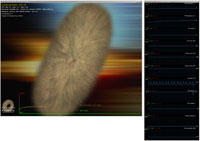Overclocking & Tweaking the graphics card
Overclocking & Tweaking the graphics card
As most of you know, with most videocards you can apply a simple series of tricks to boost the overall performance a little. You can do this at two levels, namely tweaking by enabling registry or BIOS hacks, or very simply to tamper with Image Quality. And then there is overclocking, which will give you the best possible results by far.
What do we need?One of the best tools for overclocking NVIDIA and ATI videocards is our own Rivatuner that you can download here. If you own an ATI or NVIDIA graphics card then the manufacturer actually has some very nice built in options for you that can be found in the display driver properties. Based on Rivatuner you can alternatively use MSI AfterBurner which will work with 90% of the graphics cards out there. We can really recommend it, download here.
Where should we go?
Overclocking: By increasing the frequency of the videocard's memory and GPU, we can make the videocard increase its calculation clock cycles per second. It sounds hard, but it really can be done in less than a few minutes. I always tend to recommend to novice users and beginners, to not increase the frequency any higher than 5% on the core and memory clock. Example: If your card runs at 600 MHz (which is pretty common these days) then I suggest that you don't increase the frequency any higher than 30 to 50 MHz.
More advanced users push the frequency often way higher. Usually when your 3D graphics start to show artifacts such as white dots ("snow"), you should back down 10-15 MHz and leave it at that. Usually when you are overclocking too hard, it'll start to show artifacts, empty polygons or it will even freeze. Carefully find that limit and then back down at least 20 MHz from the moment you notice an artifact. Look carefully and observe well. I really wouldn't know why you need to overclock today's tested card anyway, but we'll still show it.
All in all... do it at your own risk.
| Original | This sample | Overclocked |
| Core Clock: 700MHz | Core Clock: 760MHz | Core Clock: 900MHz |
| Shader Clock: 1400Hz | Shader Clock:1520MHz | Shader Clock: 1800Hz |
| Memory Clock: 3700MHz | Memory Clock:3800MHz | Memory Clock: 4120 MHz |
Now we left the fan RPM control at default in all circumstances. We reached a very decent overclock guaranteeing better results.
Without voltage tweaking your limit will roughly be 850 MHz on the core (1700 on the shader processors). Memory can be clocked at 4100 MHz effective.
However when you tweak GPU voltage a little with AfterBurner (download here) and set it at 1.138V then you can take it up a notch more, our stable end results was 900 MHz on the core and 4120 MHz on the memory. This was very close to the limit though.
With the overclock our temperature now rises to roughly 63 degrees C under load, and that's just nothing. DBa levels remain normal at 43 DBa, and that's under full stress. Here's what that does to your overall performance.
3DMark Vantage - setup in Performance mode
An impressive gain in performance alright. I inserted a GTS 450 for scaling purposes, then a reference GTX 480. Then the factory clocked Anarchy, then the Anarchy overclocked without voltage tweak and finally the 900 MHz core clock on the Anarchy with some extra voltage applied.
Here we have the card with Call of Duty: Modern Warfare 2, maxed out image quality settings as before with 4xAA 16xAF, keep in mind that the dark blue line represent baseline GeForce GTX 480 performance.
Battlefield Bad Company 2, maxed out image quality settings as before with 8xAA 16xAF, way more GPU stringent and then with 8xAA applied we see that even this title benefits greatly from our overclock. If you look at 1920x1200 and compare the baseline reference performance to the maximum overclock then you can conclude that you'll gain 25% extra performance in total.