In Use, Continued (img heavy)
Just Press ah which one?
iRiver uses the same UI from the previous model, the H120, except it's in color for the H320. This means it isn't very intuitive. Without a doubt, a complex device requires a certain level of complexity to operate, but the H320 has a menu system that is almost too complex.
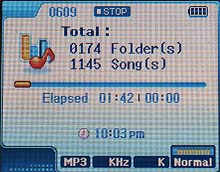
Main playback screen.
The buttons are pretty self-explanitary. But. Some functions that are accessed much more frequently are hidden under those buttons, like the Settings menu and Mode menu. At first it's confusing, but after some time you get the twisted logic. You will need to spend a good bit of time with the buttons to master the H320. The buttons on this unit were also very stiff. iRiver has lessened the button pressure on later revisions we hear to our relief.

Another problem is the number of buttons, which are too few, and are all bunched together. To cycle through the repeat modes (there are four) and shuffle modes (there are five) you press the 'rec' button. But just a single press. A press and hold will get you the 'mode' menu, where you can access the music, radio, text, record, or picture menus.

For recording, for example, you have to press and hold the 'rec' button to get the mode menu. Then you press the 'rec' button to record. Pressing play (because you think it's really paused) will cause it to play the last file recorded.
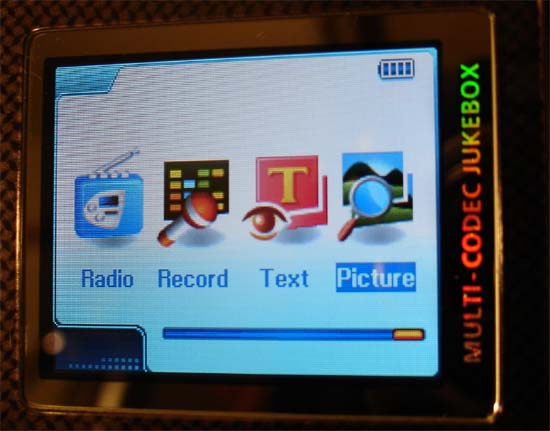
The icons and screens are pleasant to look at.
Once you select the mode you want, the H320 will only show files of the specific type. In this case, JPG or BMP.

Pictures!
The H320 does pictures, too. The TFT screen can be very eye popping with pictues, despite the fact that it can only display 252,144 colors. There is a lot of dead space around the screen, which could be filled with an extra .5" of screen.

If you store full size pictures, an 8 to 10 second wait is not uncommon.
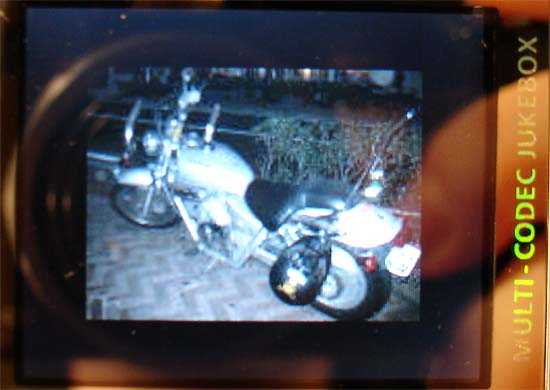
Images are generally very crisp and clear.
The bold blue 'NAVI' button also serves multiple functions. Press and hold the NAVI button will get you the config menu, and it also doubles as the 'select' function. There are many more functions hidden underneath, but that can be part of the fun of owning an H320.
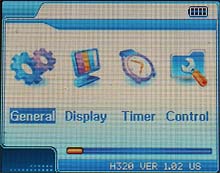
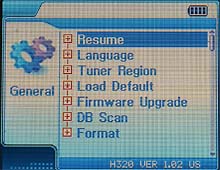
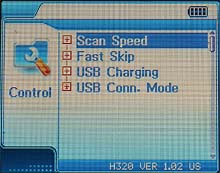
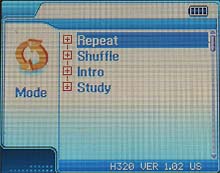
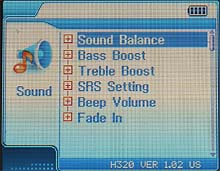
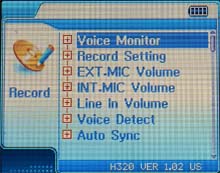
I'm not masochistic enough to take pictures of all the submenus. They do what they say, though. What would be really nice to see is a customizable UI, so users could choose colors, backgrounds, and wallpapers. You can do it with certain utilities, but there's no built in color-schemes. You get baby-blue all the time.
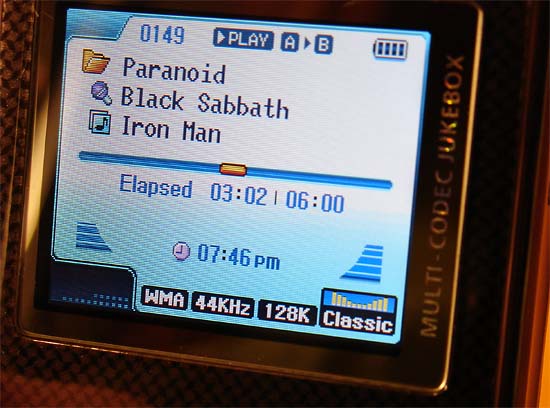
Playback with repeat points and 'classic' EQ setting. It's classic metal, man. Strangely, the folder and the album title are reversed.
