Setup & InterFace
Setup and Interface
Out of the box operation is common with most commercial SOHO equipment, and this is the case with the HotBrick. Although not guaranteed to work with all network configurations, the standard setup worked fine with the two network configurations the LB-2 was tested under (Home with DSL and office with multiple port connections).
An HTML interface is again common amongst SOHO routers, and this is the sole way to configure the router. There is a utility that upgrades the firmware without the use of the HTML interface, but thats the only exception and does not cover any customisation.
Login to the router by opening your browser and typing in its IP address. By default this is 192.168.1.1
Username and password is admin, in case you are wondering.
The basic setup includes everything for configuring the two WAN ports. This is setup as dynamic by default, but can be configured for PPPoe or PPTP or indeed static IP with differing settings for both ports.
Other settings on the first of two basic pages are depedant on the connection options at the top.
One remaining customization is the MAC address setting. Anyone using cable modems should only connect to WAN1, as WAN2's MAC address cannot be changed. According to HotBrick, this is a limitation with the switching chip they use (mentioned earlier!). If you have two connections needing MAC address cloning, then at the moment it looks like you shouldnt use the LB-2.
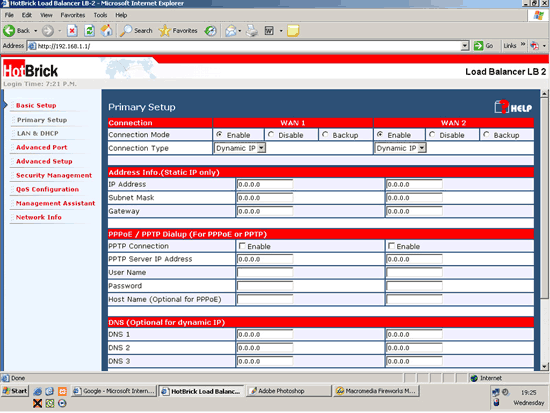 Basic setup via the HTML interface
Basic setup via the HTML interface
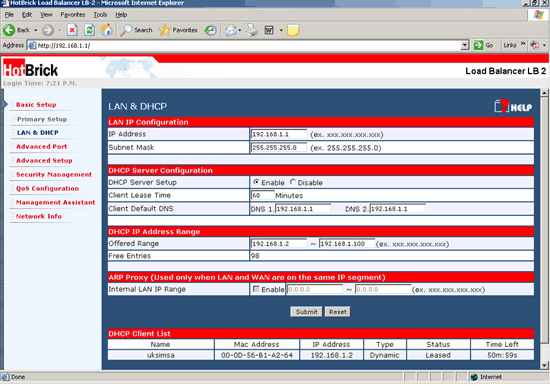
Basic LAN side settings
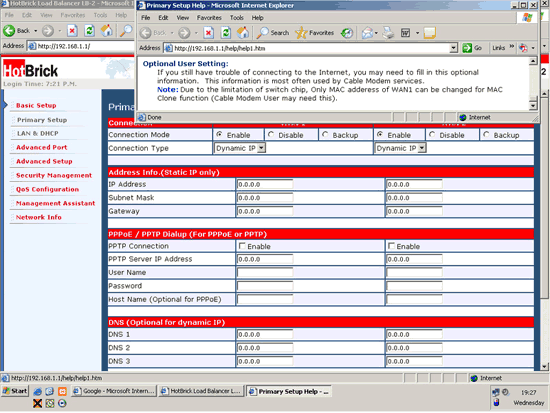
The help explaining about the MAC address issue
