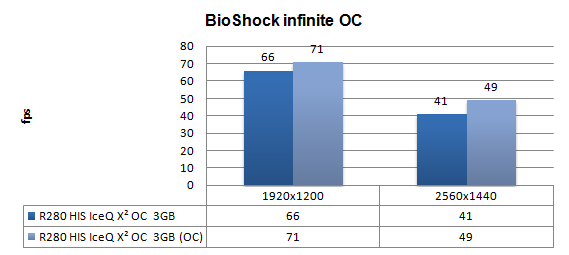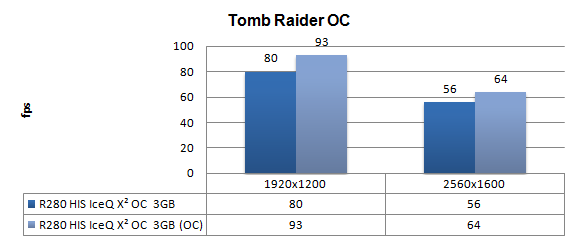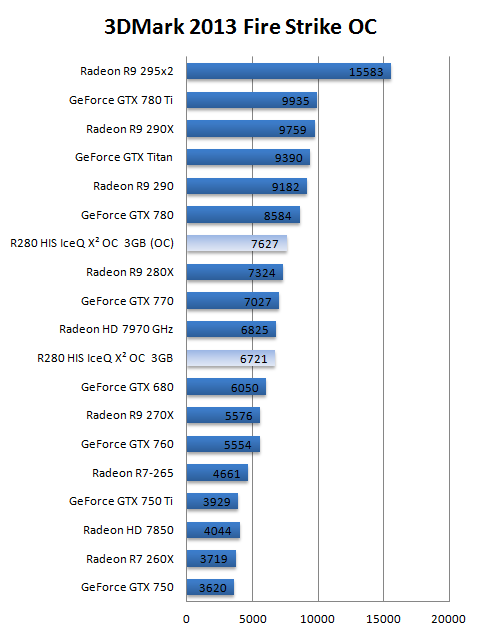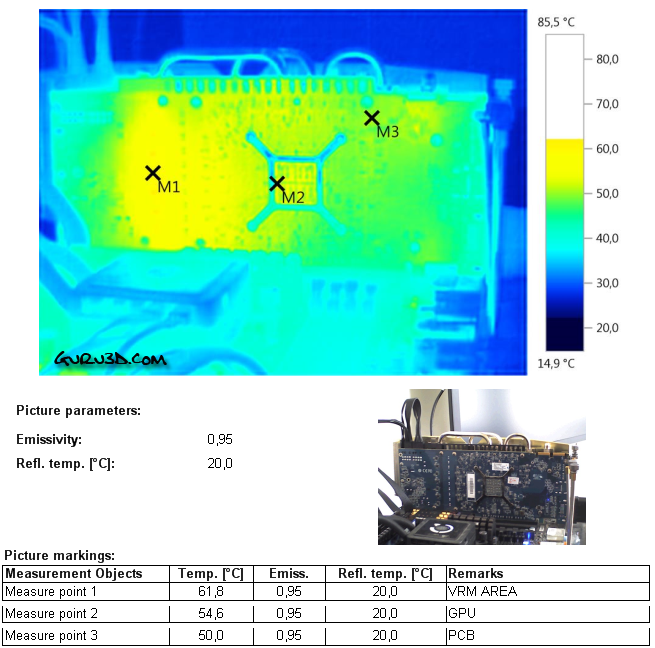Overclocking the graphics card
Overclocking The Graphics Card
As most of you know, with most video cards you can apply a simple series of tricks to boost the overall performance a little. Typically you can tweak on core clock frequencies and voltages.
What Do We Need?
One of the best tools for overclocking Nvidia and AMD videocards is our own AfterBurner which will work with 90% of the graphics cards out there. We can really recommend it, download here.
Where Should We Go?
Overclocking: By increasing the frequency of the videocard's memory and GPU, we can make the videocard increase its calculation clock cycles per second. It sounds hard, but it really can be done in less than a few minutes. I always tend to recommend to novice users and beginners, to not increase the frequency any higher than 5% on the core and memory clock. Example: If your card runs at 600 MHz (which is pretty common these days) then I suggest that you don't increase the frequency any higher than 30 to 50 MHz.
More advanced users push the frequency often way higher. Usually when your 3D graphics start to show artifacts such as white dots ("snow"), you should back down 10-15 MHz and leave it at that. Usually when you are overclocking too hard, it'll start to show artifacts, empty polygons or it will even freeze. Carefully find that limit and then back down at least 20 MHz from the moment you notice an artifact. Look carefully and observe well. I really wouldn't know why you need to overclock today's tested card anyway, but we'll still show it.
All in all... do it at your own risk!
| Original | This sample | Overclocked |
| Core Clock: 953 MHz | Core Clock: 953 MHz | Core Clock: 1125 MHz |
| Memory Clock: 5000 MHz | Memory Clock: 5000 MHz | Memory Clock: 6600 MHz |
With tweaking software we applied:
- Power Target 120%
- CPU clock 1125 MHz
- Mem clock 1650/6600 MHz
- Voltage 1225 mV
This overclock is based on air cooling. The GPU will continuously be dynamically altered on voltage and clock frequency to match the power and temperature targets versus the increased core clock. Have a peek at the results when overclocked.
For all overclocked games above we have used the very same image quality settings as shown before. Overall we have been able to get another 10% performance out of the graphics card.
And above, thermal images once overclocked with a little added extra voltage on the GPU - Excellent results.