Overclocking & Tweaking
Overclocking The Graphics Card
As most of you know, with most videocards you can apply a simple series of tricks to boost the overall performance a little. You can do this at two levels, namely tweaking by enabling registry or BIOS hacks, or very simply to tamper with Image Quality. And then there is overclocking, which will give you the best possible results by far.
What do we need?One of the best tools for overclocking NVIDIA and ATI videocards is our own AfterBurner which will work with 90% of the graphics cards out there. We can really recommend it, download here.
Where should we go?
Overclocking: By increasing the frequency of the videocard's memory and GPU, we can make the videocard increase its calculation clock cycles per second. It sounds hard, but it really can be done in less than a few minutes. I always tend to recommend to novice users and beginners, to not increase the frequency any higher than 5% on the core and memory clock. Example: If your card runs at 600 MHz (which is pretty common these days) then I suggest that you don't increase the frequency any higher than 30 to 50 MHz.
More advanced users push the frequency often way higher. Usually when your 3D graphics start to show artifacts such as white dots ("snow"), you should back down 10-15 MHz and leave it at that. Usually when you are overclocking too hard, it'll start to show artifacts, empty polygons or it will even freeze. Carefully find that limit and then back down at least 20 MHz from the moment you notice an artifact. Look carefully and observe well. I really wouldn't know why you need to overclock today's tested card anyway, but we'll still show it.
All in all... do it at your own risk.
| Original | This sample | Overclocked |
| Core Clock: 1000 MHz | Core Clock: 1180 MHz | Core Clock: 1260 MHz |
| Boost Clock: 1050 MHz | Boost Clock: 1180 MHz | Boost Clock: 1260 MHz |
| Memory Clock: 6000 MHz | Memory Clock: 6000 MHz | Memory Clock: 6800 MHz |
First things first, grab an OC tool like AfterBurner or alternatively use the Catalyst control center will allow you to overclock the card really well.
We need to free the card up from TDP restrictions as much as we can first, so all the way down move the Power control settings slider towards 20%. The maximum allowed board TDP is 250 Watt x 1.20 = 300W of overclocking headroom.
Voltage tweaking will get you higher but your GPU will get hotter and the fan will try to compensate. So using extra voltage increases fan RPM and thus noise levels. We however apply 1300 Mv.
We now clock the GPU at 1260 MHz it was stable, but barely. We need better cooling to achieve higher results. The GPU was getting warmer as we reached ~55 Degrees C.
The memory is clocked at an effect 6800 MHz. All in this will bring us a good extra bump in gaming performance:
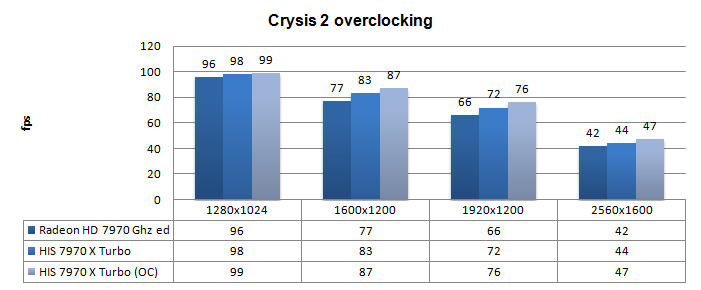
Above, Crysis 2, same maxed out image quality settings as before yet now with added overclock results:
- DirectX 11
- High Resolution Texture Pack
- Ultra Quality settings
- 4x AA
- Level - Times Square (2 minute custom time demo)
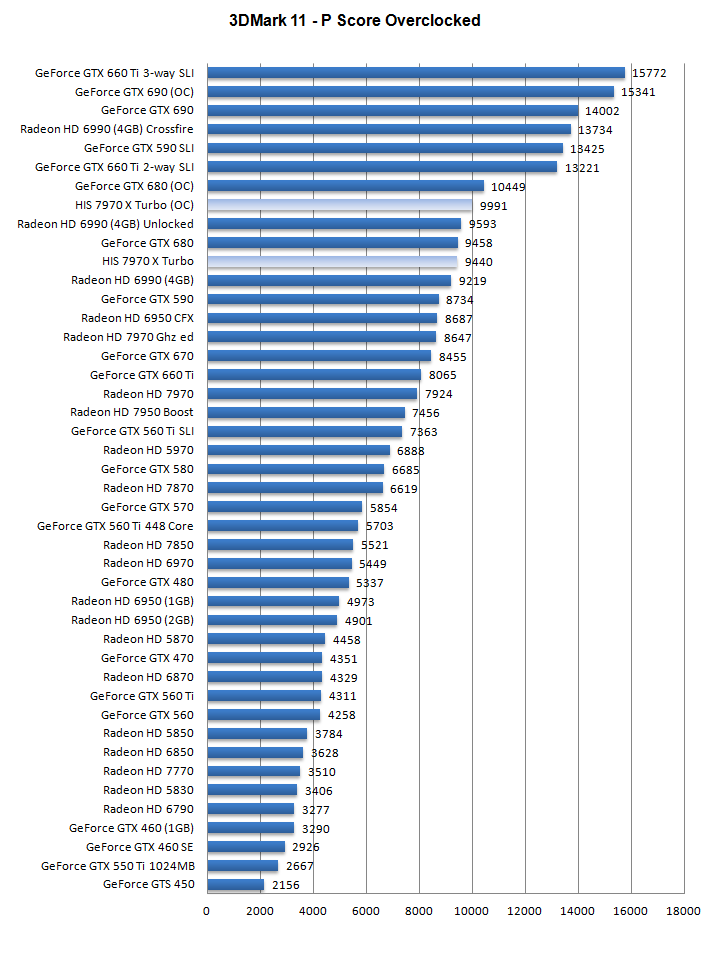
Above, 3DMark 11 - the performance test and score. As you can see, there is an additional bump in this very GPU limited software, lovely.
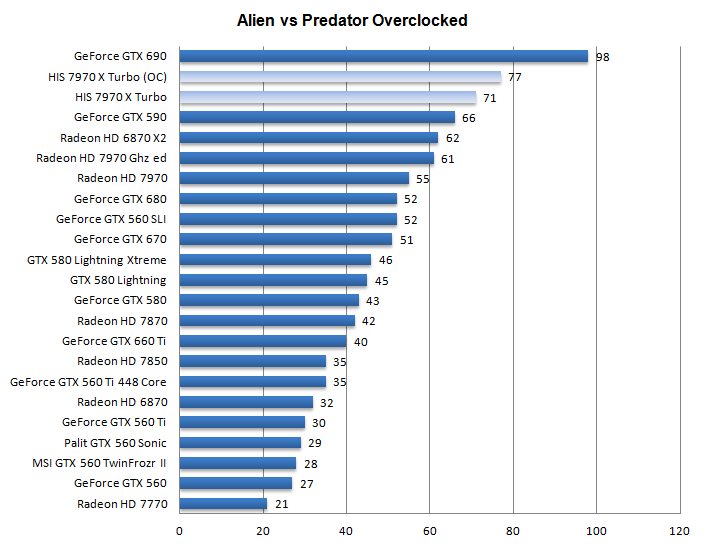
Above, Alien versus Predator, in 1920x1200 at 4xAA and 16X anisotropic filtering

