Overclocking the graphics card
Overclocking the graphics card
As most of you know, with most video cards you can apply a simple series of tricks to boost the overall performance a little. You can do this at two levels, namely tweaking by enabling registry or BIOS hacks, or very simply to tamper with Image Quality. And then there is overclocking, which will give you the best possible results by far.
What do we need?EVGA offers their own tweak software called PrecisionX, download here.
Generic guidelines
Overclocking: By increasing the frequency of the videocard's memory and GPU, we can make the videocard increase its calculation clock cycles per second. It sounds hard, but it really can be done in less than a few minutes. I always tend to recommend to novice users and beginners, to not increase the frequency any higher than 5% on the core and memory clock. Example: If your card runs at 600 MHz then I suggest that you don't increase the frequency any higher than 30 to 50 MHz.
More advanced users push the frequency often way higher. Usually when your 3D graphics start to show artifacts such as white dots ("snow"), you should back down 10-15 MHz and leave it at that. Usually when you are overclocking too hard, it'll start to show artifacts, empty polygons or it will even freeze. Carefully find that limit and then back down at least 20 MHz from the moment you notice an artifact. Look carefully and observe well. I really wouldn't know why you need to overclock today's tested card anyway, but we'll still show it.
All in all... do it at your own risk.
| Original | This sample | Overclocked |
| Core Clock: 1006 MHz | Core Core Clock: 1132 MHz | Core Clock: 1290 MHz |
| Boost Clock: 1058 MHz | Boost Clock: 1200 MHz | Boost Clock: 1290 MHz |
| Memory Clock: 6008 MHz | Memory Clock: 6200 MHz | Memory Clock: 7200 MHz |
Overclock with software:
Now we'll be overclocking in two ways, normal with software tweaking and thus limited voltage control. With precision X we can increase Voltage up-to 1.175V and then gradually find our maximum. To gain a little more stability place the BIOS selector in X (pressed down) mode.
We increase the power limitation to the maximum 124% We ended at Voltage with +100 (limited), then a Core +75 MHz, Memory +500 MHz is roughly your maximum. As an end result the GPU now boosts towards roughly 1300 MHz which is pretty good. The memory is stable at 7200 MHz (effective datarate). The overall overclock result good, we just wish we had a little more voltage and wider power limit available.
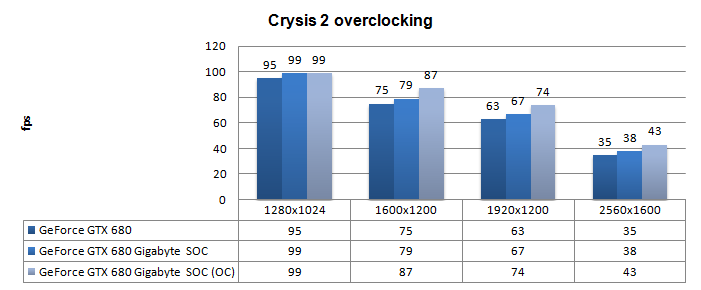
Above, Crysis 2, same maxed out image quality settings as before yet now with added overclock results:
- DirectX 11
- High Resolution Texture Pack
- Ultra Quality settings
- 4x AA
- Level - Times Square (2 minute custom time demo)
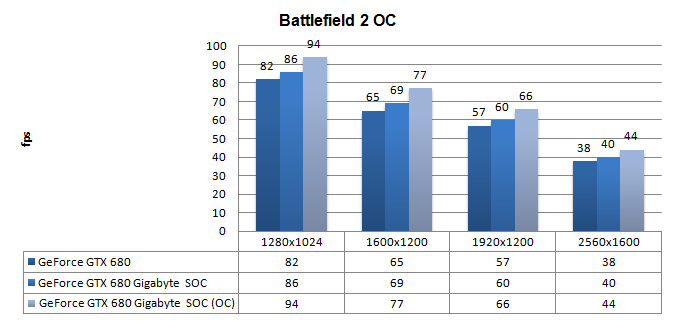
Battlefield 3 again then. The game really fairly GPU dependant, and overclocking as such will immediately show. Rather impressive as the OC gains a lot, the boost frequency passed 1300 MHz at 1920x1200. it's one of these things with the Turbo Boost feature and power envelope that's hard to explain, yet is there.
All test runs have enabled:
- DX11
- Ultra mode
- 4x MSAA enabled
- 16x AF enabled
- HBAO enabled
- Level: Operation Swordbreaker
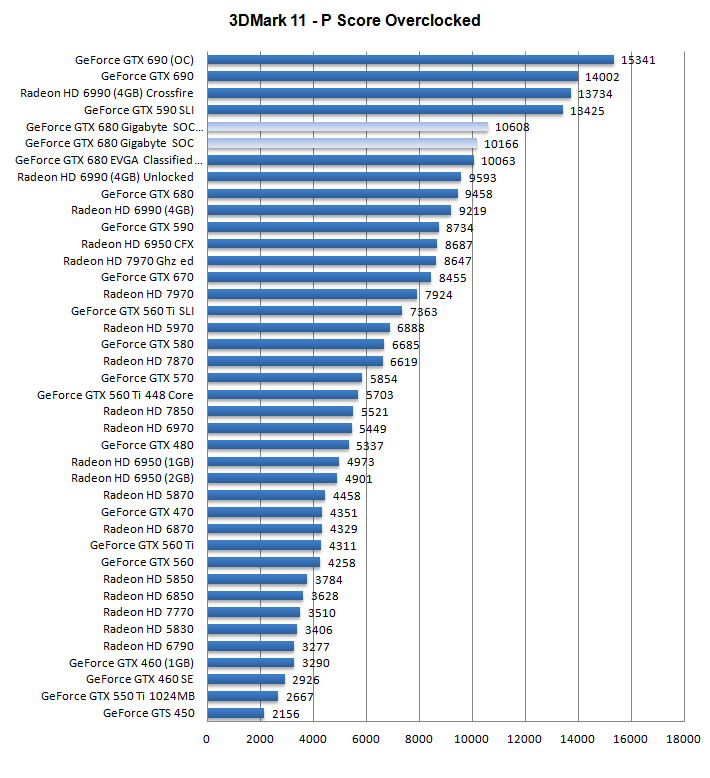
Above, 3DMark 11 - the Performance test and score. As you can see, there is an additional bump in this very GPU intensive software, lovely. Obviously the upper result is the OC result.
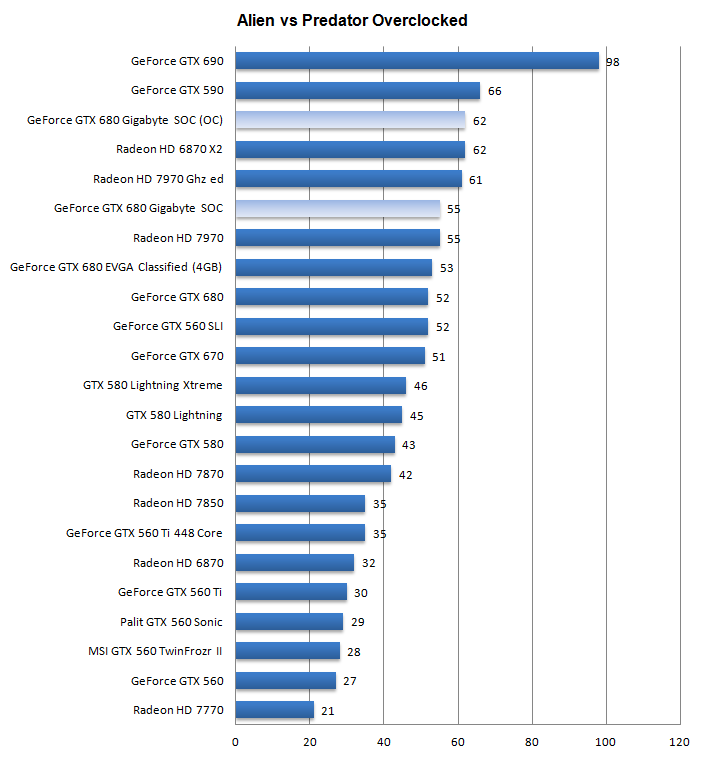
Above, Alien versus Predator, in 1920x1200 at 4xAA and 16X anisotropic filtering

