Overclocking with Sandy Bridge processors
Overclocking with Sandy Bridge processors
We've mentioned at the start of this article already, if you are planning to do some overclocking with a Sandy Bridge based processor, you are so much better off with a K model processor.
Why K versions you ask? Well, the default Sandy Bridge processors will be much harder to overclock. With Nehalem/Clarkdale (last generation Core i3/i5/i7) pretty much you take your base clock of 133 MHz and apply say a default multiplier of 25, that would be your 3.33 GHz processor. That base clock was capable of going so much higher, 150, 186 and when tweaked right, even over 200 MHz. So if you were able to apply a fictive 175 MHz on your base clock, you could multiply it with the limited 25 multiplier. That would get you 4375 MHz.
The new technology however has an embedded GPU / video processor merged into the very same processor die running over the same bus sharing the same L3 cache memory, so things get increasingly complicated in matters of tweaking.
The new 100 MHz baseclock of Sandy Bridge processors is hard to tweak, if you are lucky you can get 115 MHz out of it with regular cooling, multiply that with your maximum multiplier and you'll notice that the default 2400/2500/2600 processor can only overclock a few hundred MHz at best. And that is why Intel introduced the K series, since it offers you an unlocked multiplier which will allow you to go much, much higher.
So get yourself a 20 USD more expensive K version and in the BIOS you'll have much better tweaking options. With a proper motherboard you can now set a multiplier per core.

Now on the Sniper2 we can overclock by pressing a button in addition to manually. The cool thing about the overclock button located at the rear-IO penel is that you can press is while in Windows, this way your PC does not need to be powered down. By pressing it, it will light up and all of the sudden your processor (at least our Core i7 2600K) is now running at 4200 MHz on all cpu cores.
Manual overclocking
True guru's however overclock from the BIOS and try to find the maximum stable limit.
The generic overclock procedure is as follows:
- Leave baseclock for what it is right now
- If optional in the BIOS, increase your TDP limits of the processor to 200 Watts (by that you are allowing a higher power draw).
- With a 2600K set your base multiplier at 34
- And now set the per core Turbo multiplier at a maximum of your liking, we applied an MP of 48 on all four cores
- Increase CPU voltage, though setting AUTO might work fine, we applied 1.4V on the processor core
- Make sure your processor is properly cooled (we used the stock Intel cooler and forced the fan to 100% RPM)
- Save and Exit BIOS / EFI
So these settings allow us to work at a baseline clock of roughly 3400 MHZ that actually still can throttle down to 1600MHz in idle, which helps us in power consumption. However, once the processor gets a kick in the proverbial nuts, it can turbo any or all cores towards that multiplier of 48 times that 100 MHz baseclock frequency, that's a 4800 MHz configuration.
Let's have a look at a Prime95 stress test with all four cores active and stressed at ~4800 MHz.
Overclocking wise we close in at 5 GHz, our ES processor however just won't pass 4800 MHz whatsoever.
The turbo frequency clock to 4800 MHz was very stable, and will be integrated into the test sessions. On top of that you can easily flick on XMP profiles.
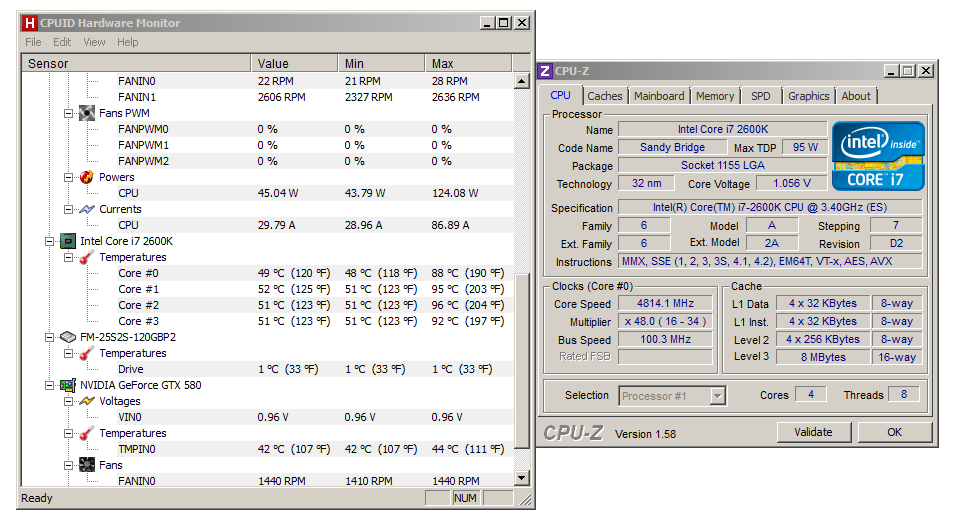
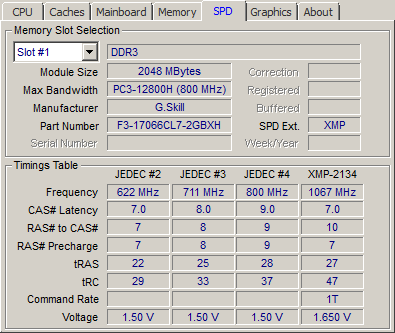
So, all benchmarks will have these overclocked results embedded into our article. The K editions kick ass and absolutely will offer the most bang for buck, to the enthusiast crowd of course.
