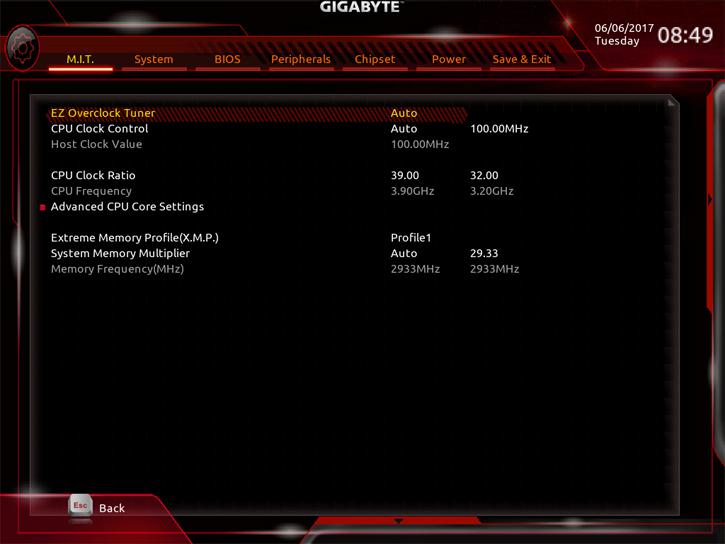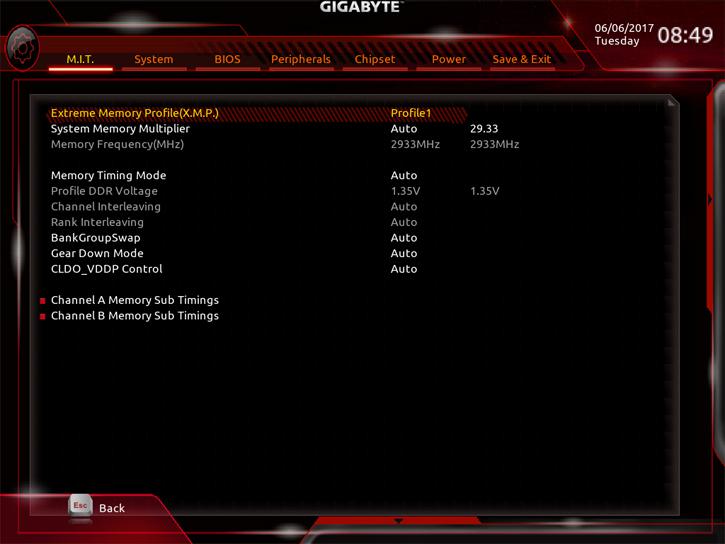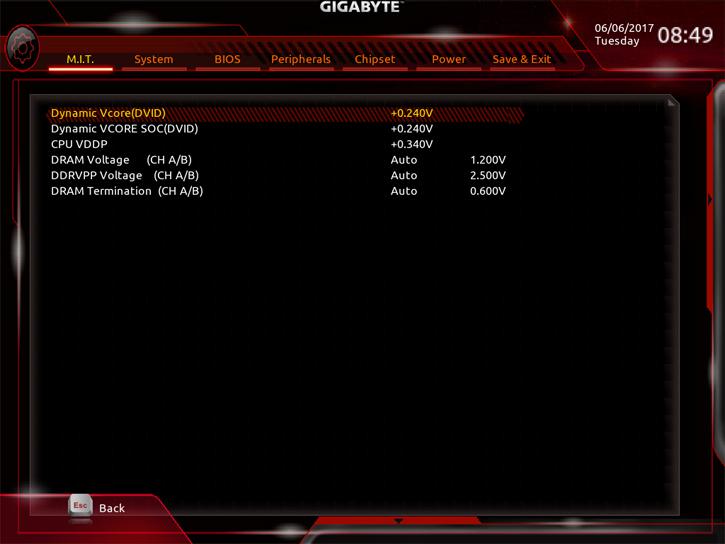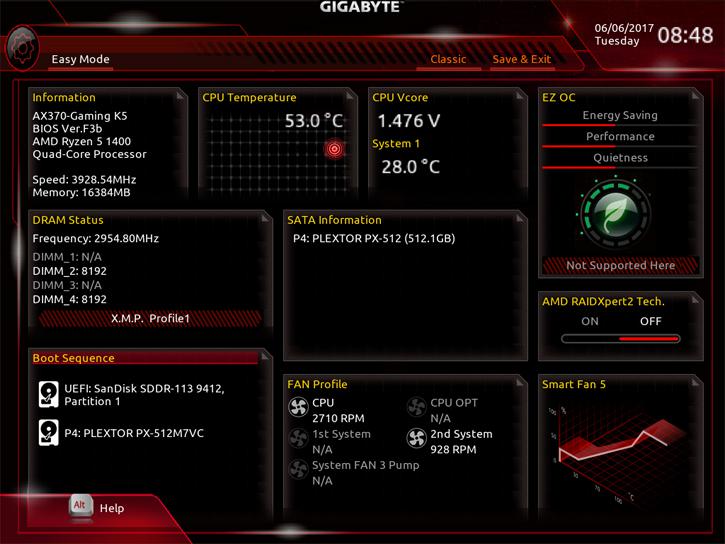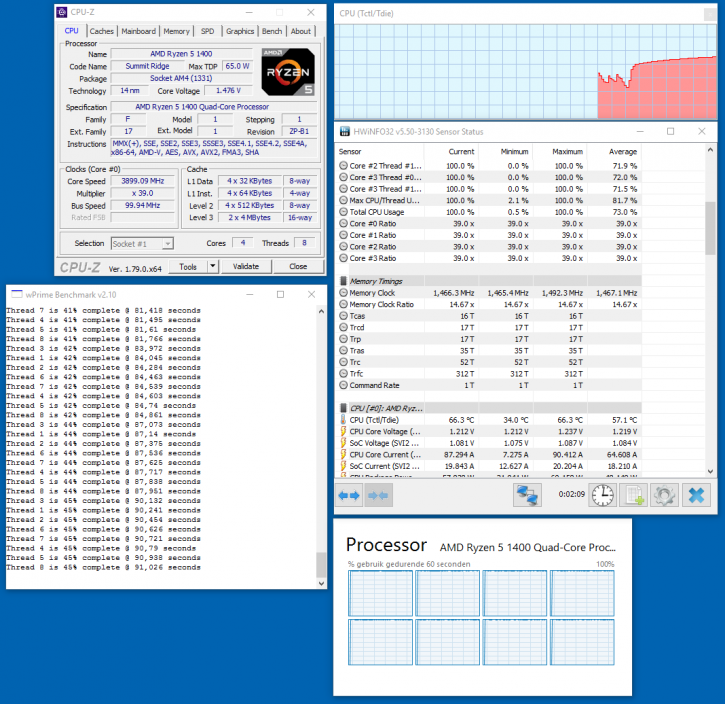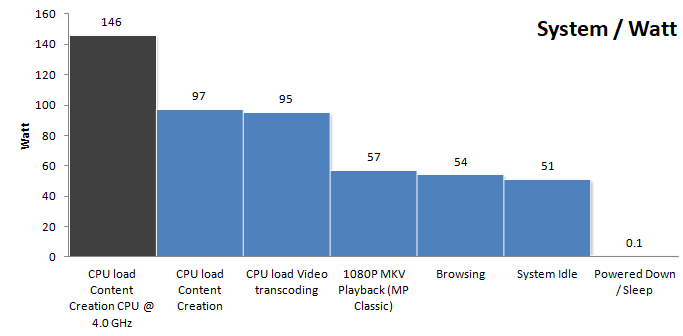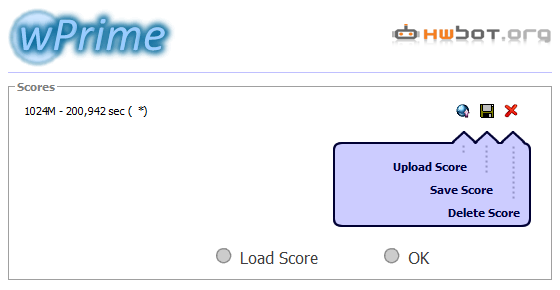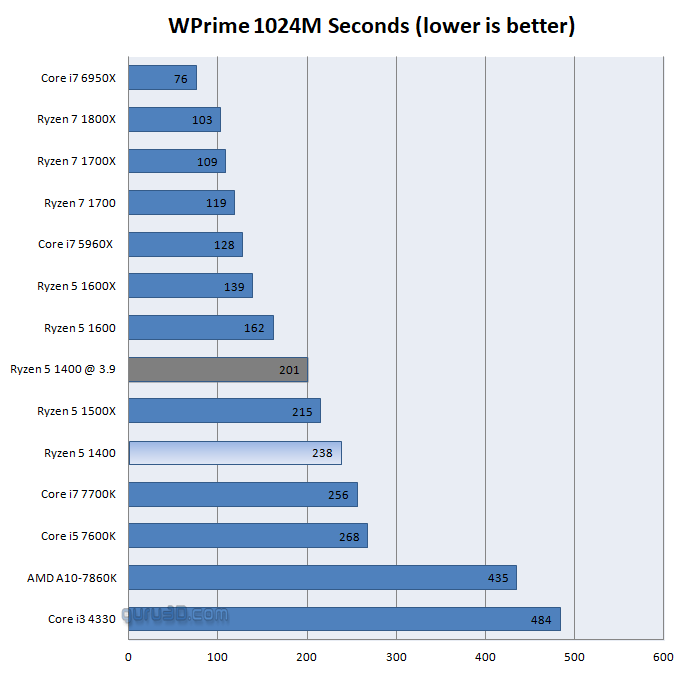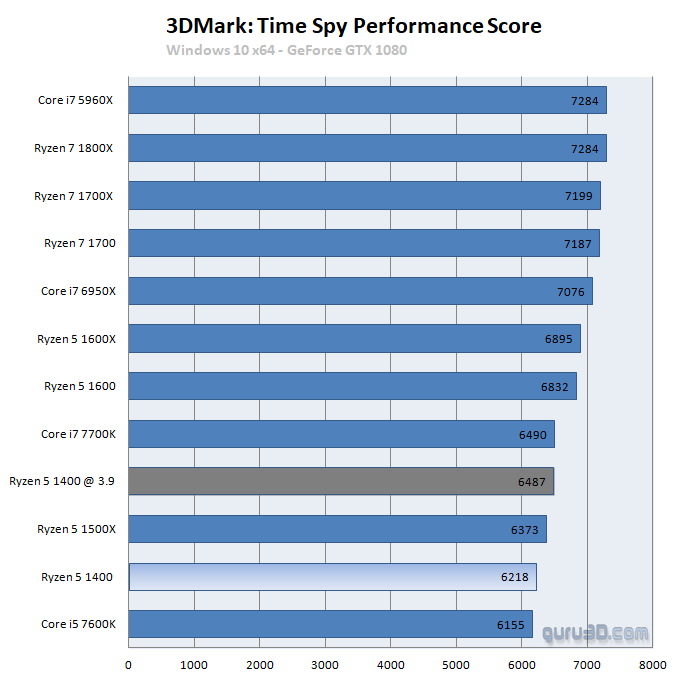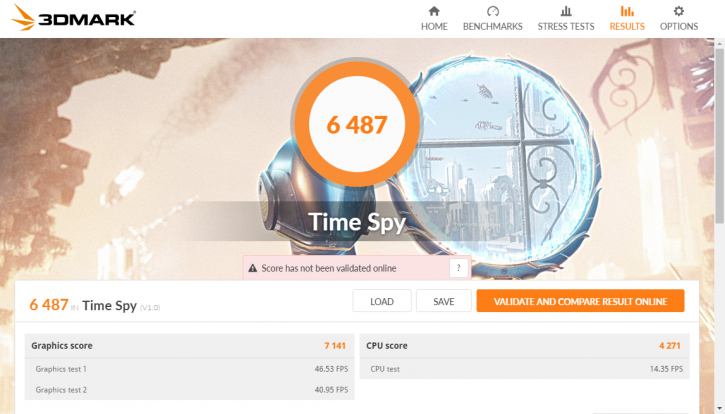Overclocking With a Ryzen 5 processor
Overclocking
Overclocking and tweaking then. Always invest in good hardware by the way (MOBO/PSU/Memory/Cooling), the cheaper motherboards often are not well tuned for enthusiast overclocking. Also get yourself a good power supply and proper processor cooling. Overclocking with a more core processor (doesn't matter if that is Intel or AMD) is far more difficult than you expect it to be.
After publication of initial Ryzen reviews we received the request to see how they overclock on a heat-pipe cooler opposed to a liquid cooling solution. So for this Ryzen 5 reference review round we'll use nothing more than the stock cooler as shown above (which is not the best for tweaking tbh).
Overclocking multi-core on a high clock frequency is a relatively okay to do job, but can be managed relatively easily from the BIOS. You can also use AMD's software tool of course. The Ryzen 5 quad and six-core processors reach roughly the same values as the 8-core Ryzen 7 series. This makes sense as the reality is that the processors are the same, the Summit Ridge 8-core part with two CCXes. During our measurements by trial and error we found that at ~1.450 Volts you will end up at roughly 3.9 ~4.0 GHz.
BIOS Overclocking
The Guru3D reader-base overclocks mostly from the BIOS to try and find the maximum stable limit. The generic overclock procedure for multiplier based overclocking is as follows:
- Leave base clock (bus) for what it is right now (100 MHz)
- Set the per core multiplier at a maximum of your liking:
- Example 1: 100MHz x 40 = 4000 MHz
- Example 2: 125MHz x 32 = 4000 MHz
- Increase CPU voltage; though AUTO works fine on many motherboards you can do it manually as well. Start at 1.350 volts and work your way upwards into a state of equilibrium in perf and cooling temps.
- Make sure your processor is properly cooled as adding voltage = more heat
- Save and Exit BIOS / uEFI
Now, for the Ryzen 5 review we use a X370 motherboard from Gigabyte. Tweaking is way more limited in terms of voltage control. This setting was 100% stable on the proc. And remember we are using the stock cooler.
What we did
- Enable 3900 MHz
- Apply 1.455V to the CPU (increase offset to +200)
- Enable XMP 2933 on our memory kit
Ryzen likes fast memory, so with this dual-channel setup we really can recommend higher frequency memory like the 2933 and 3200 MHz kits used. Setup of fast memory can be a tricky thing though, if it isn't supported or stable chances are your motherboard will revert to JEDEC SPD timings of 2400 MHz.
Did you get stuck at 2133 or 2400 MHz with faster capable memory?
I recommend that in order to get that Ryzen running properly you do the following:
- Clear CMOS, fully power drain the system
- Load optimized defaults, save & exit and reboot (DO NOT CHANGE ANYTHING ELSE at this point).
- Enter BIOS again and apply the recommended, say, 2933 MHz setting (16-18-18-18-36 and 1.35V), save & exit.
We have seen numerous cases where boards can refuse to run properly following a component change, clear CMOS or memory training fail (i.e. too high clock was applied). The “trick” is the step #2. Normally at that point you’d just go and apply the settings you want to use but for some reason an extra reboot is needed to properly load those defaults.
Example: on ASRock if I try to apply anything higher than 2400 right after clearing CMOS (or right after changing CPU or right after failed memory training) it will always FAIL. The extra step listed above (#2) allows it to run 2933 100% and 3200 with more lucky boards + components. You can find the recommended DDR4 voltage and timings on the sticker if XMP does not kick in. Give it a try. Now then, have a peek at the screenshots below:
Here is an example of the Ryzen 5 1400 at 3900 MHz @ all cores. Here the stock cooler seems to run fine in the 65~70 Degrees C range overclocked.
We have been able to sustain a stable 3.9 GHz on all cores. Memory wise we had 2933 MHz stable. Our load temps hover in the 70 Degrees C marker on the stock air-cooler. We inserted OC benchmark results in the previous pages for you to look at. With liquid cooling or a high-quality air-cooler, 4 Ghz would have been stable as well.
Power Consumption
Adding some extra voltage on the CPU for the OC also has an adverse effect on the overall energy consumption. Under stress and overclocked we all of a sudden use roughly 160~180 Watts under full processor load. That is, say, 40 to 50 Watts extra when overclocked and with the processors stressed. That is power consumption for the whole PC measured at the wall socket side including a GeForce GTX 1080 in idle. Overclocked in idle your system will use roughly 10 to 15 Watts more on average.
Above, the 1400 @ 3.9 GHz all cores