Page 8
Overclocking & Tweaking
Before we dive into an wide-ranging series of tests and benchmarks, we need to explain overclocking. With most videocards, we can do some easy tricks to boost the overall performance a little. You can do this at two levels, namely tweaking by enabling registry or BIOS hacks, or even tamper with Image Quality. And then there is overclocking, which by far will give you the best possible results.
What do we need?
One of the best tool for overclocking NVIDIA and ATI videocards is our own Rivatuner that you can download here. If you own a NVIDIA graphics card then NVIDIA actually has very nice built in options for you that can be found in the display driver properties. They are hidden though and you'll need to enable it by installing a small registry hack called CoolBits, which you can download right here (after downloading and unpacking just click the .reg file twice and confirm the import).
Where should we go ?
Overclocking: by increasing the frequency of the videocard's memory and GPU, we can make the videocard increase its calculation clock cycles per second. It sounds hard but it really can be done in less then a few minutes. I always tend to recommend to novice users and beginners not to increase the frequency any higher then 5-10% of the core and memory clock. Example: If your card would run at 300 MHz then I suggest you don't increase the frequency any higher than 330 MHz.
More advanced users push the frequency often way higher. Usually when your 3D graphics will start to show artifacts such as white dots ("snow"), you should go down 10-15 MHz and leave it at that.
The core can be somewhat different. Usually when you are overclocking too hard, it'll start to show artifacts, empty polygons or it will even freeze. I recommend that you back down at least 15 MHz from the moment you notice an artifact. Look carefully and observe well.
All in all... do it at your own risk.
You will benefit from overclocking the most with a product that is limited or you may call it "tuned down." We know that this graphics core is often limited by tact frequency or bandwidth limitation, therefore by increasing the memory and core frequency we should be able to witness some higher performance results. A simple trick to get some more bang for your buck.
Obviously you will not gain much from overclocking as this card is CPU limited already, but that didn't stop us from trying. Overclocking the 3D1 is hard, very hard. In fact I recommend not to do it.
We did get the graphics core up, but only from 500 MHz to 514 MHz.
Memory looked quite promising when we noticed it's rating, but the same here. It defaults at 600 MHz but we ran into problems even 15 MHz higher. Suffice to say, we leave overclocking for what it is with this card as 1-2 frames per second differences are not at all worth pushing the graphics card so close to it's max.
One small reminder though, our overclocking results are never a guarantee for your results. Manufacturers' choices in components differ and so will the end-results. This however is a good indication of what is possible (or not).
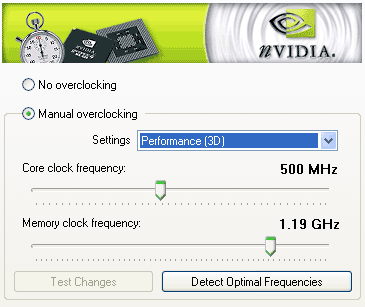
The default clock setting you can alter them by using Rivatuner. You can download Rivatuner here or CoolBits, which you can download right here.
