Multi-GPU mode explained
Multi-GPU mode explained
Both NVIDIA's SLI and AMD's ATI Crossfire allow you to combine/add a second or even third similar generation graphics card (or add in more GPUs) to the one you already have in your PC. This way you effectively try to double, triple or even quadruple your raw rendering gaming performance (in theory). The more GPUs, the worse the scaling becomes though, two GPUs in most scenarios, is ideal.

You could for example place two or more ATI graphics cards into a Crossfire compatible motherboard, or two or more NVIDIA GeForce graphics cards in SLI mode on a compatible motherboard.
- A Crossfire compatible motherboard is pretty much ANY motherboard with multiple PCIe x16 slots that is not an nForce motherboard.
- An SLI certified motherboard is an nForce motherboard with more than two PCIe x16 slots or a certified P55, P67, Z68 , X58 or a Z77 motherboard. If your motherboard does not have the SLI certification mentioned on the box, it's likely not SLI compatible. Keep that in mind. A small note, if you are on an AMD processor then on AMD's side the 900 series chipset supports SLI as well.
Once we seat the similar graphics cards on the carefully selected motherboard we just bridge them together, with a supplied Crossfire connector or, in NVIDIA's case, an SLI connector. Then install/update the drivers, after which most games can take advantage of the extra horsepower we just added into the system.
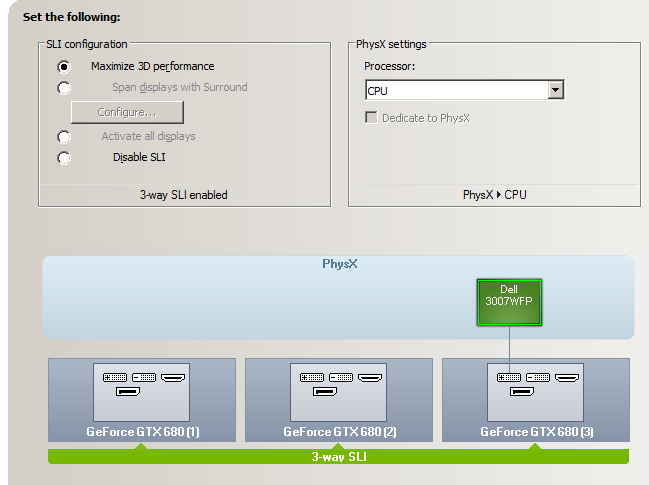 Screenshot of three cards with SLI enabled on the NVIDIA control panel.
Screenshot of three cards with SLI enabled on the NVIDIA control panel.
Multi GPU rendering -- the idea is not new at all. There are multiple ways to manage two cards rendering one frame; think of Super Tiling, it's a popular form of rendering. Alternate Frame Rendering, each card will render a frame (even/uneven) or Split Frame Rendering, simply one GPU renders the upper or the lower part of the frame.
So you see, there are many methods where two or more GPUs can be utilized to bring you a substantial gain in performance.
The computer components used
To be able to understand what we are doing today, we need to briefly take you through some of the key components used for our PC. Today we have both a home built DIY (Do It Yourself) X58 based Core i7 system and also a second X79 based system.
So before we start, first I want to show you some custom parts we will be using:
Setup 1:
- Core i7 965 with all cores clocked at @ 3.8GHz
- Motherboard -- MSI Big bang Xpower X58 SLI compatible
- Memory -- 6144 MB (3 x 2048 MB)
- 128 GB SSD for storage
- 1200 Watt Power Supply
- 3 GeForce GTX 680 graphics cards (reference speeds)
Setup 2:
- Core i7 3960X with all cores clocked at @ 4.6GHz
- Motherboard -- MSI X79 Big Bang XPower II
- Memory -- 8GB (4 x 2048 MB)
- 128 GB SSD for storage
- 1200 Watt Power Supply
- 3 GeForce GTX 680 graphics cards (reference speeds)
These are some pretty nifty parts and bear in mind, when you opt for multi-GPU gaming, always have your gear right. You'll need that quality power supply, you'll need that proper SLI supporting motherboard, a processor and then you'll need a chassis with some very decent airflow to keep the graphics cards nicely chilled down.
Our recommendation currently is an X79 motherboard as it has plenty of PCIe gen 3.0 lanes and thus crosslink bandwidth really is optimal.

For installation, make sure you do not forget to use a proper SLI bridge -- your motherboard should come with them by default. If not, there is a wide variety available. As you can see with three dual slot cards, space is an increasing issue for airflow. Make sure you end up with a well ventilated PC chassis.

You'll need a total of six 6-pin PCIe PEG power connectors headed from your power supply. Purchase a good quality PSU preferably with high efficiency to save on power consumption. And with so much power under the hood, don't mess around with the Molex to PCIe 6-pin power converter cables okay?
