Setup | Noise | Power consumption | Heat levels
Hardware installation
Right, at this stage we are going to insert and connect the graphics card into our test setup. Installing the card into your system will be a fairly easy job. Just slide the card into a free PCIe x8/x16 slot, connect the DVI cable to one of the DVI connectors, connect both the 8-pin and 6-pin power connectors to the card.
Especially with a card like this... I do recommend you buy a decent PSU with some reserves, always. The PSU is an extremely important component in your PC. We'll get into that in a minute though.
Once the card is installed we start up Windows. We install our driver, reboot and you should be good to go. Sometimes with a 2nd GPU, you need to install the driver twice though.
After that the card will work straight out of the box.

The 6 and 8-pin power connectors. To the right, the tiny connector is the S/PDIF lead.
Power Consumption
We'll now show you some tests we have done on overall power consumption of the PC. Looking at it from a performance versus wattage point of view, the power consumption is pretty much on par with the previous two-PCB product. The card according to NVIDIA has a TDP of roughly 289 Watts.
The test methodology is simple: We have a device constantly monitoring the power draw from the PC. After we have run all our tests and benchmarks we look at the recorded maximum peak; and that's the bulls-eye you need to observe as the power peak is extremely important. Bear in mind that you are not looking at the power consumption of the graphics card, but the consumption of the entire PC.
From a performance versus wattage point of view, the power consumption is good with the new 55nm products.
note: Our test PC is based on Core i7 965 / X58 based and overclocked to 3.75 GHz. Next to that we have energy saving functions disabled for this motherboard and processor (to ensure consistent benchmark results). The ASUS motherboard also allows adding power phases for stability, which we enabled as well. I'd say in total on average we are using roughly 50 to 100 Watts more than your average PC due to these high-end settings and component usage, then add to that the CPU overclock, water-cooling, UV lights, optical drive and HDDs. Keep that in mind.
Our normal system power consumption is higher than the average system.
System in IDLE = 239 Watts
- Dual PCB: System with GPU in FULL Stress = 406 Watts
- Single PCB: System with GPU in FULL Stress = 411 Watts
The monitoring device is reporting a maximum system wattage peak at roughly 410 Watts, and for a PC with this high-end card, this is excessive but remains within acceptable levels. Say you'll pay roughly 20 cents (EUR) for each hour you play games if the GPUs are constantly maxed out you'd pay ~10 cents per hour.
The IDLE Wattage is pretty okay though, the card is clocking down massively, giving really fair power consumption. We'll show you that in a graph in a minute.
Recommended Power Supply
So here's my power supply recommendation:
GeForce GTX 295
- A GeForce GTX 295 requires you to have a 700 Watt power supply unit at minimum if you use it in a high-end system. That power supply needs to have (in total accumulated) at least 50 Amps available on the 12 volts rails. This doesn't mean the GTX 295 would not work with a 550 Watt power supply. But stressing a PSU 90% to 100% will make it run rather hot, less efficient and well .. you just don;t want to stress components like this too much really.
GeForce GTX 295 Quad SLI
- A second GeForce GTX 295 requires you to add another 300 Watts. You need a 900~1000 Watt power supply unit if you use it in a high-end system. That power supply needs to have (in total accumulated) at least 70 Amps available on the 12 volts rails.
Also with Quad SLI bear in mind you'll need two 6-pin AND two 8-pin power connectors.
There are many good PSUs out there, please do have a look at our many PSU reviews as we have loads of recommended PSUs for you to check out in there. What would happen if your PSU can't cope with the load?:
- bad 3D performance
- crashing games
- spontaneous reset or imminent shutdown of the PC
- freezing during gameplay
- PSU overload can cause it to break down
Noise Levels coming from the graphics card
When graphics cards produce a lot of heat, usually that heat needs to be transported away from the hot core as fast as possible. Often you'll see massive active fan solutions that can indeed get rid of the heat, yet all the fans these days make the PC a noisy son of a gun. I'm doing a little try out today with noise monitoring, so basically the test we do is extremely subjective. We bought a certified dBA meter and will start measuring how many dBA originate from the PC. Why is this subjective you ask? Well, there is always noise in the background, from the streets, from the HD, PSU fan etc etc, so this is by a mile or two not a precise measurement. You could only achieve objective measurement in a sound test chamber.
The human hearing system has different sensitivities at different frequencies. This means that the perception of noise is not at all equal at every frequency. Noise with significant measured levels (in dB) at high or low frequencies will not be as annoying as it would be when its energy is concentrated in the middle frequencies. In other words, the measured noise levels in dB will not reflect the actual human perception of the loudness of the noise. That's why we measure the dBA level. A specific circuit is added to the sound level meter to correct its reading in regard to this concept. This reading is the noise level in dBA. The letter A is added to indicate the correction that was made in the measurement. Frequencies below 1kHz and above 6kHz are attenuated, whereas frequencies between 1kHz and 6kHz are amplified by the A weighting.
| TYPICAL SOUND LEVELS | ||
| Jet takeoff (200 feet) | 120 dBA | |
| Construction Site | 110 dBA | Intolerable |
| Shout (5 feet) | 100 dBA | |
| Heavy truck (50 feet) | 90 dBA | Very noisy |
| Urban street | 80 dBA | |
| Automobile interior | 70 dBA | Noisy |
| Normal conversation (3 feet) | 60 dBA | |
| Office, classroom | 50 dBA | Moderate |
| Living room | 40 dBA | |
| Bedroom at night | 30 dBA | Quiet |
| Broadcast studio | 20 dBA | |
| Rustling leaves | 10 dBA | Barely audible |
The sounds pressure measured coming from the card was to be considered average.
In an IDLE state (the graphics card does very little / desktop mode) you will not hear the card at all. We measured roughly 40 dbA sound pressure coming from the PC.
Once we start to heavily stress both GPUs we see an increase of fan rotation, bringing more noise to the environment. We measure roughly 42~43 dbA coming from the PC. We always measure at a 75cm distance with the chassis closed... simulating your average conditions at home.
Overall it's fairly okay, but definitely not silent. You can hear airflow, that's probably the best way of describing it.
The core temperature
Let's have a look at the temperatures this huge cooler offers.
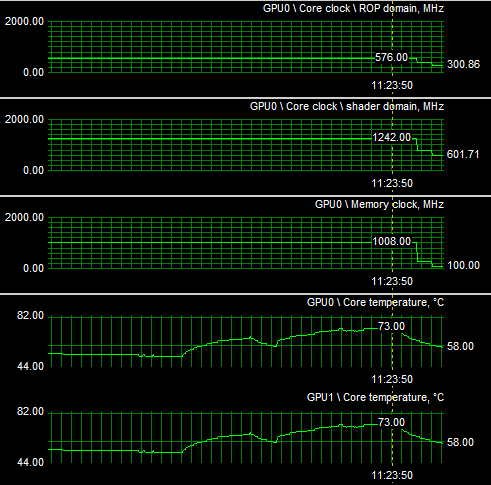
So pretty much we fire off a hefty shader application at the GPUs and start monitoring temperature behavior as it would be mid-gaming, we literally stress the GPUs 100% here. We measured at a room temperature of 21 degrees Celsius.
We again look at two power states, the product in IDLE and then both GPUs 100% stressed, maxing them out and forcing them to be measured at their highest temperatures:
-
GPUs in idle: 42~45 Degrees C / 111 F
-
GPUs 100% stressed: 70~75 Degrees C / 163 F
Anyway, that is fairly impressive cooling right there and even slightly better than the older model where we reached roughly 80 Degrees C. Still, both models are not far away from each other at all, at all levels.
