Page 7
Step 33) Save the Altered BIOS code.
We now save the .rom file, save it as something like bios1.rom on your hard drive.
Step 4
4) Flash the altered BIOS code into the FLASH memory.
The last step is of course the most tricky one. We need to flash the new BIOS code into BIOS. We use NVFLASH.exe again. Type in the following:
B:smartflashSMARTFLASH>nvflash b:bios1.rom
You will now see the following procedure:
NVIDIA Firmware Update Utility (Version 5.18)
Checking for matches between display adapter(s) and image(s)...
Adapter: NV43 (140h) (10DE,0140,0000,0000) B:05,PCI,D:00,F:00
Current - Version:05.43.02.61.00 ID:10DE:0140:0000:0000
P216 SKU0004
Replace with - Version:05.43.02.61.00 ID:10DE:0140:0000:0000
P216 SKU0004
Update display adapter firmware?
Press 'y' to confirm (any other key to abort): y
The display may go *BLANK* on and off for up to 10 seconds or more
during the update process depending on your display adapter and output device.
Identifying EEPROM...
EEPROM ID (BF,48) : SST 25VF512 2.7-3.6V 64Kx8S, page
Clearing original firmware image...
NOTE: Preserving board settings.
Storing updated firmware image...
...............................
Verifying update...
Update successful.
That's it. Now we reboot the PC and we are done. Once rebooted simply go to your overclocking properties and check if the BIOS was successfully flashed, it should look something like this:
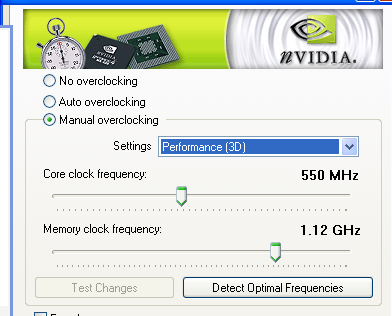
Let's do a quick test with 3DMark 05 to see if we have a result and if the card remains stable, normally the 3DMark score should be roughly 3600-3700 points.
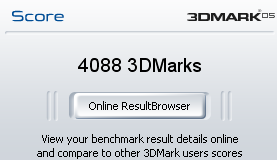
Yay! It works. But what if it doesn't and all you get is not loading windows or a black screen ?
