Overclocking the graphics card
Overclocking the graphics card
As most of you know, with most video cards you can apply a simple series of tricks to boost the overall performance a little. You can do this at two levels, namely tweaking by enabling registry or BIOS hacks, or very simply to tamper with Image Quality. And then there is overclocking, which will give you the best possible results by far.
What do we need?One of the best tools for overclocking NVIDIA and ATI videocards is our own AfterBurner which will work with 90% of the graphics cards out there. We can really recommend it, download here.
Where should we go?
Overclocking: By increasing the frequency of the videocard's memory and GPU, we can make the videocard increase its calculation clock cycles per second. It sounds hard, but it really can be done in less than a few minutes. I always tend to recommend to novice users and beginners, to not increase the frequency any higher than 5% on the core and memory clock. Example: If your card runs at 600 MHz (which is pretty common these days) then I suggest that you don't increase the frequency any higher than 30 to 50 MHz.
More advanced users push the frequency often way higher. Usually when your 3D graphics start to show artifacts such as white dots ("snow"), you should back down 10-15 MHz and leave it at that. Usually when you are overclocking too hard, it'll start to show artifacts, empty polygons or it will even freeze. Carefully find that limit and then back down at least 20 MHz from the moment you notice an artifact. Look carefully and observe well. I really wouldn't know why you need to overclock today's tested card anyway, but we'll still show it.
All in all... do it at your own risk.
| Original | This sample | Overclocked |
| Core Clock: 915 MHz | Core Core Clock: 915 MHz | Core Clock: 1074 MHz |
| Boost Clock: 1019 MHz | Boost Clock: 1019 MHz | Boost Clock: 1215 MHz |
| Memory Clock: 6000 MHz | Memory Clock: 6000 MHz | Memory Clock: 7200 MHz |
Now with the dynamic boost function of the series 600 cards overclocking is definitely going to be more complicated. It remains relatively simple though. Mind you that for overclocking we used PrecisionX from EVGA.
In this software we widen up the TDP limitations a bit, set the power limiter to 135%. That way the dynamic boost function won't down clock all the time to meet its upper threshold in TDP limitations. Even if you would not overclock, freeing up the TDP limitation would give you an extra boost in performance (at the cost of more power consumption of course).
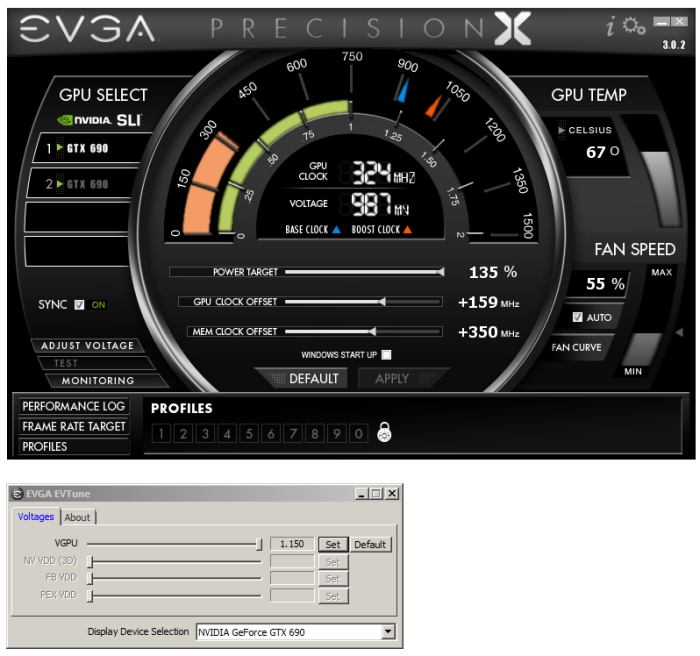
EVGA delivers Voltage tweaking with EVTune, unfortunately it's completely locked by NVAPI controller Meaning you'll not go any higher than 1.15V, so that isn't going to do much at all. NVIDIA has been limiting it at driver level for a while now.
We can now add another 159 MHz to the graphics core and end at roughly 1200+ MHz on the core (incl. Turbo/boost). We gave the fan 60% fan RPM for that though making the card much more noisy.
So for the core we ended up at 1250 MHz stable and for the memory we ended at a very nice 7200 MHz (effective data rate). At this stage with the 60% fan RPM however the noise level has risen towards roughly 44~45 dBA -- and that becomes quite audible.
We now do have some extra performance at our hands, have a peek at the results when overclocked.
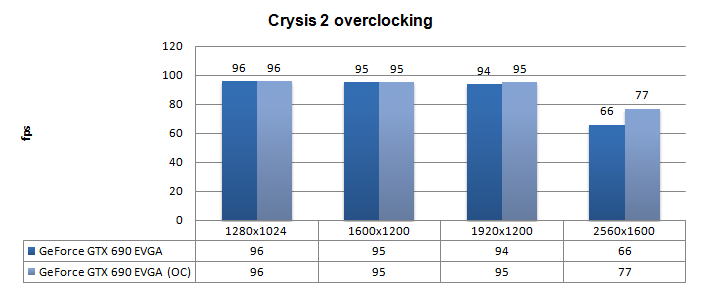
Above, Crysis 2, same maxed out image quality settings as before yet now with added overclock results:
- DirectX 11
- High Resolution Texture Pack
- Ultra Quality settings
- 4x AA
- Level: Times Square (2 minute custom time demo)
Yeah, that's flat out processor limitation until we reach 2560x1600.
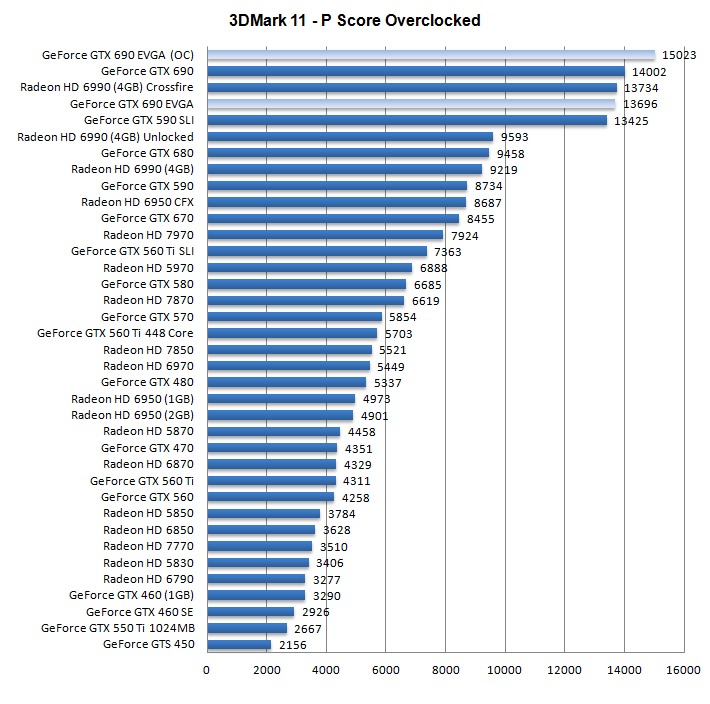
Above, 3DMark 11 - the Performance test and score. As you can see, there is an additional bump in this very GPU limited software, quite lovely.
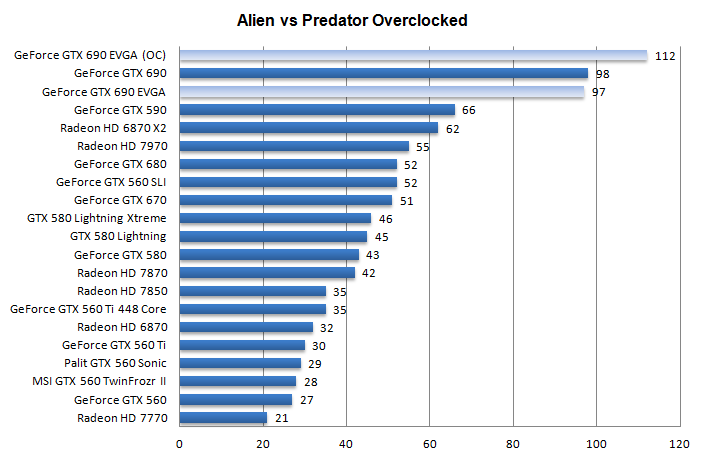
Above, Alien versus Predator, in 1920x1200 at 4x AA and 16x Anisotropic Filtering

