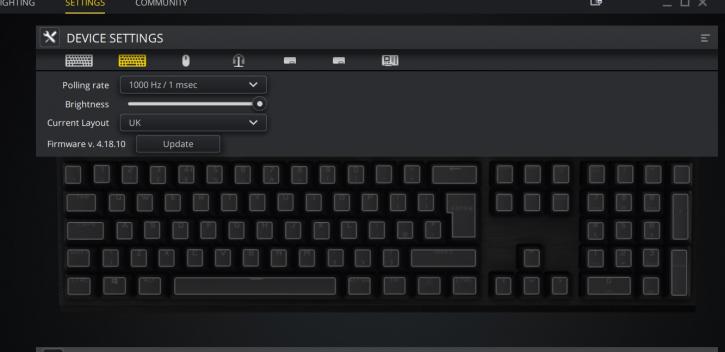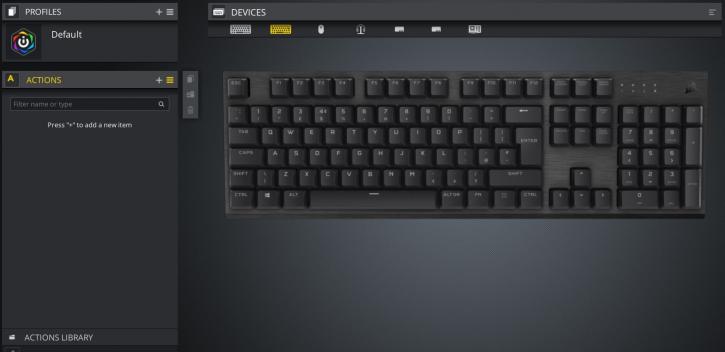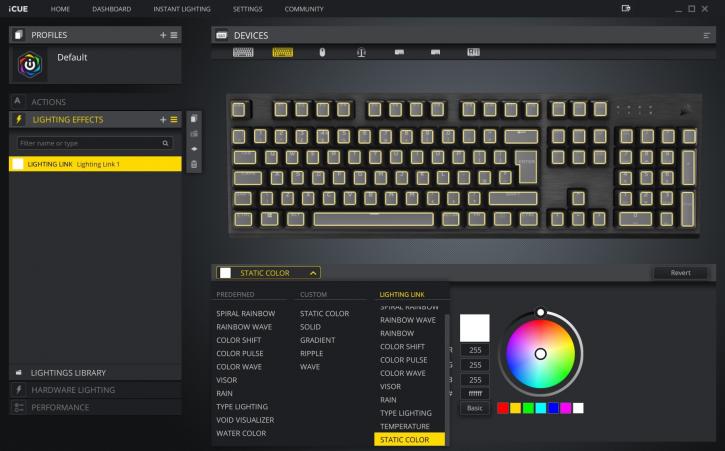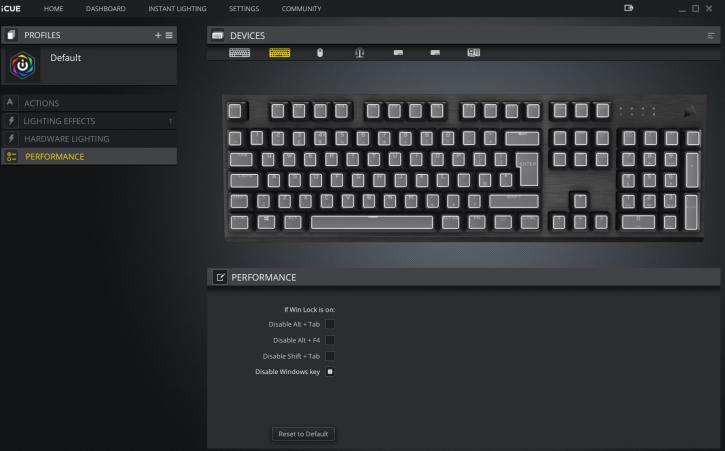Corsair iCUE Software
Corsair iCUE Software
iCUE software has been available on the market for some time. Overall, the control panel has a minimalist feel, and I still like that. The software displays connected Corsair devices in the top section of the interface.
In the configuration tab, you can select the key layout, polling rate, and lighting brightness, as well as update the firmware.
iCUE has good lighting and macro-programming controls. You can program macros and assign them to less frequently used keys, and you can also adjust key assignments, dpi, and many more settings.
As for the main feature (lighting), there are many pre-configured effects, but if you dive into iCUE, you can set up your own profiles matching your favorite games. If you want to set the keyboard to a single colour, you can do that in no time. Setting up more complex configurations takes a bit longer, but the K60 RGB PRO can now store your custom settings in one of the three profiles, and there’s a dedicated button for cycling through them. There’s also the option to save the profiles on your computer. You can link each of them with specific games/programs, too. Let’s not forget that you can also synchronize the effects with other Corsair RGB gear that is compatible with iCUE, like the ST100 headset stand or the LS100 Monitor RGB system.
In the performance tab you can (if Win Lock is on):
- disable Alt + Tab
- disable Alt + F4
- disable Shift + Tab
There's also a possibility to disable the Windows key.