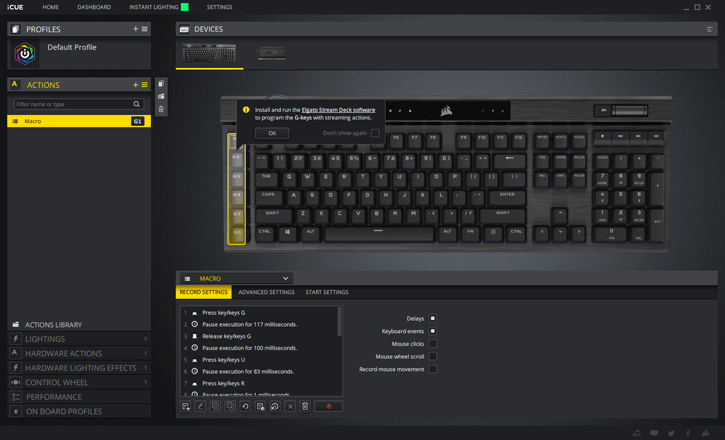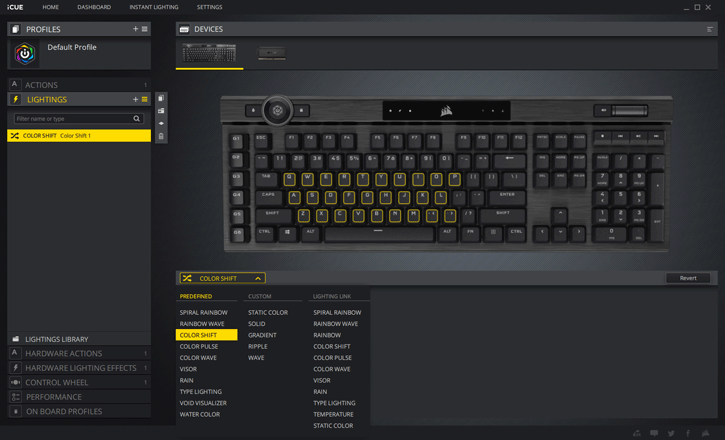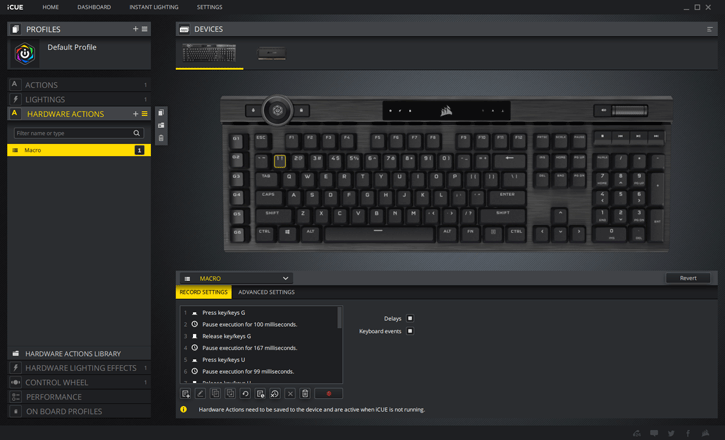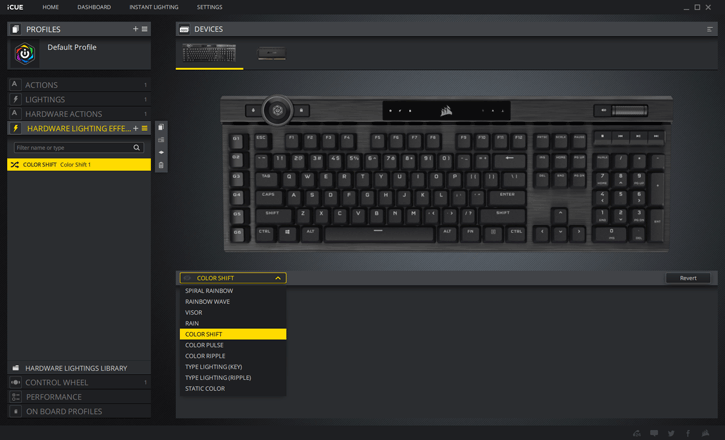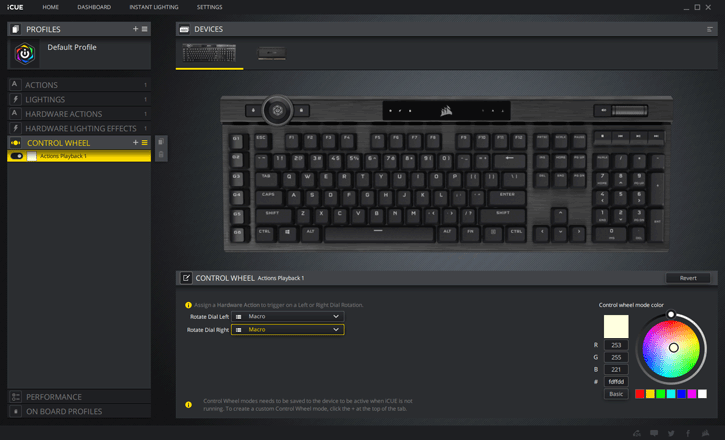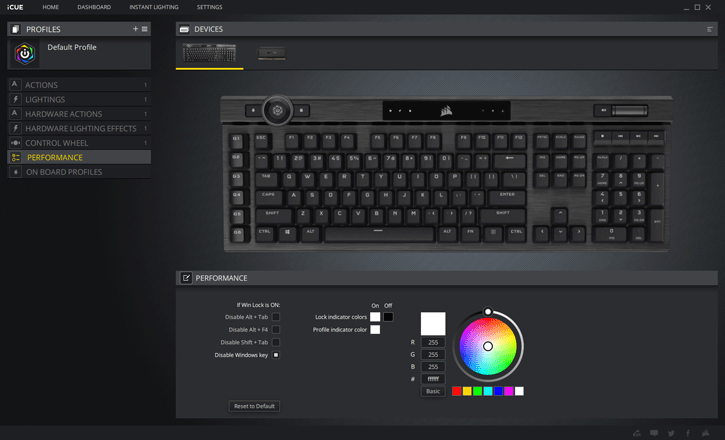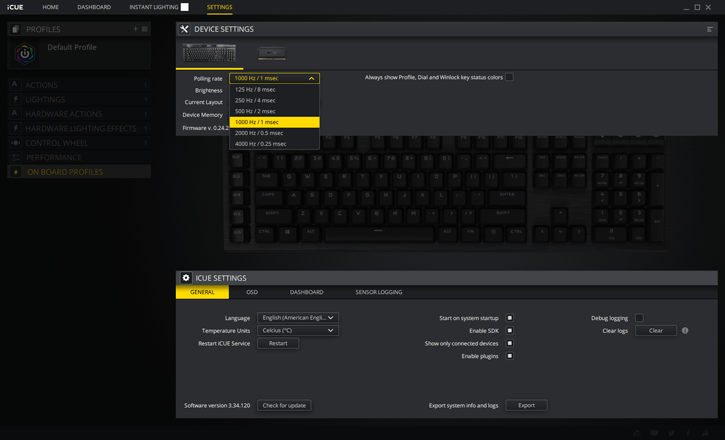Software
Corsair Utility Engine Software - iCUE
Corsair LED lit products make use of what called Corsair Utility Engine these days called iCUE, over time the software has been overhauled and is looking quite good (albeit for some could be somewhat complicated to use). It has advanced greatly though. You get to use options like configure both the lighting portions of the keyboard as well as create powerful actions such as macros, re-mappable key assignments and more. When you initially open iCUE, you will see a new device tile for K100 RGB (left). Clicking the device tile will bring you to the device screen (below) where you will see some new and updated features for K100 RGB including:
- Hardware Actions
- Hardware Lighting
- Dial Control 4
- Onboard Profiles
Hardware Actions The hardware actions tab allows you to program keys, including the six dedicated macro keys, to execute special functions and macros that can be saved to onboard profile storage.
All LED’s are programmable for the most powerful and vivid control, and includes:
- The 44-zone RGB LightEdge with 22 LED’s on the back and 11 LED’s on each side o All hotkeys as well as the the 8-zone iCUE Control Wheel and 1-zone wheel key
- To disable lighting playback on self-indicating hotkeys, see Device Settings
- Up to 20 layers of predefined or custom hardware lighting can be programmed.
- Predefined lightings run on the entire keyboard • Lighting link effects are not available as they require iCUE for synchronization.
The dial control tab can be used to enable or disable the default iCUE Control Wheel modes as well as create custom modes, all of which can be saved to onboard profile storage.