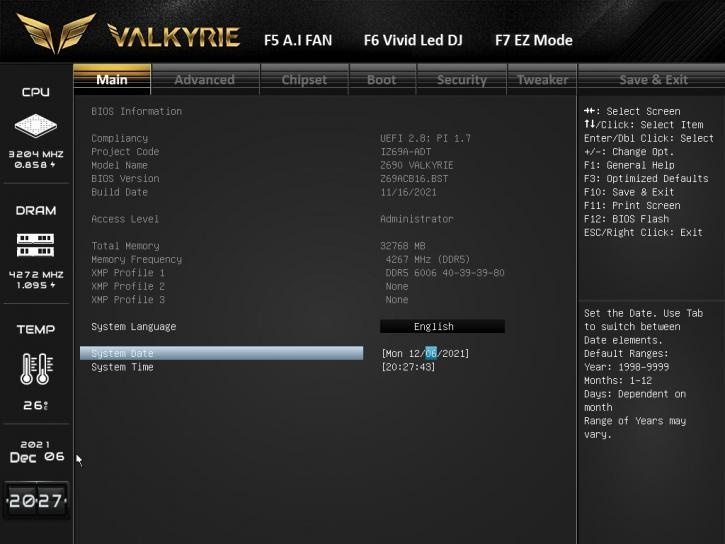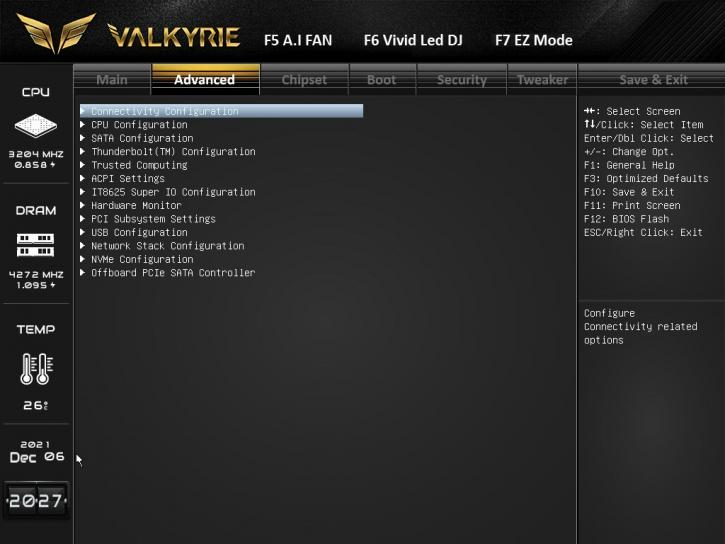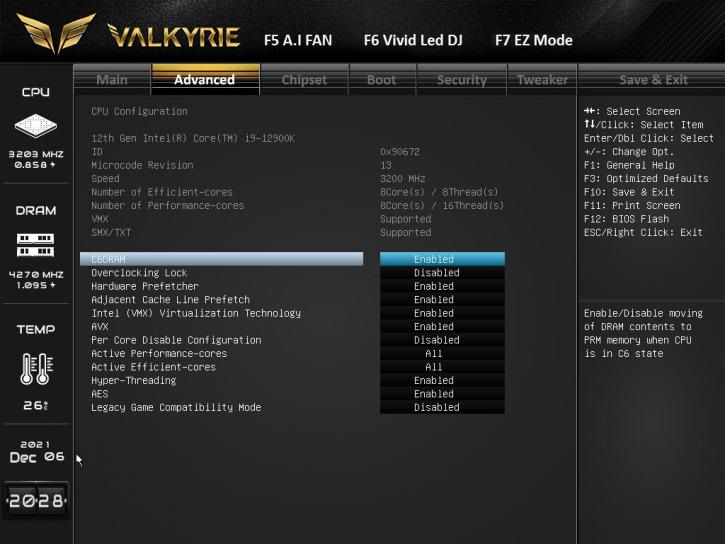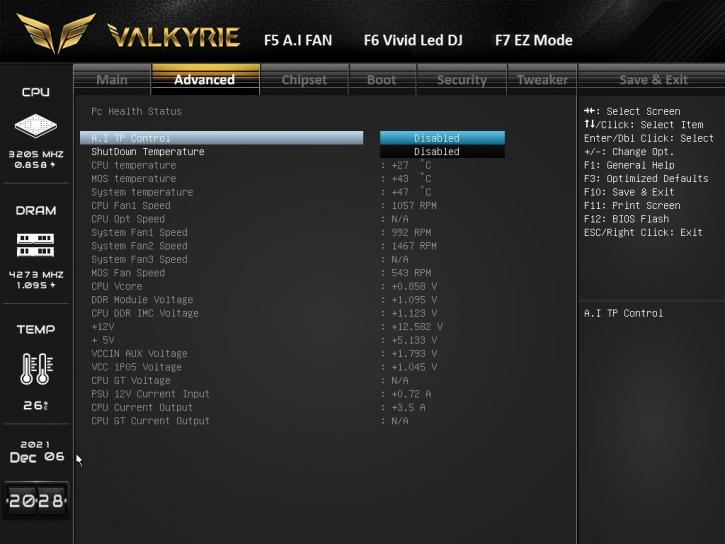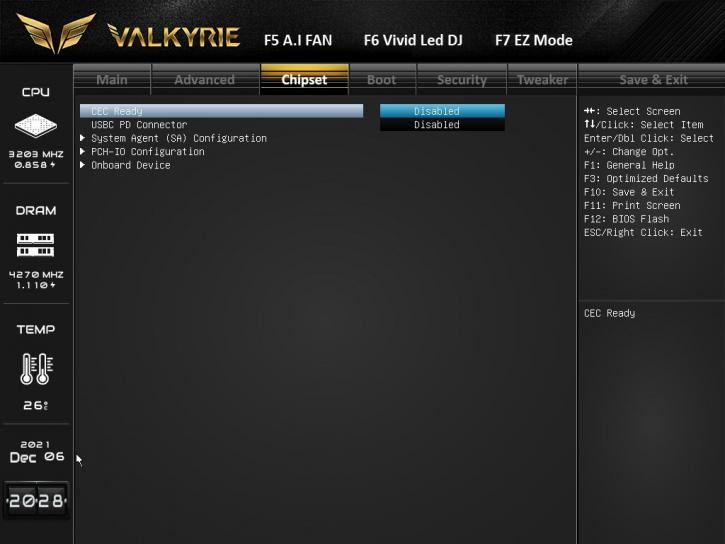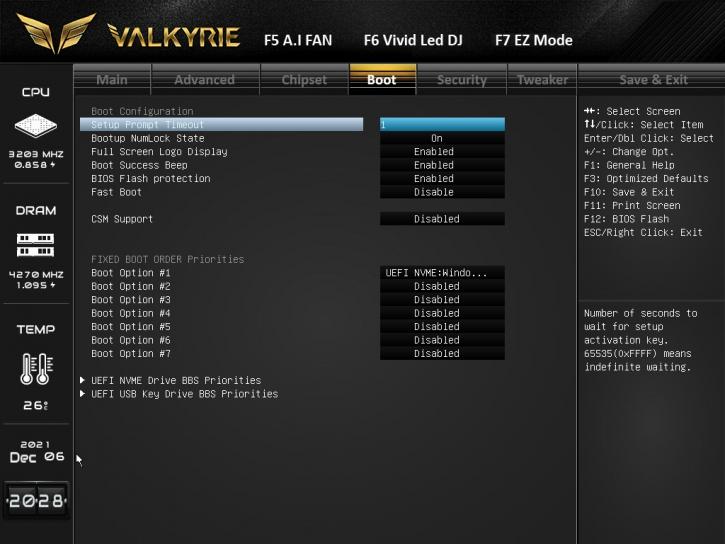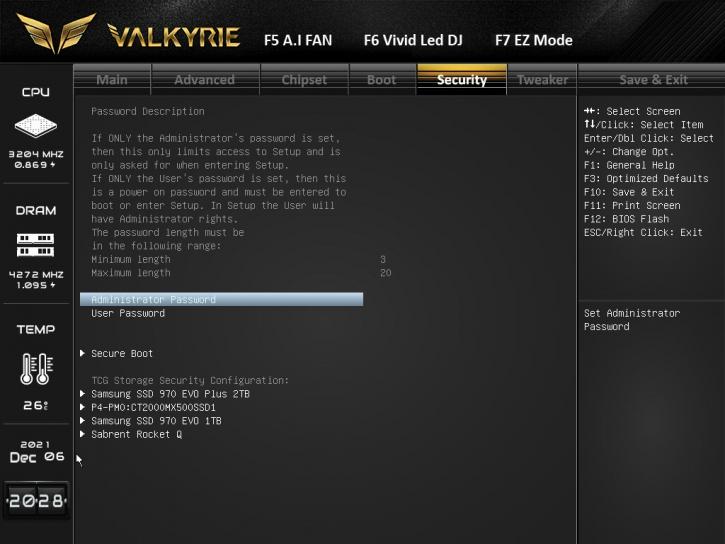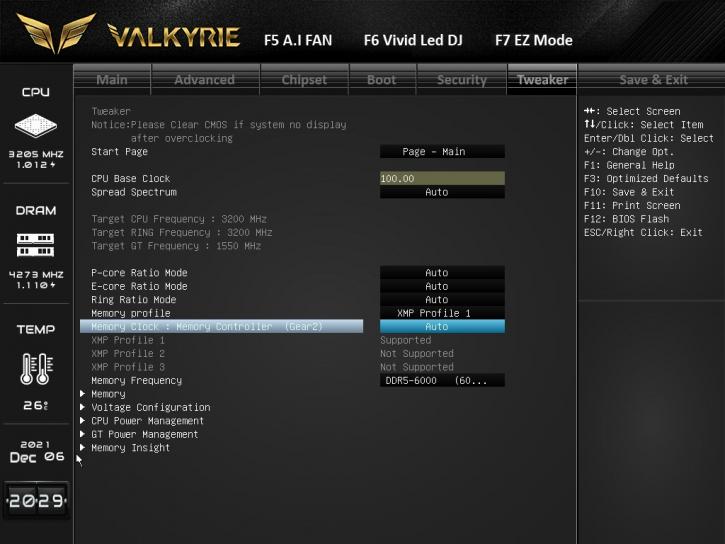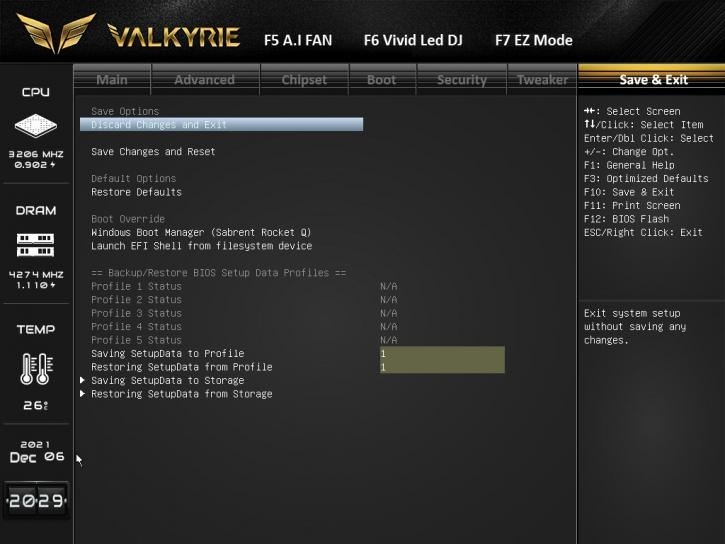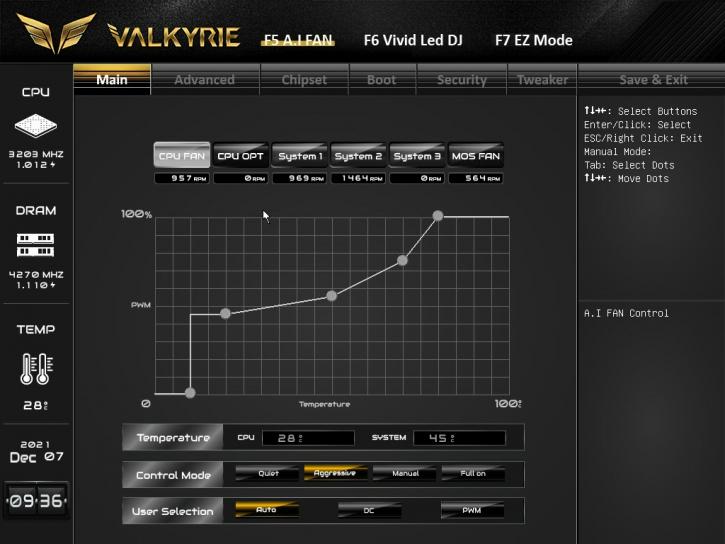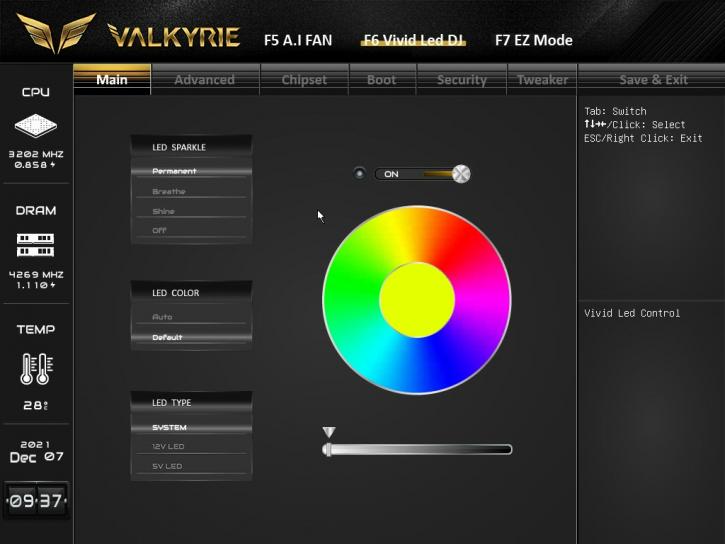BIOS/UEFI
BIOS/UEFI
The BIOS on the Biostar Z690 Valkyrie is nice to use. At first, it runs in the Easy Mode. After using F7 – it becomes more complex. It’s functional, and you’ll find all the necessary features there. Navigation in the BIOS is quite intuitive. Below, you’ll see some screenshots.
The first tab is named “Main,” which will group information on the BIOS version, processor, and memory references.
In the second tab, “Advanced,” we have several settings such as the configuration of NVMe, storage devices, and settings relating to the CPU.
Then it’s the “chipset” where you configure the System Agent, PCH-IO, and onboard devices.
The “Boot” tab allows you to select the priority of bootable devices. You can also deactivate or activate Fast Boot, Wake on Lan, etc.
The “Security” tab is mainly used for setting up a supervisor and user password or the “Secure boot” option.
You can fine-tune the CPU and RAM settings in the “Tweaker” menu.
The "Save & Exit" allows you to discard/save changes in the bios or override the boot.
For tuning the fans – you need to push F5, for the LED configuration – F6.