Setup | Noise | Power consumption | Heat levels
Hardware installation
Liquid cooling requires you to do one thing first, think through all the steps before you actually start.
In our case we mounted a second loop for water-cooling the card. We led the tubing to the place where the card would be installed, installed the two 3/8" barbs into the GPU block, slid the tubing over it, and then clamped it down. Here's where we had an issue with the plastic clamps. If you use 3/8" tubing with an 5/8" outer diameter... the clamps won't fit as they are too big. Please get yourself some proper metal clamps, looks 10x better as well.
Once the tubing is in place, installing the card into your system will be a fairly easy job. Just slide the card into a free PCIe slot, connect the DVI cable to one of the DVI connectors, connect both the 6-pin and 8-pin power connectors to the card. Especially with a high-end card like this... I do recommend you to buy a decent PSU with some reserves, always. The PSU is an extremely important component in your PC.
Once you are sure your liquid cooling loop is completed, fill up the reservoir and turn on the PC. Immediately start checking for leaks, there's a slim chance there will be any. But it's always a possibility. Don't worry about the fact that coolant is not flowing within something like 60 seconds through the loop. The copper block will keep the GPUs cool for a long enough time.
Once the card is installed and has decent water flow, we boot into Windows. We install our driver, reboot and are good to go. The card will work straight out of the box, there's no need to enable SLI or anything as the Multi-GPU feature will be detected and enabled by default.
 The 6 and 8-pin power connectors. To the left, the tiny connector is the S/PDIF lead.
The 6 and 8-pin power connectors. To the left, the tiny connector is the S/PDIF lead.
Power Consumption
We'll now show you some tests we have done on overall power consumption of the PC. Looking at it from a performance versus wattage point of view, the power consumption is not as bad as I expected it to be. Again, the card according to NVIDIA has a TDP of roughly 289 Watts.
The methodology is simple: We have a device constantly monitoring the power draw from the PC. After we have run all our tests and benchmarks we look at the recorded maximum peak; and that's the bulls-eye you need to observe as the power peak is extremely important. Bear in mind that you are not looking at the power consumption of the graphics card, but the consumption of the entire PC.
From a performance versus wattage point of view, the power consumption is pretty good with the new 55nm products.
Sidenote: however, we recently upgraded our test-platform, which by itself utilizes a lot of energy.
It's Core i7 965 / X58 based and overclocked to 3.7 GHz. Next to that we have energy saving functions disabled for this motherboard and processor (to ensure consistent benchmark results).
The ASUS motherboard also allows adding power phases for stability, which we enabled as well. I'd say on average we are using roughly 50 to 100 Watts more than a standard PC due to these settings and then add the CPU overclock. Keep that in mind. Our normal system power consumption is much higher than your average system.
- System in IDLE = 239 Watt
- System with GPU in FULL Stress = 459 Watt
The monitoring device is reporting a maximum system wattage peak at roughly 450-475 Watts, and for a PC with this high-end card, this is excessive but remains within acceptable levels. You'll pay roughly 20 cents (EUR) for each hour you play games if the GPUs are constantly maxed out.
The IDLE Wattage is pretty okay though, the card is clocking down massively, giving really good power consumption. We'll show you that in a graph in a minute.
Recommended Power Supply
So here's my power supply recommendation:
GeForce GTX 295
- A GeForce GTX 295 requires you to have a 700 Watt power supply unit at minimum if you use it in a high-end system. That power supply needs to have (in total accumulated) at least 50 Amps available on the 12 volts rails.
GeForce GTX 295 Quad SLI
- A second GeForce GTX 295 requires you to add another 300 Watts. You need a 1000 Watt power supply unit if you use it in a high-end system. That power supply needs to have (in total accumulated) at least 70 Amps available on the 12 volts rails.
Also with Quad SLI bear in mind you'll need two 6-pin AND two 8-pin power connectors.
There are many good PSUs out there, please do have a look at our many PSU reviews as we have loads of recommended PSUs for you to check out in there. What would happen if your PSU can't cope with the load?:
- bad 3D performance
- crashing games
- spontaneous reset or imminent shutdown of the PC
- freezing during gameplay
- PSU overload can cause it to break down
Noise Levels coming from the graphics card
When graphics cards produce a lot of heat, usually that heat needs to be transported away from the hot core as fast as possible. Often you'll see massive active fan solutions that can indeed get rid of the heat, yet all the fans these days make the PC a noisy son of a gun. I'm doing a little try out today with noise monitoring, so basically the test we do is extremely subjective. We bought a certified dBA meter and will start measuring how many dBA originate from the PC. Why is this subjective you ask? Well, there is always noise in the background, from the streets, from the HD, PSU fan etc etc, so this is by a mile or two not a precise measurement. You could only achieve objective measurement in a sound test chamber.
The human hearing system has different sensitivities at different frequencies. This means that the perception of noise is not at all equal at every frequency. Noise with significant measured levels (in dB) at high or low frequencies will not be as annoying as it would be when its energy is concentrated in the middle frequencies. In other words, the measured noise levels in dB will not reflect the actual human perception of the loudness of the noise. That's why we measure the dBA level. A specific circuit is added to the sound level meter to correct its reading in regard to this concept. This reading is the noise level in dBA. The letter A is added to indicate the correction that was made in the measurement. Frequencies below 1kHz and above 6kHz are attenuated, where as frequencies between 1kHz and 6kHz are amplified by the A weighting.
| TYPICAL SOUND LEVELS | ||
| Jet takeoff (200 feet) | 120 dBA | |
| Construction Site | 110 dBA | Intolerable |
| Shout (5 feet) | 100 dBA | |
| Heavy truck (50 feet) | 90 dBA | Very noisy |
| Urban street | 80 dBA | |
| Automobile interior | 70 dBA | Noisy |
| Normal conversation (3 feet) | 60 dBA | |
| Office, classroom | 50 dBA | Moderate |
| Living room | 40 dBA | |
| Bedroom at night | 30 dBA | Quiet |
| Broadcast studio | 20 dBA | |
| Rustling leaves | 10 dBA | Barely audible |
Well that was easy... no noise! Seriously, though the card does not make any noise thanks to it's liquid cooling, your liquid cooling might make some noise. Small kits are noisy. Go for a dual 120mm radiator, the bigger the better. Get two low RPM 120mm fans to blow air through it and your setup should be nearly inaudible.
The core temperature
Let's have a look at the temperatures this huge cooler offers.
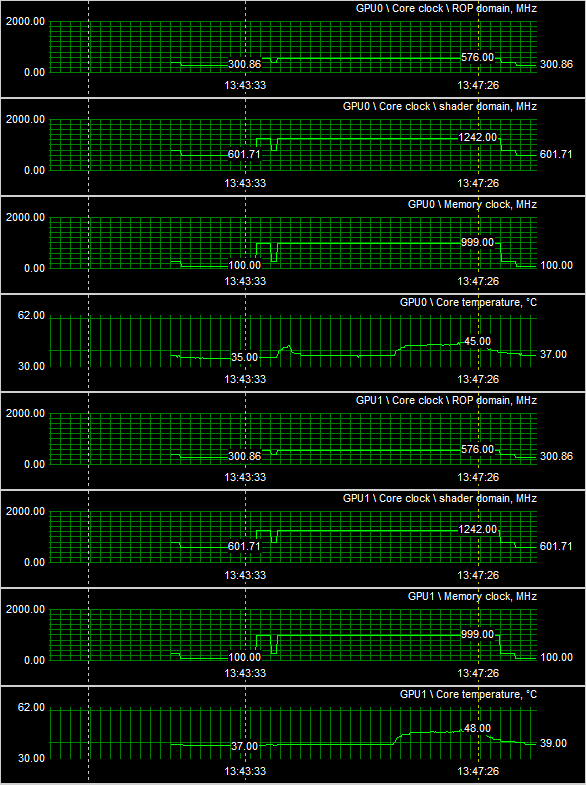
So pretty much we fire off a hefty shader application at the GPU and start monitoring temperature behavior as it would be mid-gaming, we literally stress the GPU 100% here. We measured at a room temperature of 21 degrees Celsius.
Now a couple of things are interesting here. First off you should see the P-states (power states), normally these will save you energy. In 2D mode the GPU tries to save power by lowering clocks & voltages, therefore running at a much lower core frequency. Good to see.
Last thing I wanted to show you, look at the beginning of the chart and see how well the GTX 295 is clocking down to preserve energy. Clocked down that's 300 MHz on the core, 600 MHz on the shader domain and the memory hogs back to an amazingly low 100 MHz (x2). That is a massive power saving feature at work right there.
Normal desktop usage: With a proper liquid-cooling setup at idle you can expect a temperature of below 35~40 degrees C (104 degrees F).
Stress: once we push the GPU to 100%, the temperatures remain low and settle at 45-50 Degrees C (122 degrees F). Fantastic to see. Bear in mind that the final temperatures are highly dependant on your liquid cooling setup and environment. In a hot summer, your coolant temperature can be slightly warmer as well, thus so will your GPU temperature.
Anyway, that is impressive cooling right there.
