Overclocking the Core i7
Overclocking with Ivy Bridge processors
We've mentioned at the start of this article already, if you are planning to do some overclocking with a Ivy Bridge based processor, you are so much better off with a K model processor.
Why K versions you ask? Well, the default non-K processors will be much harder to overclock. With Nehalem/Clarkdale (last generation Core i3/i5/i7) pretty much you take your base clock of 133 MHz and apply say a default multiplier of 25, that would be your 3.33 GHz processor. That base clock was capable of going so much higher, 150, 186 and when tweaked right, even over 200 MHz. So if you were able to apply a fictive 175 MHz on your base clock, you could multiply it with the limited 25 multiplier. That would get you 4375 MHz.
The new technology however has an embedded GPU / video processor merged into the very same processor die running over the same bus sharing the same L3 cache memory, things get increasingly complicated in matters of tweaking.
The new 100 MHz baseclock of Sandy/Ivy Bridge processors are harder to tweak, if you are lucky you can get 115 MHz out of it with regular cooling, multiply that with your maximum multiplier and you'll notice that the default processor can only overclock a few hundred MHz at best. And that is why Intel introduced the K series, since it offers you an unlocked multiplier which will allow you to go much, much higher.
So please do get a 20 USD more expensive K version and in the BIOS you'll have much better tweaking options. With a proper motherboard you can now set a multiplier per core.
The procedure is as follows:
- If optional, increase/release the TDP limit of your processor to 200~250 Watts
- And now set the TURBO multiplier at a maximum of your liking, we applied an MP of 50 on all (turbo) cores
- Increase CPU voltage, though setting AUTO might work fine, we applied 1.425V
- Make sure your processor is properly cooled (we used a Noctua heatpipe cooler and forced the fan to 60% RPM)
- Save and Exit BIOS / UEFI
So these settings the processor can turbo any or all cores towards that multiplier of 50 times that 100 MHz baseclock frequency, that's a 5000 MHz configuration setup in less than a minute.
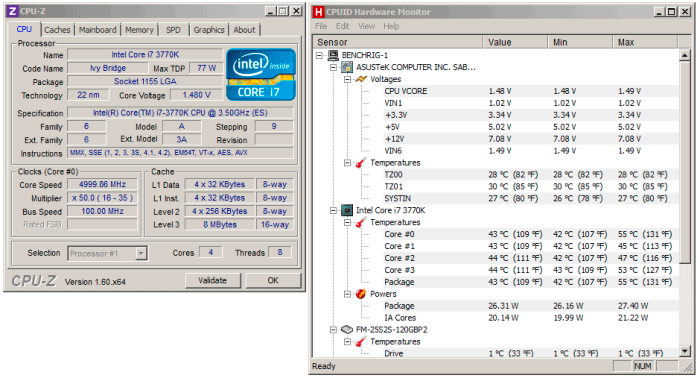
So what you need to remember here is that everything used was reference, the motherboard, the cooler, the processor. What you are looking at here is easy to do. We guarantee you, that you can take it further as well, a small MP increase based on this cooling was doable and sure... that baseclock frequency would work at 105~110 MHz very likely as well. I would not be surprised to see 5000~5400 MHz with proper cooling applied and more advanced motherboards or a bit of luck.
Warning, even with our Noctua cooler the temps did rise real fast to 90~95 Degrees C. So for the 5 GHz marker you really need liquid cooling or a vanilla CPU that can operate at that frequency under 1.4 Volts.
This entire overclock will be integrated into the test sessions. So all benchmarks will have these overclocked results embedded into our article. The K editions are going to kick ass and absolutely will offer the most bang for buck, to the enthusiast crowd of course.
