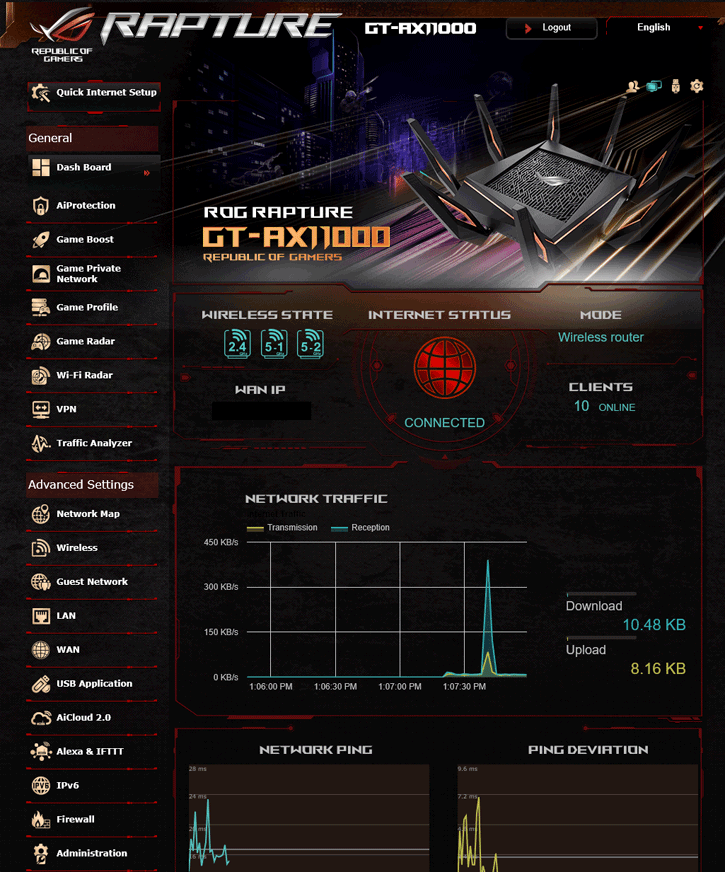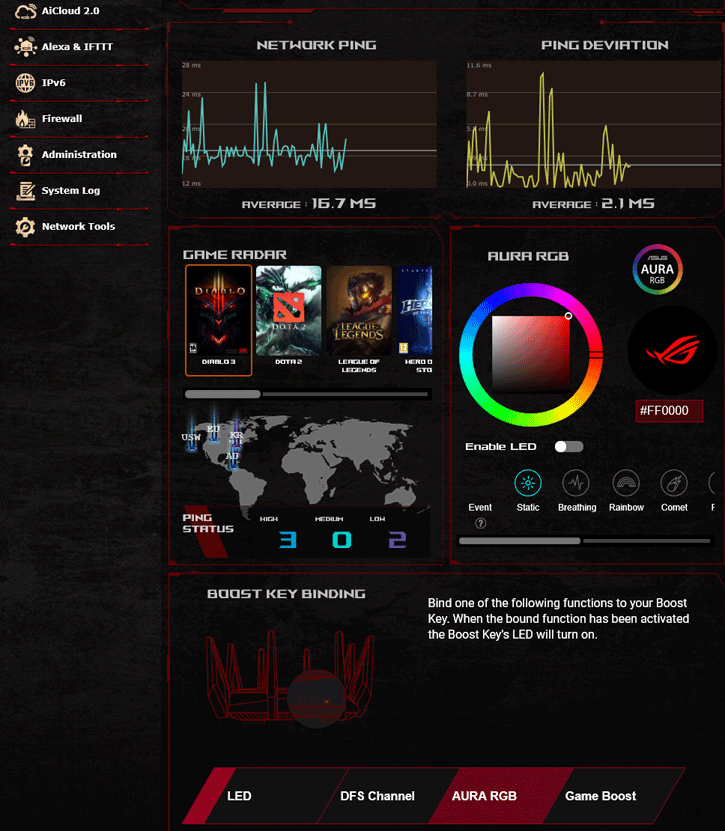Router Software & Admin Interface
Router Software & Admin Interface
Once you have connected the router to your LAN and WAN, make sure to restart your cable/fiber/dsl modem. Access your browser and you will get access to the installation wizard. If that does not happen, point your browser towards 192.168.50.1, or router.asus.com (default router IP spaces with login admin/admin if needed).
Our settings are immediately detected, the router addresses an IP over DHCP to us and we are good to go. The internet connection works as the router found a firmware update. We will want to update immediately, always update ASAP in these times of security breaches and vulnerabilities. Once you've logged into the login screen (username and passwords for SSID WIFI and router can be found on the sticker at the back side of the router), you'll see the main menu with options and an overview of the router functionality (pictured below).
ASUS has some nice specific extras like the addition of WTFast. You get free access to WTFast (lifetime), and for any new client then you pay a monthly fee ranging from $ 9.99 per month to $ 99.90 per year. The service promises better ping / less packet loss. Personally, I would never use it, as... well, I am located in the Netherlands and our Internet is fast worldwide.