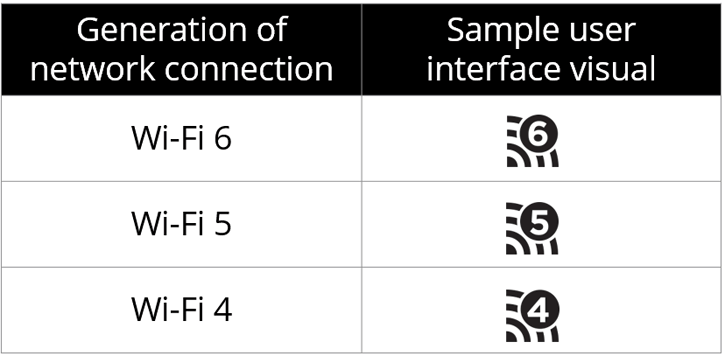What Does A Router Do?
What Does A Router Do?
Over the years routers have evolved, it isn't really a router anymore in the traditional sense of it. Fast gaming functions have been added, firewalls, server port forwarding, wifi, you name it. But basically, the concept is still 100% the same, getting your devices connected over the web and through LAN. For those of you that understand roughly what a router does and have some grasp of the countless abbreviations that seem to clutter this subject, just skip over to the next section. For the rest, let's start simply. You are reading this webpage through a link called guru3d.com, this link relates to an IP (Internet Protocol) address (if you don't believe me, open a dos/command prompt and type ping guru3d.com). The IP address relates back to a physical machine in the world, which hosts this text. Your computer has a very similar setup. The way your PC connects to guru3d.com is through (amongst other things) routers. You are connected to your ISP (Internet Service Provider) through Cable/DSL/Fiber (and some of you still Dial-up), now I pretty much guarantee that you are then passed through some form of router, which combines you and everyone else connected to the ISP, into another IP address. This (very simplified model) happens in both directions between you and guru3d.com when accessing our site. This process is called Network Address Translation or NAT, and can be found in every off the shelf router. One last point about NAT is that there are two sides to it. The local side, and the world side. You are on the local side of your ISP and guru3d.com is on the world side of your ISP. When you get a router, you will be on the local side of the router, guru3d.com (and your ISP) will be on the world side of your router. The local side is referred to as the LAN side (Local Area Network) while the world side is referred to as the WAN side (Wide Area Network).
e.g. PC A (192.168.0.1) <----> (192.168.0.254 - LAN Side) Router (38.22.22.1 - WAN Side) <----> Internet
NAT can be built in to provide various options that can be adjusted inside a router, and depending on how good the designers of the hardware are, many administrative functions are born e.g. Blocking access to the internet for certain machines on your network. NAT is often referred to as a hardware firewall, this is my pet hate, NAT is NOT a firewall. Pure NAT does protect your machine from attacks, but only because the attacker does not have the required information to locate your machine. i.e. The attacker may have your routers address of 38.22.22.1, but hasn't got the routing information to get to your 192.etc address. A firewall can often be included in your router, however, referring to NAT as a firewall is wrong (Rant over!).
Back To The Networking Primer
Along with IP addresses, there are also MAC (Media Access Control) addresses. MAC addresses can be referred to as physical addresses as they are usually only accessible on local networks (let's keep it simple, eh?) and few MAC addresses can be changed. In fact, MAC addresses are set by the manufacturer of the hardware and should be unique. Although MAC addresses are used heavily in routing, we will only cover them here for simple uses. The first time you should have come across a MAC address (if you are on something like cable) is when you registered your modem. You would have had to tell a server somewhere (via an operator maybe) that this modem exists and requires service. With a router, you need to clone the MAC address of the modem for NAT to work properly. After that, the WAN side of the router needs to have its IP address set (usually automatically), which leaves the realm of MAC addressing so we stop there. The next time you may see MAC addressing is when you are dealing with local machines. Like we discussed earlier, many routers have administration functions, for instance blocking access to the net for one or many computers. This is very easy to do, and in one form or another uses MAC addresses. Every network card also has a MAC address, the router can control what access is allowed via these MAC addresses because every request must go through the router. In a generic example, a router dishes out IP addresses to clients via a DHCP (Dynamic Host Configuration Protocol) service (how ISPs work for 100% of internet users). A simple use of MAC addressing, is to split the IP range up and assign the same IP address(es) to a / many selected PC(s). What's the use of that I hear you ask. Well, this means now, that if any ports need to be opened on the firewall, you can open the port to only one machine, and therefore not exposing anyone else on the network to this open port. Because you have made the machine(s) in question have the same address, you can be 100% sure that it is only those machines that you are distributing the service to. This is also a handy reference because a MAC address is hard to remember, whereas a 3 digit number is much easier in comparison. Only 3 digits because most routers only assign 253 IP addresses, e.g. 192.168.0.1 -> 192.168.0.253 so you only need to remember the last three octets. Anyway, that is the basic set of networking that you really need for this review. Have a look at the networking section in our forums if you have any other questions, there are a few links for general information, or you can ask questions if you are still unsure of a few points.
802.11ax Wi-Fi to be called Wi-Fi 6
The 802.11ax standard is going to be the next big thing for Wi-Fi. The .ax name is changing though as the Wi-Fi Alliance will get renamed to Wi-Fi 6. They advance on that as 802.11ac and 802.11n will be named Wi-Fi 5 and 4. The new name is introduced to make WIFI standards more easily recognizable. Let's face it, not everybody knows what 802.11ac means when I say it. Numbers are easy, and higher is better they must have thought.
- Wi-Fi 6 to identify devices that support 802.11ax technology
- Wi-Fi 5 to identify devices that support 802.11ac technology
- Wi-Fi 4 to identify devices that support 802.11n technology
ASUS is using Broadcom, 6th gen WIFI (AX) technology combines the two and current 2.4 and 5 GHz frequencies. That technology is also known as Dual Band Simultaneous Streaming and, in theory, could achieve a proper 1.8 Gbit/s. Broadcom offers BCM43684 and BCM43694, both with close to equal specifications. The first one, however, will find its way to consumer products where the second one is intended for industrial product series.
- Works with other Wi-Fi standards. Access points will be able to handle devices transmitting using 802.11a/b/g/n/ac.
- Increase by at least four times the average throughput per user in high-density scenarios, such as train stations, airports and stadiums. Now you can upload a picture or FaceTime in a flash, while on the go.
- The ability to use wider spectrum channels to achieve gigabit speeds and higher.
- Orthogonal Frequency Division Multiple Access (OFDMA) technology effectively allocates spectrum when you need it, so more users can be accommodated in the same channel bandwidth, both uploading and downloading. This allows many more users or devices to share a single 90 MHz or 160 MHz channel.
- There are a number of changes to the standard that mean using the spectrum more efficiently and more robust and reliable connections, including outdoors.
- 802.11ax introduces a scheme to reduce interference and use the spectrum even more efficiently called Spatial Reuse with Color Identifier. Each Wi-Fi access point and client transmits data with a unique identifier called a “color.” Wi-Fi “listens” for interference before sending data, and will back off if it senses data in the band. With 802.11ax, when an access point or a client listens first before transmitting data, they are more aggressive if they hear data from a different color, since that data is going to a different AP further away from the client.
- Improved traffic flow and channel access
- Better power management for longer battery life
The router can use four 802.11ax streams with a 160 MHz channel and PHY rate (the physical layer rate= maximum speed that data can move across a wireless link between a wireless client and a wireless router) of 4.8 Gbps.
Surprise - it haz LEDs y0!
It is a bit of a Mesh
ASUS recently announced AiMesh firmware, which offers the possibility to build your own a smart wireless network based on products of the brand that you have in-house. Mesh is the magic word in the Wi-Fi market and should solve one of the gripes with Wi-Fi networks. Basically, you add multiple access points in your house that talk with each other, this increases range, stability, and coverage, you will benefit from more reliable and faster connections. Why a WIFI mesh? It is convenient; no wired network connections are needed anymore as the access points are wirelessly interconnected. Each access point works both as a transmitter and a receiver, so this is scalable, and you can increase your mesh network with as many devices as needed. So from the ground floor, up-to-the attic you can now get a steady, secure and fast enough WIFI signal. You can purchase complete kits, or expand on your existing products if Mesh configurations are supported. TP-Link is strong here, Netgear as well but ASUS recently also joined in and enabled this functionality with merely a firmware update on their most popular routers. And while we use the heavy on the wallet costing router in this article, of course, the AC86U at 249 Euros works just as well. Just check that the ASUS routers are AiMesh compatible. You may set up the mesh either through WIFI or Wired, or even both. The ASUS firmware chooses the most optimal route automatically. If the 2.4 GHz band is the best route, then this is chosen; if the 5 GHz band is better, it is selected.