Hardware installation - Power consumption
Hardware installation
Installation of any NVIDIA GeForce graphics cards is really easy. Once the card is seated into the PC make sure you hook up the monitor and of course any external power connectors like 6 and/or 8-pin PEG power connectors. Preferably get yourself a power supply that has these PCIe PEG connector native (converting them from a Molex Peripheral connector, anno 2011, we feel is a no-go).
Remember, the Mars II requires three (!) 8-pin PCIe graphics PEG connectors.
Once done we boot into Windows, install the latest drivers and after a reboot all should be working. No further configuration is required or needed unless you like to tweak settings, for which you can open the driver's control panel.
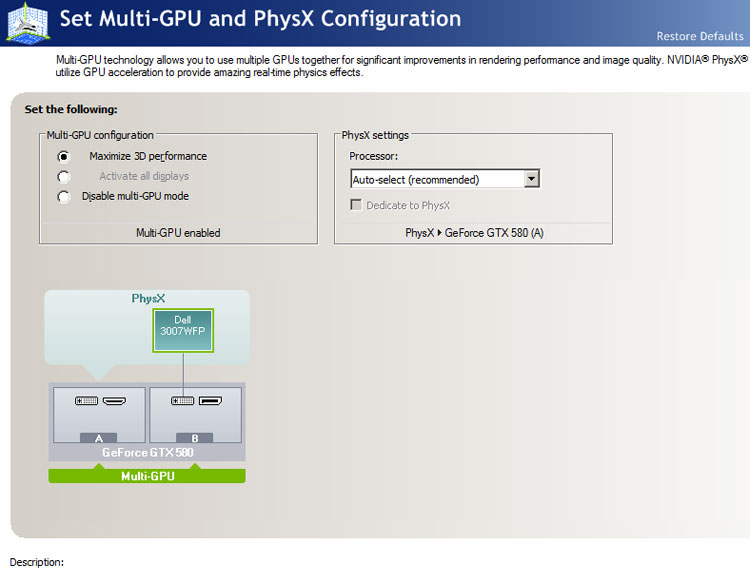
Power Consumption
Let's have a look at how much power draw we measure with this graphics card installed.
The methodology: We have a device constantly monitoring the power draw from the PC. We simply stress the GPU, not the processor. The before and after wattage will tell us roughly how much power a graphics card is consuming under load.
Note: This year there has been a lot of discussion using FurMark as stress test to measure power load. Furmark is so malicious on the GPU that it does not represent an objective power draw compared to even really hefty gaming. If we take a very-harsh-on-the-GPU gaming title, then measure power consumption and then compare the very same with Furmark, the power consumption can be 50 to 100W higher on a high-end graphics card solely because of FurMark.
Early 2011 we decided to move away from FurMark and are now using a game like application which stresses the GPU 100% yet is much more representable of power consumption and heat levels coming from the GPU. We however are not disclosing what application that is as we do not want AMD/NVIDIA to "optimize & monitor" our stress test whatsoever, for our objective reasons of course.
Our test system is based on a power hungry Core i7 965 / X58 system. This setup is overclocked to 3.75 GHz. Next to that we have energy saving functions disabled for this motherboard and processor (to ensure consistent benchmark results). On average we are using roughly 50 to 100 Watts more than a standard PC due to higher CPU clock settings, water-cooling, additional cold cathode lights etc.
We'll be calculating the GPU power consumption here, not the total PC power consumption.
Measured power consumption one card
- System in IDLE = 182W
- System Wattage with GPU in FULL Stress = 562W
- Difference (GPU load) = 380W
- Add average IDLE wattage ~ 50W
- Subjective obtained GPU power consumption = ~ 430W
Bear in mind that the system wattage is measured from the wall socket and is for the entire PC. Below, a chart of measured wattages per card.
Power Consumption Cost Analysis
Based on the wattage we can now check how much a card like today will cost you per year and per month. We use a charge of 0,23 EUR cent (or dollar) per KWh, which is the (high) standard here.
Power consumption TDP in KWh KWh price 2 hrs day 4 hrs dayGraphics card measured TDP 0,43 0,23 0,20 0,40 Cost 5 days per week / 4 hrs day 1,98 Cost per Month 8,57 Cost per Year 5 days week / 4 hrs day / 102,86 Cost per Year 5 days week / 4 hrs day / $ $ 135,77We estimate and calculate here based on four hours of GPU intensive gaming per day / 5 days a week with this card.
Recommended Power Supply
Here is Guru3D's power supply recommendation on the GeForce 500 series:
- ASUS Mars II - On your average system the card requires you to have a 750 Watt power supply unit.
- ASUS Mars II SLI - On your average system the card requires you to have a 1000+ Watt power supply unit.
If you are going to overclock the CPU or GPU, then we do recommend that you purchase something with some more stamina.
There are many good PSUs out there, please do have a look at our many PSU reviews as we have loads of recommended PSUs for you to check out in there. What would happen if your PSU can't cope with the load? Here are a few possible issues:
- bad 3D performance
- crashing games
- spontaneous reset or imminent shutdown of the PC
- freezing during gameplay
- PSU overload can cause it to break down
Let's move to the next page where we'll look into GPU heat levels and noise levels coming from this graphics card.
