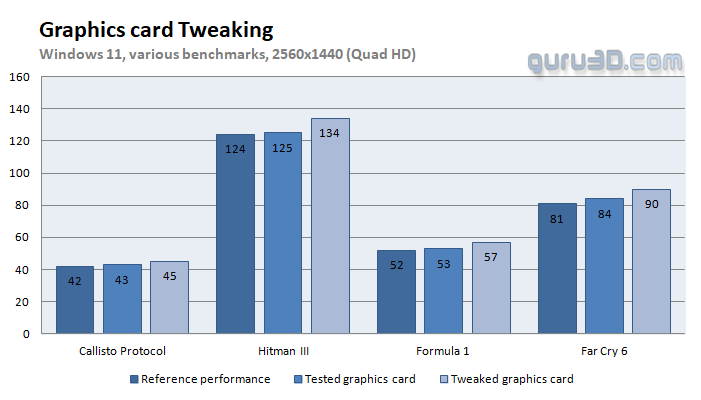Overclocking
Overclocking
For the majority of graphics cards, a simple set of methods can be used to slightly increase overall performance. Typically, you can adjust the frequency and voltage of the core GPU clock. By boosting the memory and GPU frequencies on the video card, we may improve the video card's computation clock cycles per second. It may sound complicated, but it can be accomplished in less than a few minutes. I always recommend to novice users and novices not to increase the frequency of the core and memory clocks by more than a few %. Example: If your GPU operates at 1500 MHz, I recommend increasing the frequency in increments of 25 MHz. Advanced users frequently increase the frequency significantly. When your 3D graphics begin to exhibit anomalies such as white spots ("snow"), you should often reduce the clock speed by 25 MHz and leave it at that. Typically, when you overclock your GPU excessively, it begins to exhibit abnormalities, empty polygons, or even freezes. Locate that limit with care and then reduce it by at least 25 MHz from the time you observe an artifact. Take a close look and make detailed observations. I'm not sure why you'd need to overclock today's tested card in the first place, but we'll demonstrate it nonetheless. In conclusion, you always overclock at your own risk.
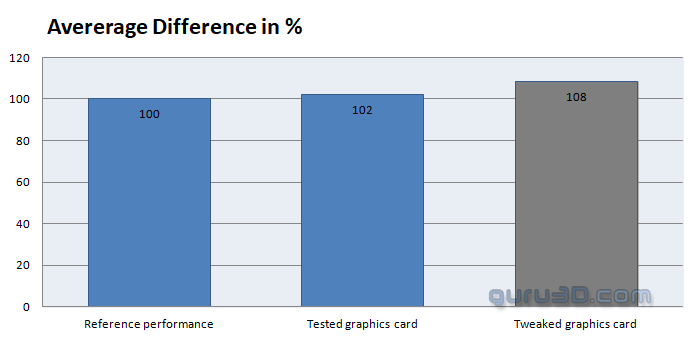 |
||
| Reference frequency | This sample | Overclocked |
| Boost Clock: 2490 MHz | Boost Clock: 2505 MHz | Boost Clock: ~3000 MHz |
| Memory Clock: 17000 MHz | Memory Clock: 17000 MHz | Memory Clock: 20000 MHz |
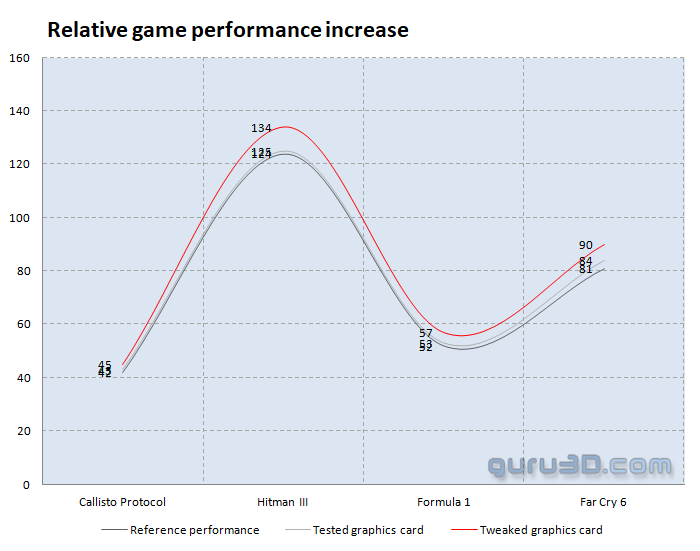 |
||
With AfterBurner (download here) you can tweak the card. We can tweak the frequencies of the GPU and memory. We applied the following settings:
- Voltage +50Mv
- Power Limiter: (none extra available)
- Clock +175 MHz Dynamic GPU clock
- Mem clock +1500 (= 20 Gbps effective)
- FAN RPM default