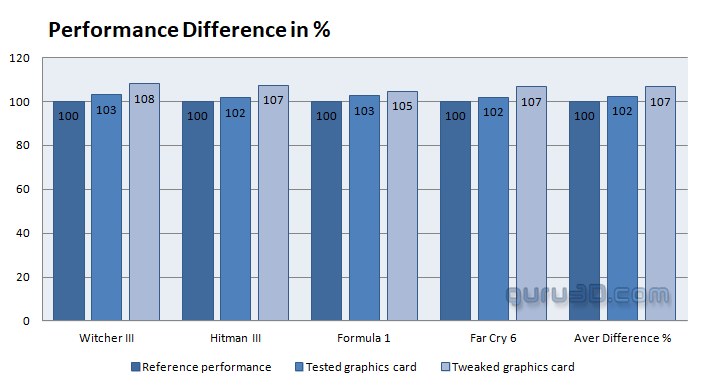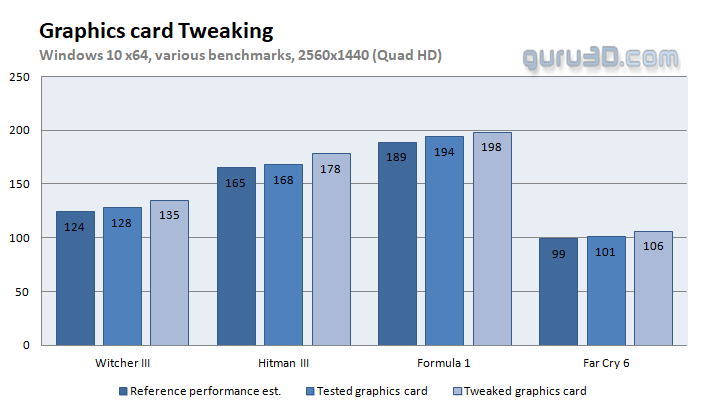Overclocking the graphics card
Overclocking the graphics card
For most graphics cards you can apply a simple series of tricks to boost the overall performance a little. Typically you can tweak the core clock frequencies and voltages. By increasing the frequency of the video card's memory and GPU, we can make the video card increase its calculation clock cycles per second. It sounds hard, but it can really be done in less than a few minutes. I always tend to recommend to novice users and beginners, to not increase the frequency any higher than 5% on the core and memory clock. Example: If your GPU runs at 1500 MHz then I suggest that you don't increase the frequency any higher than 25 MHz increments.
More advanced users push the frequency often way higher. Usually, when your 3D graphics start to show artifacts such as white dots ("snow"), you should back down 25 MHz and leave it at that. Usually, when you are overclocking too hard, it'll start to show artifacts, empty polygons or it will even freeze. Carefully find that limit and then back down at least 25 MHz from the moment you notice an artifact. Look carefully and observe well. I really wouldn't know why you need to overclock today's tested card anyway, but we'll still show it. All in all... you always overclock at your own risk.
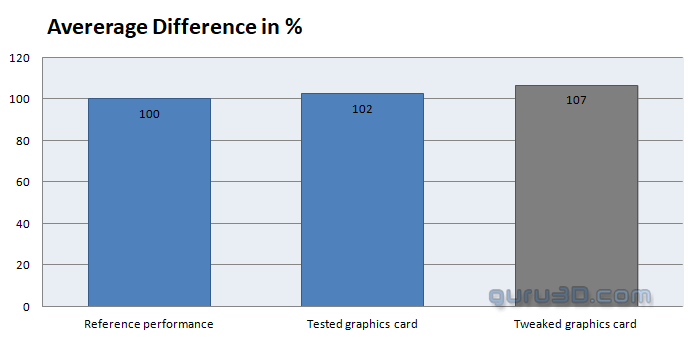 |
||
| Reference frequency | This sample | Overclocked |
| Boost Clock: 2600 MHz |
Boost Clock: 2623 MHz |
Boost Clock: 2900~2950MHz |
| Memory Clock: 18000 MHz | Memory Clock: 18000 MHz | Memory Clock: 18500 MHz |
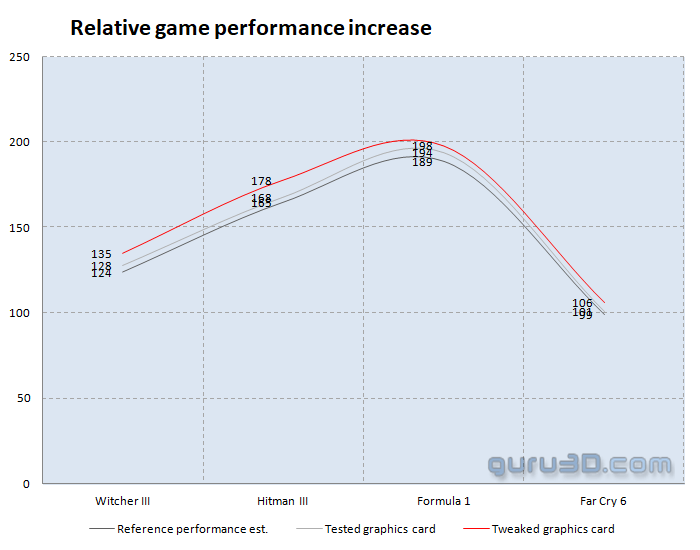 |
||
Normally, most cards will all tweak to roughly the same levels due to all kinds of hardware protection. We applied the following settings :
- Core Voltage - Max
- Power Limiter: +15% (Max)
- Clock Max 2900~2925 MHz
- Mem clock max 2312 (=18500 Mbps effective)
- FAN RPM default
The results show respective default clocked results plotted in percentages. To the far right where you can see "Aver Difference %", this is the result of the four games tested and averaged out.