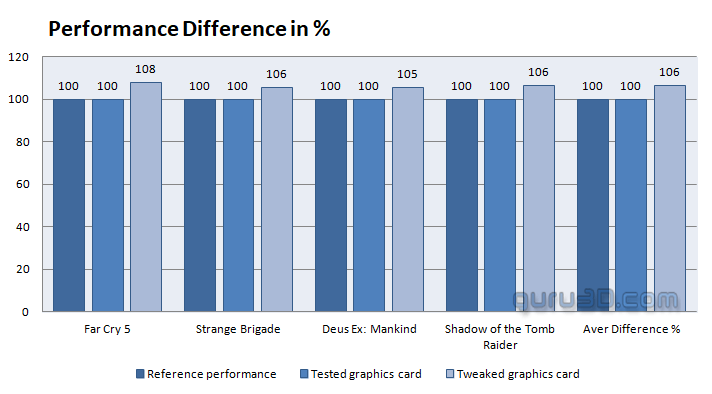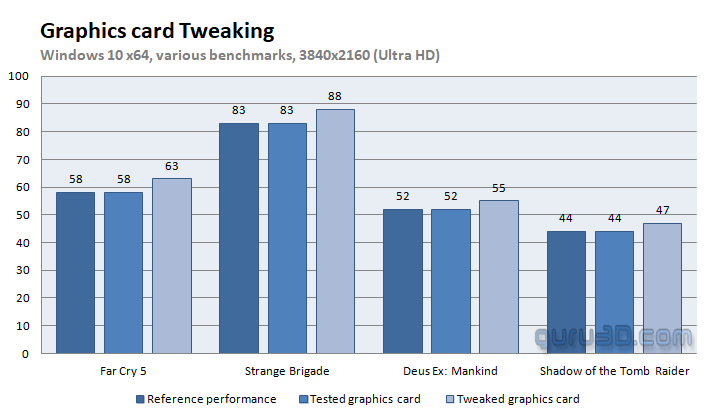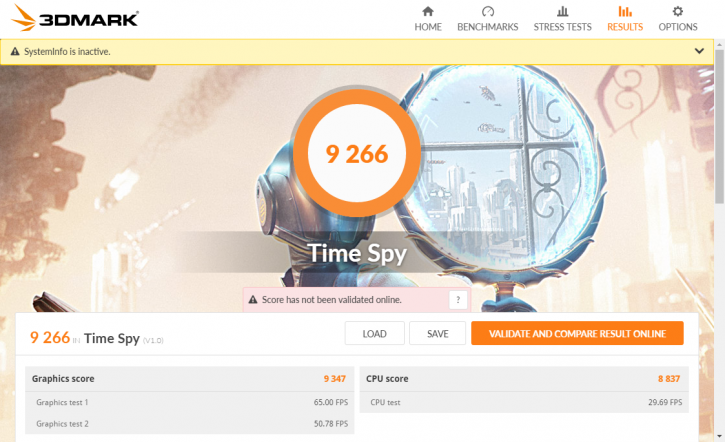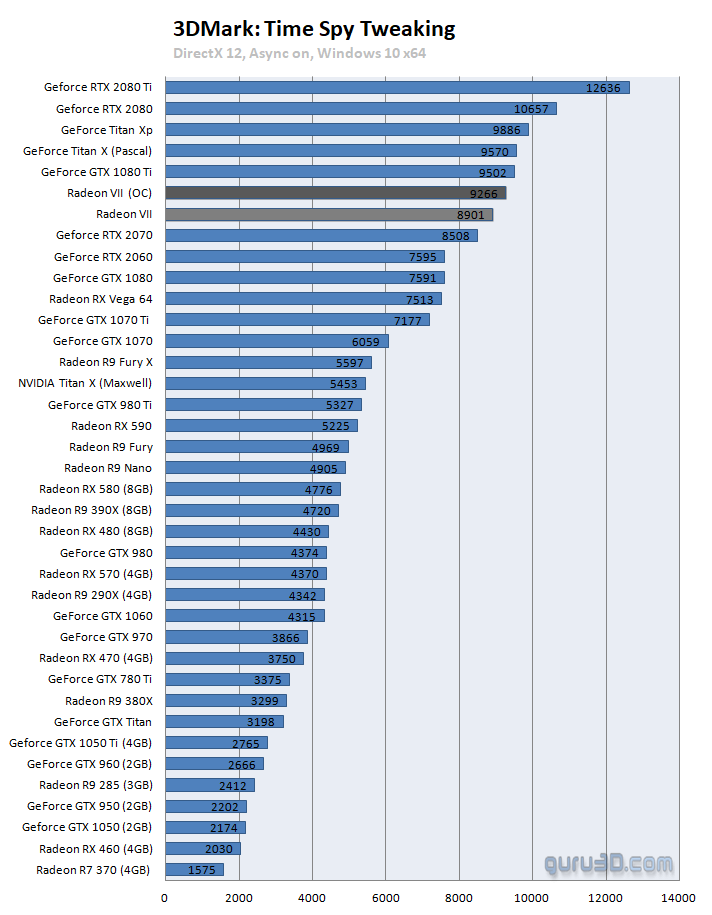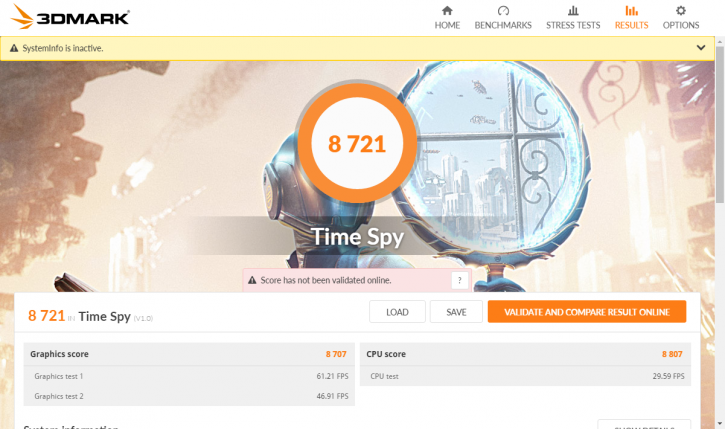Overclocking The Graphics Card
Overclocking
As most of you know, with most video cards you can apply a simple series of tricks to boost the overall performance a little. Typically you can tweak the core clock frequencies and voltages. By increasing the frequency of the video card's memory and GPU, we can make the video card increase its calculation clock cycles per second. It sounds hard, but it can really be done in less than a few minutes. I always tend to recommend to novice users and beginners, to not increase the frequency any higher than 5% on the core and memory clock. Example: If your card runs at 1500 MHz (which is pretty common these days) then I suggest that you don't increase the frequency any higher than 25 to 50 MHz.
More advanced users push the frequency often way higher. Usually, when your 3D graphics start to show artifacts such as white dots ("snow"), you should back down 25 MHz and leave it at that. Usually, when you are overclocking too hard, it'll start to show artifacts, empty polygons or it will even freeze. Carefully find that limit and then back down at least 25 MHz from the moment you notice an artifact. Look carefully and observe well. I really wouldn't know why you need to overclock today's tested card anyway, but we'll still show it. All in all... you always overclock at your own risk!
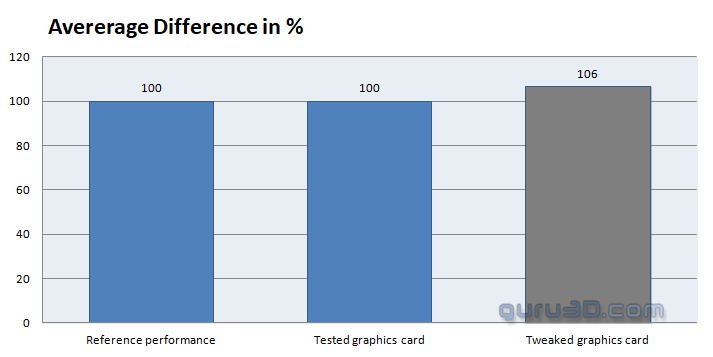 |
||
| Reference | This sample | Overclocked |
| Boost Clock: 1750~1800 MHz | Boost Clock: 1750~1800 MHz | Boost Clock: 1900~1950MHz |
| Memory Clock: 1000 MHz | Memory Clock: 1000 MHz | Memory Clock: 1200 MHz |
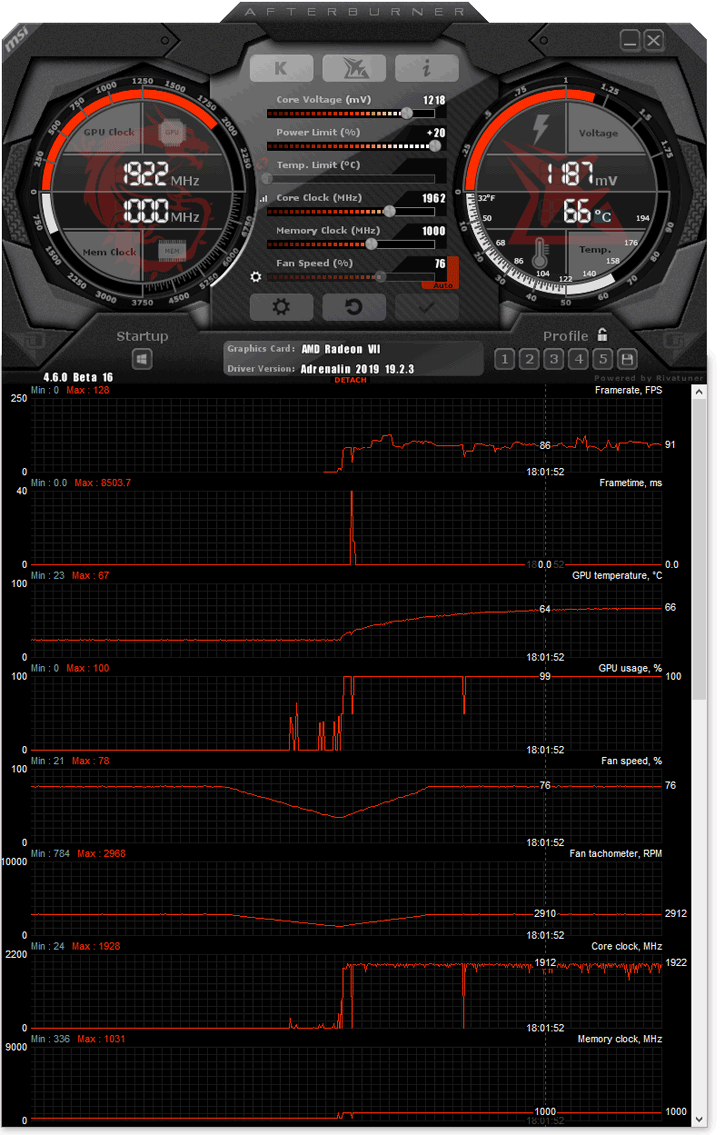 |
||
We just finished up AfterBurner for Radeon VII (version 4.6.0 download - February 28th). AMD had moved towards API Overdrive8, and that needed some development time.
- Temp Target 88 Degrees C
- GPU clock 1962
- Power Limiter:+20
- Mem clock 1200 MHz (screenshot above did not have that applied just yet when taking it).
- Voltage (1218Mv)
- FAN RPM default