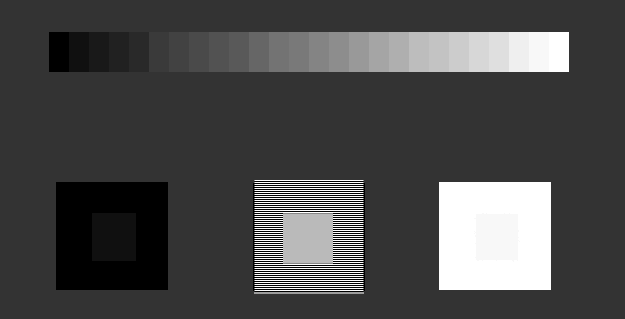Hardware & Software Used
Hardware & Software Used
Now we'll begin the benchmark portion of this article, but first let me show you our test system plus the software we used.
Mainboard
MSI AM1I
Processor
- AMD Athlon 5350 APU
Graphics Cards
-
Memory
4GB DDR3 1600 MHz Single Channel
Power Supply Unit
400 Watt 80 Plus Gold
Monitor
Dell 3007WFP - QHD up to 2560x1600
ASUS PQ321 native 4K UHD Monitor at 3840 x 2160 - Review
OS related Software
Windows 7 64-bit SP1
DirectX 9/10/11 latest End User Runtime
Catalyst 14.3 Beta for APUs
Software benchmark suite
- SiSoft Sandra
- Aida
- 3DMark06
- 3DMark Vantage
- 3DMark 11
- Handbrake
- Medialink Espresso
- CineBENCH 11.5
- FryRender
- Resident Evil
- Tomb Raider DX11
- Bioshock infinite DX11
- Basemark OpenCL
A Word About "FPS"
What are we looking for in gaming, performance wise? First off, obviously Guru3D tends to think that all games should be played at the best image quality (IQ) possible. There's a dilemma though, IQ often interferes with the performance of a graphics card. We measure this in FPS, the number of frames a graphics card can render per second, the higher it is the more fluently your game will display itself.
A game's frames per second (FPS) is a measured average of a series of tests. That test is often a time demo, a recorded part of the game which is a 1:1 representation of the actual game and its gameplay experience. After forcing the same image quality settings; this time-demo is then used for all graphics cards so that the actual measuring is as objective as can be.
| Frames per second | Gameplay |
| <30 FPS | very limited gameplay |
| 30-40 FPS | average yet very playable |
| 40-60 FPS | good gameplay |
| >60 FPS | best possible gameplay |
- So if a graphics card barely manages less than 30 FPS, then the game is not very playable, we want to avoid that at all cost.
- With 30 FPS up-to roughly 40 FPS you'll be very able to play the game with perhaps a tiny stutter at certain graphically intensive parts. Overall a very enjoyable experience. Match the best possible resolution to this result and you'll have the best possible rendering quality versus resolution, hey you want both of them to be as high as possible.
- When a graphics card is doing 60 FPS on average or higher then you can rest assured that the game will likely play extremely smoothly at every point in the game, turn on every possible in-game IQ setting.
- Over 100 FPS? You either have a MONSTER graphics card or a very old game.
Monitor Setup
Before playing games, setting up your monitor's contrast & brightness levels is a very important thing to do. I realized recently that a lot of you guys have set up your monitor improperly. How do we know this? Because we receive a couple of emails every now and then telling us that a reader can't distinguish between the benchmark charts (colors) in our reviews. We realized, if that happens, your monitor is not properly set up.
Looking at the above graph, what are you looking for?
- Top bar - This simple test pattern is evenly spaced from 0 to 255 brightness levels, with no profile embedded. If your monitor is correctly set up, you should be able to distinguish each step, and each step should be visually distinct from its neighbors by the same amount. Also, the dark-end step differences should be about the same as the light-end step differences. Finally, the first step should be completely black.
- The three lower blocks - The far left box is a black box with in the middle a little box a tint lower then black. The middle box is a lined square with a central grey square. The far right white box has a smaller "grey" box that should barely be visible.
You should be able to distinguish all small differences, only then you monitor is setup properly contrast and saturation wise.