Meet your destiny
Meet Media Player Classic Home Cinema
After you have installed your OS and drivers, it's time to startup Media Player Classic Home Cinema. Just open the archive, there is no installer. Click on the file called mplayerc.exe and you'll see the following media player startup like so:
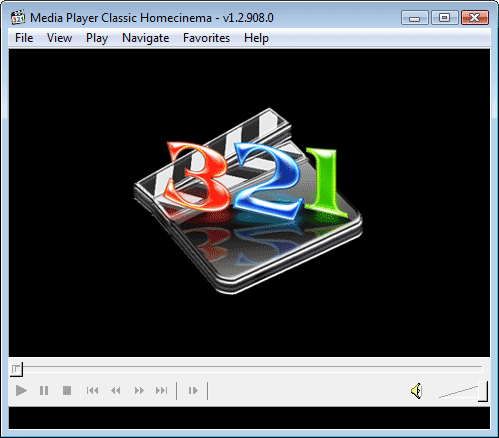
As you can see, GUI wise, MPC HC is not much to look at and brings back Windows 95 memories. Don't get fooled though as simple as it looks, this one of the most versatile and advanced video players we have ever seen.
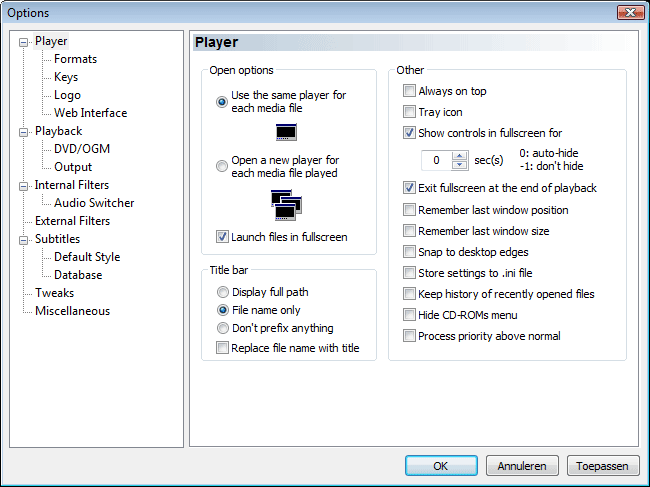
From here on we will start to setup the software. Only a few steps are really needed to get things going. Go to OPTIONS, and in the first field labels PLAYER you might want to check 'launch files in Full screen'.
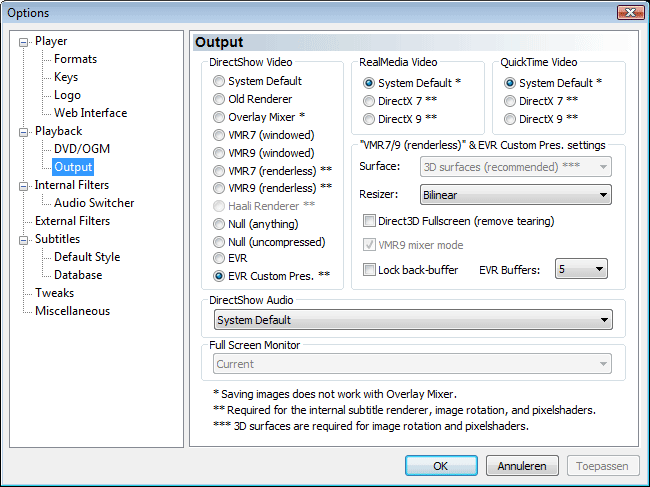
Now move to the field Playback > OUTPUT. Here we need to our Direct Show preference, and this is the most important task for you to setup.
-
Windows XP users, select Overlay Mixer, VMR7, VMR9 or VMR9 renderless
-
Windows Vista users, select EVR or EVR custom renderer
We have Windows Vista 32-bit installed, we select EVR Custom Preset, highlighted in bold that really should be your preference. Feel free to fool around with some of the other settings.
Small note, after each Direct Show change is is wise to select apply and then exit the program. Then startup again, that way for sure the new setting will be activated.
