Installation - 3D Vision Software
Installation - 3D Vision Software
On the software side of things NVIDIA worked really hard to make the installation and overall usage really simple and user-friendly. Props to the software team for that. First off, a lot of games are currently already supported... in fact well over 350 games work with 3D Vision technology. Now you do not need to look at the game boxes for a 3D logo or anything, NVIDIA on a regular basis (we hope) will release a new driver supporting the latest titles. Out of all the titles we tested, all of them worked, except for a trial run of Prototype, which was not yet supported in the drivers. This is something you need to factor in though. The newest titles might not be supported.
We'll run through some of the games we tested on the next pages by the way. But why are games not supported straight out of the box like, say SLI functionality you ask.
Well, the software just needs a different approach. In very simple and layman's wording let me try and explain it:
So in a game every object being displayed is in a 3D environment and as such has depth information coupled with it (X,Y,Z axis). Since we have that data at hand that information allows the 3D rendering engine (game engine) to decide what objects are in front of other objects. Here pixels can be culled correctly and drawn, when required.
What the 3D Stereo driver from NVIDIA is doing is tracking that DirectX 3D data from the game where it will be processed and passed on to the GeForce driver to create two different images to be rendered with a visual offset to each of your eyes. The end result as explained too often now, is the perception of depth, which is even configurable with the little scroll wheel on the IR transmitter. This is the most simple explanation I can get you guys to understand what is happening. NVIDIA's developers will probably like to crucify me for the simplicity here, as there is much more involved. But this is the basis.
Software installation
NVIDIA tried hard to make things as simple as they can be, and definitely succeeded. You pop in the driver CD, install the graphics card driver after a reboot, an installation process will automatically install the 3D stereo driver.
Once we hit that installation point a wizard starts. It will ask you what you have installed, when to connect the IR transmitter, enable the glasses, you pick the monitor and in the end some orientation and calibration steps.
Let's have a look at that:
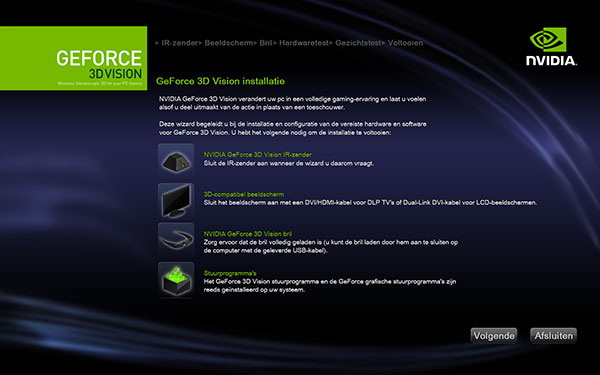
After driver installation, the 3D Vision drivers will install and a wizard starts up. This setup wizard takes you through installing the IR transmitter, setting up your display, and configuring the wireless glasses.
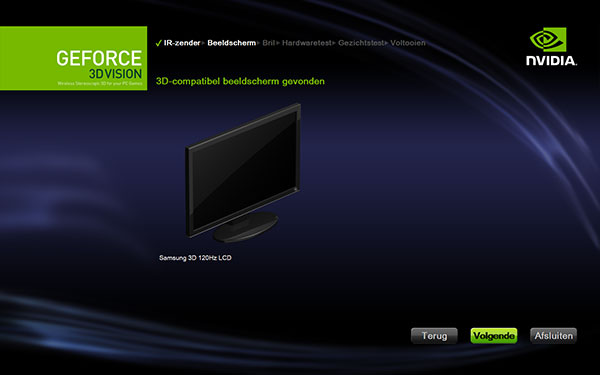
After it detects your display configuration of either a supported 120 Hz LCD or DLP TV, it will instruct you as to how to connect the IR transmitter. The Samsung 3D 120 Hz LCD was detected with no problems whatsoever.
